- Getting Started
- Administration Guide
-
User Guide
- An Introduction to Wyn Enterprise
- Document Portal for End Users
- Data Governance and Modeling
- Working with Resources
- Working with Reports
- Working with Dashboards
- View and Manage Documents
- Understanding Wyn Analytical Expressions
- Section 508 Compliance
- Subscribe to RSS Feed for Wyn Builds Site
- Developer Guide
Drill-through in Chart
You can enhance the interactivity in your report by adding drill-through links to it using the Jump to Report property. A drill-through link takes you to another report with more detail. Drill-through links appear as a hyperlink that you can click to move to a completely different report. Drill-through links are displayed when you preview your report.
What You Will Learn
This tutorial guides you through the steps to create a dashboard report.
Note: You need to create Simple Report with Chart before performing the following steps.
After you complete this tutorial, you will have a chart report where you can navigate to another report by clicking a series value on the chart area.
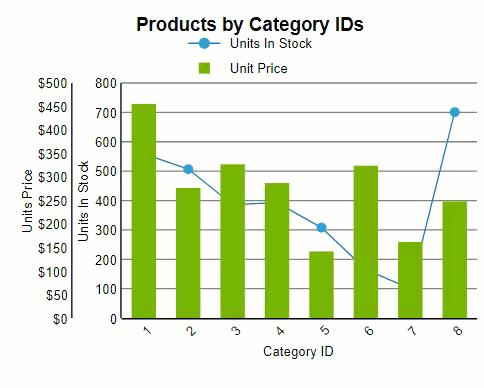
Add the Drill-Through Link
From the Explorer
 , select Plot - Plot2.
, select Plot - Plot2.In the Properties pane, go to the Action group of properties and set Type to Jump to Report.
In the Jump to Report field that appears, select a report from the list that you want to jump to on clicking the plot of Profit. In this example, we have selected the 'Products Report' from the list.
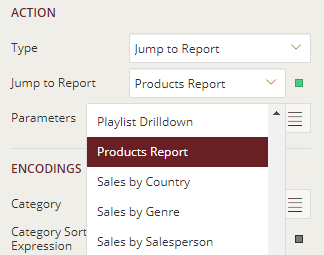
Preview and Save Report
Click Preview to view your report in the final output.
Click a series on the plot area. You will see that you are navigated to that report.
Exit the preview mode by clicking Back on the left side of the designer.
Click Save to open the Save dialog box. Enter the report name and click Save Report.