- Getting Started
- Administration Guide
- User Guide
- Developer Guide
Master Reports
Master Reports are standardized report templates within Wyn Enterprise, providing you with a predefined report structure for creating new reports. Master Reports empowers you to customize report designs while ensuring consistency across reports. Changes to the Master Report templates are confined to a specific section of the report known as Content Placeholders, allowing dynamic modification of content within the designated area. Content Placeholders give you the ability to enhance your reports by adding various controls to the Content Placeholder.
In this help article, you will find the information on the following;
Create Master Report
You can create a Master Report using the Convert to Master Report button and the Content Place Holder control in the Report Designer area. To create a master report,
On the Report Designer, navigate to the Reports tab and click the Convert to Master Report button. The report will be converted to a Master Report.
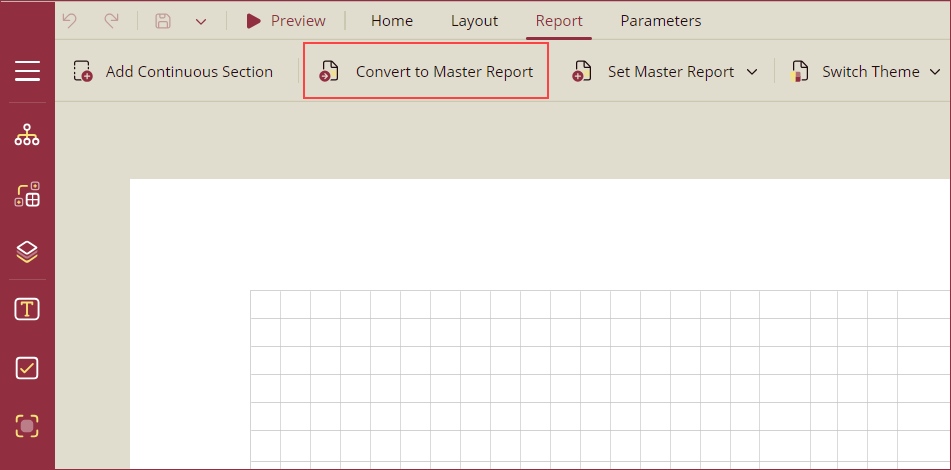
Note: Once a report is converted to Master Report, the Convert to Master Report and Set Master Report options will disappear from your screen.
For Master Reports, a new control Content Placeholder will be added to the designer toolbox. Drag and drop the control on the design area. Content Place Holder is used to add other controls like charts, textbox, etc. when you use the Master Report template in your report using the Set Master Report option as described in this section. See the Content Placeholder Properties section for information on inspector panel properties of the control.
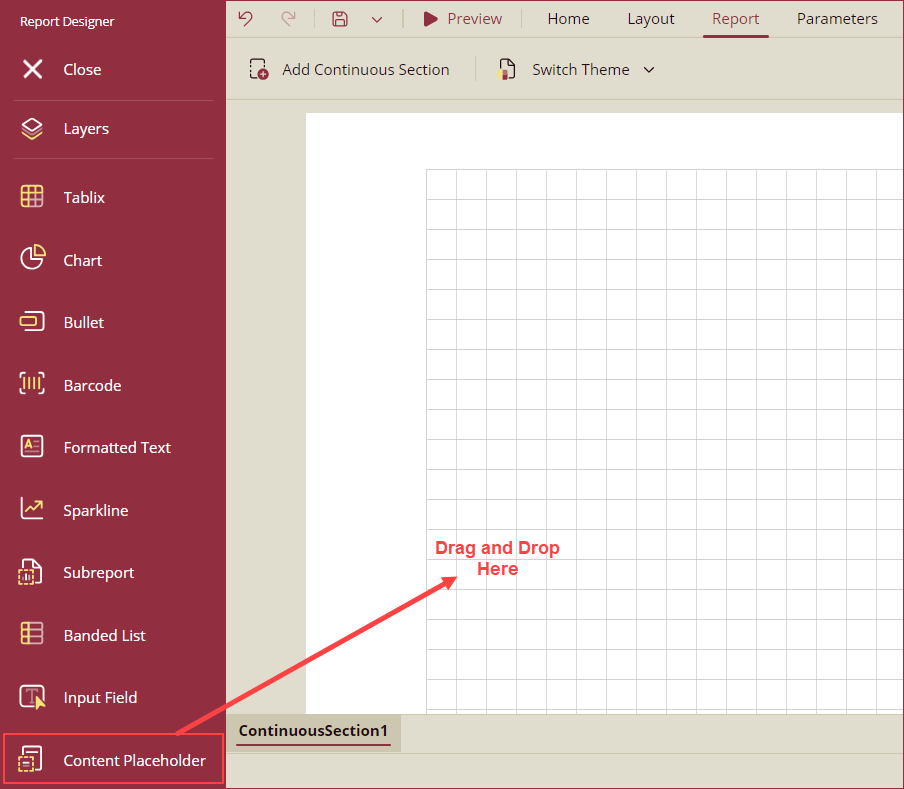
Note: Scroll down in the toolbox to see the Content Place Holder control.
Use Master Report
You can use a Master Report template using the Set Master Report button. To use a master report template,
On the Report Designer, navigate to the Reports tab and click the Set Master Report option to select a master report template from the dropdown. The selected master report template will be added to the designer area.
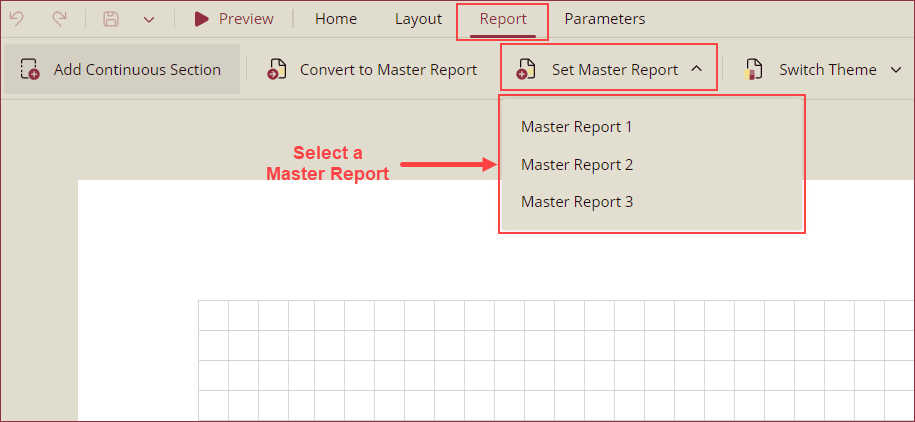
All other controls except the Content Place Holder will be disabled to edit. You can drag and drop other controls like the textbox to the Content Place Holder control and design your report accordingly.
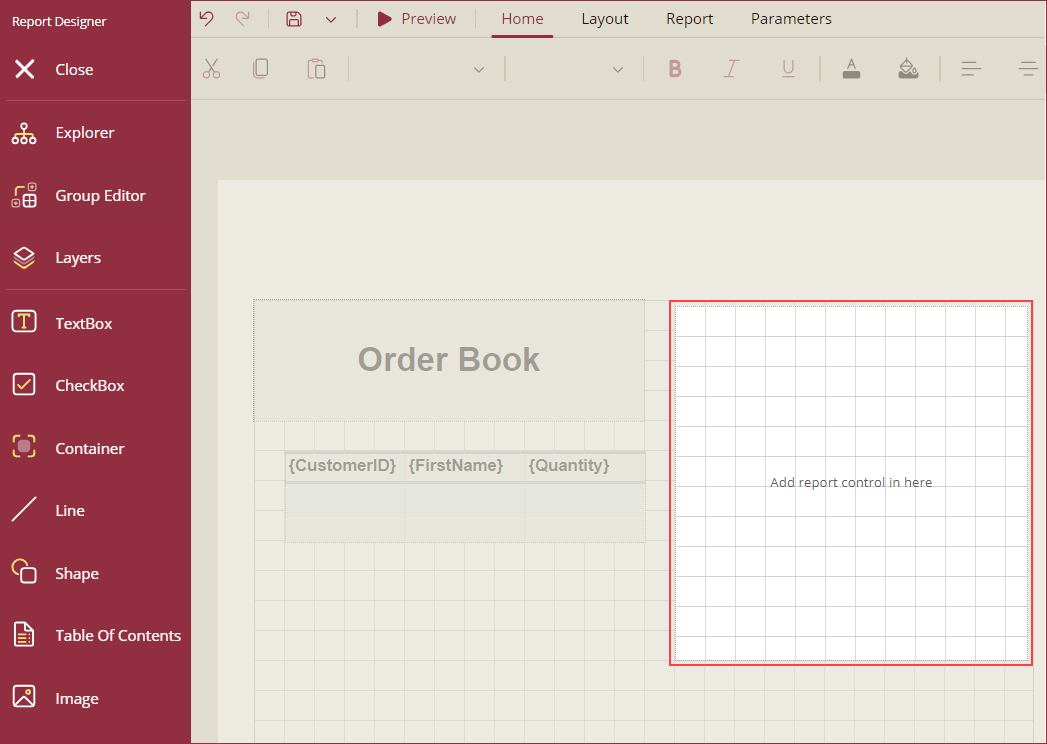
You can also change the master report for the report under design using the Change Master Report and selecting another master report. The template of the selected master report will be added to the report designer replacing the template of the previous master report.
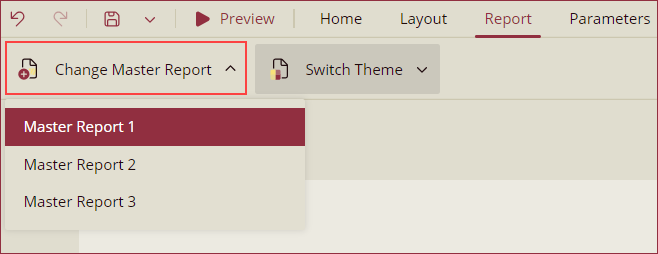
View Master Report Templates
To view the existing Master Report templates,
Navigate to Resource Portal >> Document Types >> Master Report. A list of all the Master Reports in Wyn will appear on your screen.
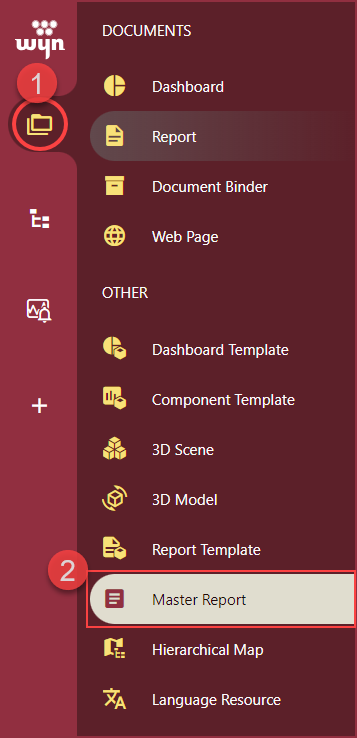
Select a Master Report by simply clicking it. Click the Preview button to preview the report in the same window or click the View Master Report in New Window button to preview it in a new tab.
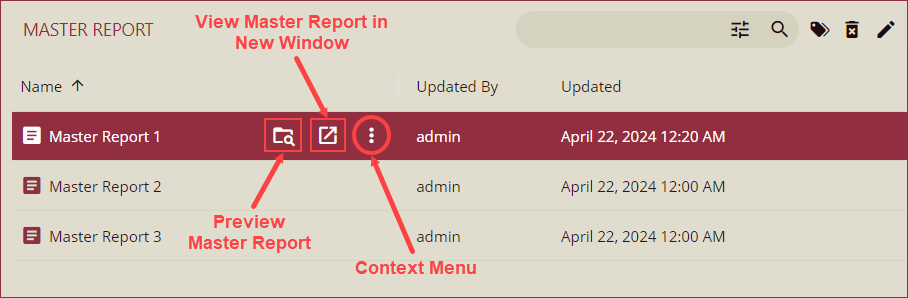
Use the context menu to edit, copy URLs, add categories, rename, delete, or download the master report.
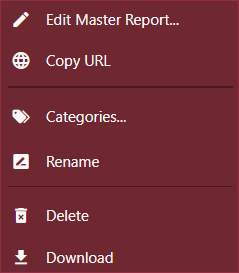
Content Place Holder Properties
COMMON
Item | Description |
|---|---|
Name | Enter a name for the content placeholder control. |
Text | Use the Text property to add instructions for the report authors. |
DIMENSIONS
Item | Description |
|---|---|
Left | Enter a value in inches to set the left margin of the control. |
Top | Enter a value in inches to set the top margin of the control. |
Width | Set the width in inches of the content placeholder using the Width property. |
Height | Set the height in inches of the content placeholder using the Height property. |
LAYOUT
Item | Description |
|---|---|
Z-Index | Z-Index determines the stacking order of the control in the z-axis. |
Consume White Space | To remove all extra space, set this property to True. By default, the value is set as False. |