- Getting Started
- Administration Guide
-
User Guide
- An Introduction to Wyn Enterprise
- Document Portal for End Users
- Data Governance and Modeling
- Working with Resources
- Working with Reports
-
Working with Dashboards
- Dashboard Designer
- Selecting a Dataset
- Data Attributes
- Dashboard Scenarios
- Dashboard Templates
- Component Templates
- 3D Scene
- Explorer
- Visualization Wizard
- Data Analysis and Interactivity
- Dashboard Appearance
- Preview Dashboard
- Export Dashboard
- Dashboard Lite Viewer
- Using Dashboard Designer
- Animating Dashboard Components
- Document Binder
- Dashboard Insights
- View and Manage Documents
- Understanding Wyn Analytical Expressions
- Section 508 Compliance
- Subscribe to RSS Feed for Wyn Builds Site
- Developer Guide
Generate Thumbnail
When viewing the dashboard templates in the tile mode, the thumbnail is clearer than the document name, and you can generate the document thumbnail automatically using the Generate Thumbnail option. The generated thumbnail is based on the first page of the dashboard template.
Steps To Generate the Thumbnail
Click the Dashboard Template option under the Document Types section. A comprehensive list of all the dashboard templates will appear on your screen. Click the View Dashboard Template in new Window button against the dashboard template that you want to preview.
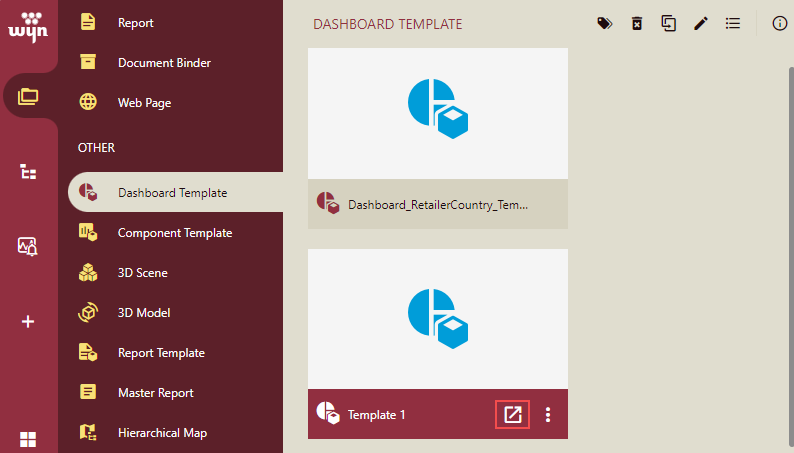
On the dashboard template preview, click the Generate Thumbnail option on the viewer.
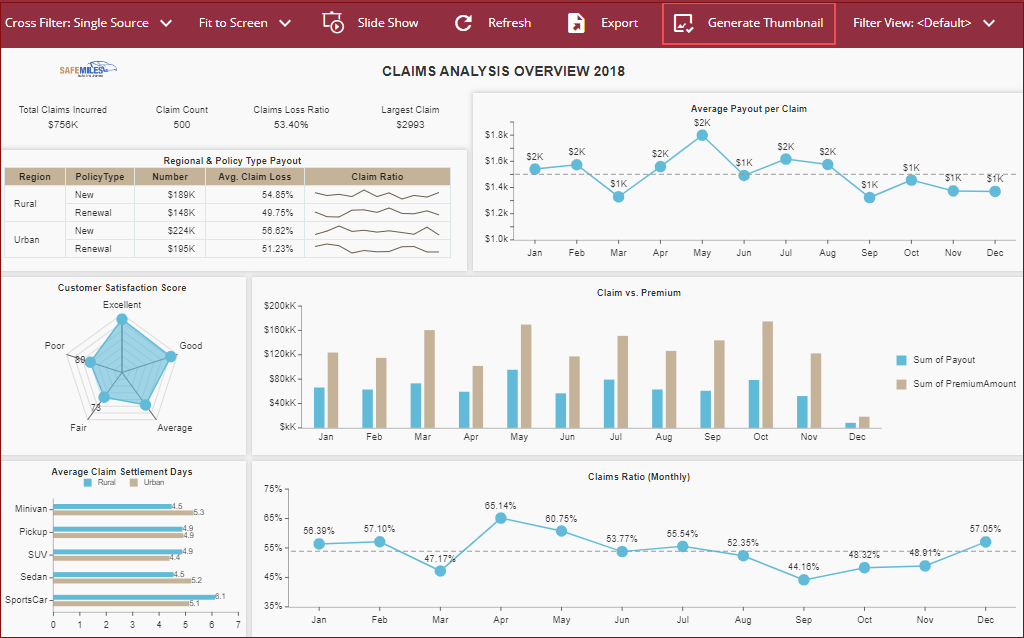
Thumbnail generation progress will be displayed.
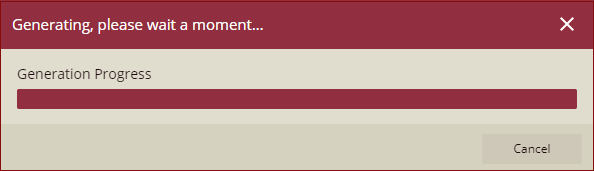
A document thumbnail updated confirmation message is displayed.

Click Dismiss to close the message box.
The thumbnail will be generated, and you will be able to view the generated thumbnail in the documents list in Tile view.
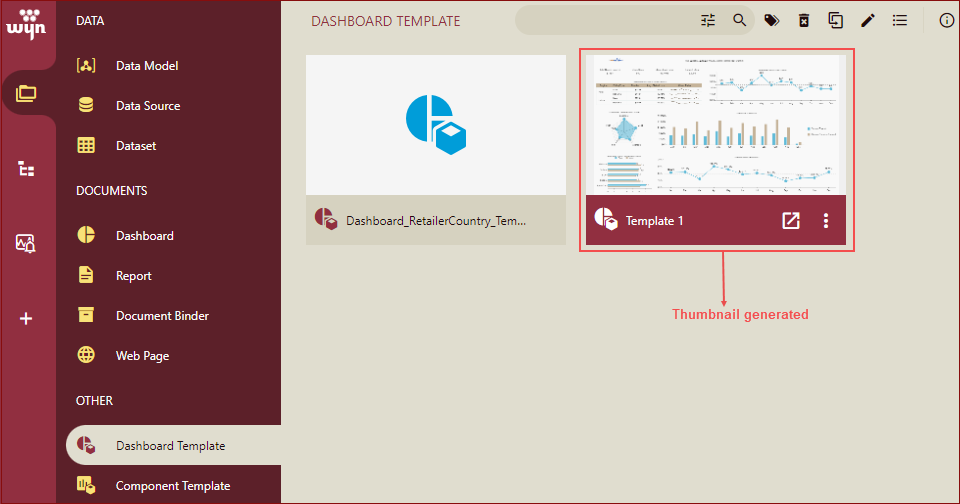
Note: The Generate Thumbnail option will only be visible if the Enable Generate Thumbnail property is enabled by the Admin in the admin portal.