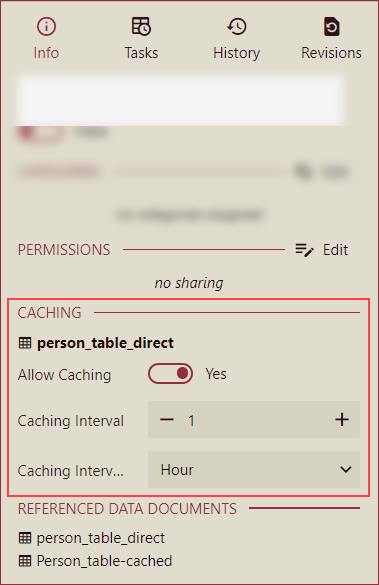- Getting Started
- Administration Guide
-
User Guide
- An Introduction to Wyn Enterprise
- Document Portal for End Users
- Data Governance and Modeling
- Working with Resources
- Working with Reports
-
Working with Dashboards
- Dashboard Designer
-
Selecting a Dataset
- Data Attributes
- Dashboard Scenarios
- Dashboard Templates
- Component Templates
- 3D Scene
- Explorer
- Visualization Wizard
- Data Analysis and Interactivity
- Dashboard Appearance
- Preview Dashboard
- Export Dashboard
- Dashboard Lite Viewer
- Using Dashboard Designer
- Animating Dashboard Components
- Document Binder
- Dashboard Insights
- Add a New Page in Dashboard Designer
- View and Manage Documents
- Understanding Wyn Analytical Expressions
- Section 508 Compliance
- Subscribe to RSS Feed for Wyn Builds Site
- Developer Guide
Selecting a Dataset
A dashboard is made up of multiple scenarios. Each scenario in the dashboard is bound to a dataset or model for data visualization. Different scenarios can be bound to different datasets or models depending on your business requirements.
When you create a dashboard, you drag-drop the scenarios to the design area. It is only after binding data to these scenarios, that the scenario becomes meaningful.
To Bind Data to a Dashboard Scenario
Follow the below steps to bind a dataset or model to a dashboard scenario.
Drag and drop any scenario onto the design area of the dashboard. Note that the Data Binding panel automatically expands as shown in the following image.
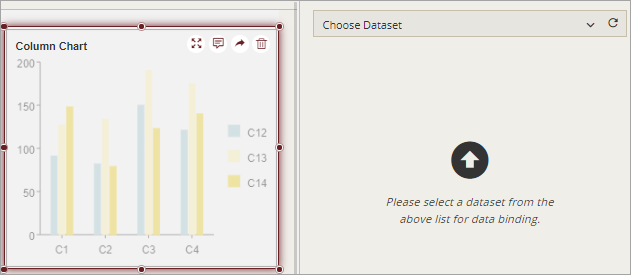
From the Data Binding panel, choose the suitable dataset or model from the list. With the Wyn Enterprise release version v7.1, direct datasets are now available in the data binding dropdown list. See the Bind Direct Dataset section for more information.
Note: For the direct datasets, note the following,
In case the dataset can be converted into a direct query data model, the system generates a direct query data model to establish a direct connection with the data source of the dataset and execute queries against it.
If the dataset cannot be converted into a direct query data model, the results of the dataset are loaded into memory. Subsequently, a direct query data model is generated, and the result set is stored in the memory.
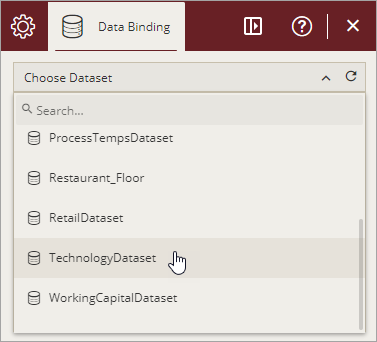
Once the dataset or model is loaded successfully, you will see the measures and dimensions available in the dataset.
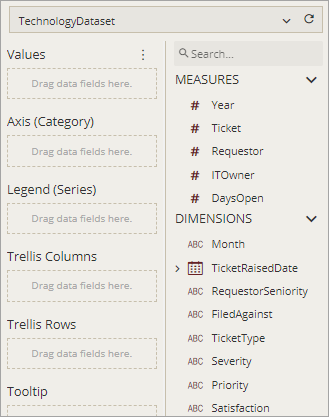
Bind Direct Dataset
On selecting a direct dataset from the dropdown list, you will have the following options,
When the dataset directly incorporates user input parameters, you have the option to assign a value to these parameters within the dashboard. These assigned values can then be used for query purposes.
Use the settings icon next to the search box to configure and set the parameter values.
Configure the Cache Settings for direct datasets referenced by dashboards from the info panel. Within the Info panel, proceed to the Caching section where you can enable the Allow Caching flag. Additionally, specify the Caching Interval and select the appropriate unit for the interval.