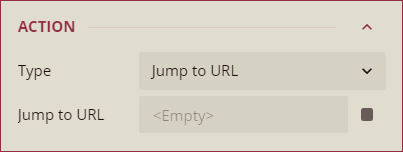- Getting Started
- Administration Guide
- User Guide
- Developer Guide
Jump To
The Jump To feature in the Wyn Enterprise application helps you create shortcuts from one report to another report, bookmark, or URL (internal or external) in a pop-up dialog. The Jump To feature helps you quickly find additional details of a particular data series by jumping to another document or a URL. The Jump To feature is supported in all report controls such as table, textbox, container, table of contents, etc.
In this help article, you will find the following information on the Jump To feature of a report control,
Create a Jump To Scenario
To create a Jump To scenario, navigate to the report designer page from the Resource or Document Portal and follow the below instructions,
Select a report control and navigate to the Action section of the Inspector Panel.
From the Type dropdown menu, select a jump to action (None, Jump to Report, Jump to Bookmark, or Jump to URL).
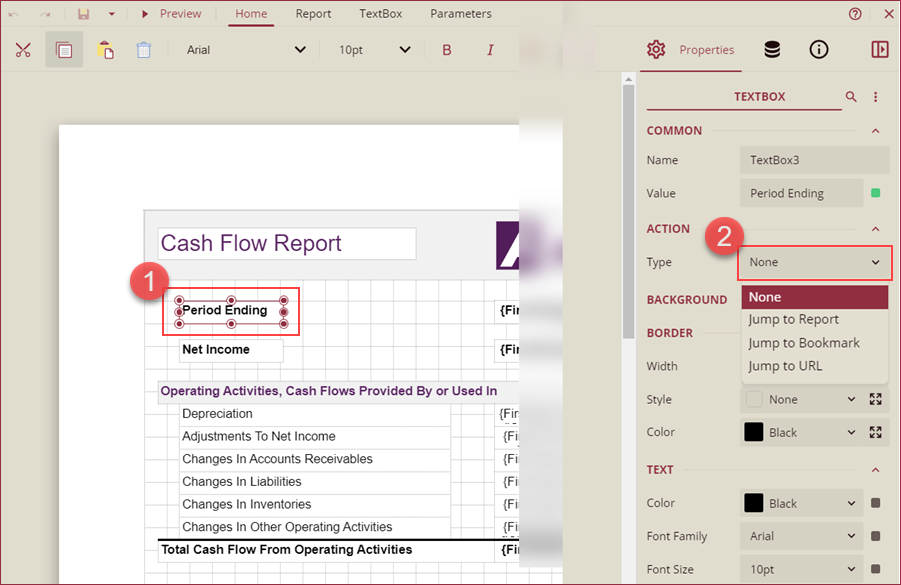
The jump to actions mentioned earlier are explained below,
Jump to Report: When using the Jump to Report type, choose a report from the Jump To Report dropdown menu, and adjust parameters as needed.
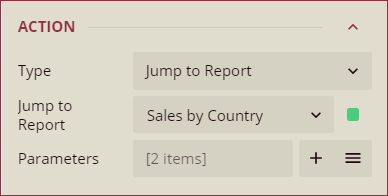
Jump to Bookmark: When using the Jump to Bookmark type, choose an existing bookmark of the report from the Jump To Bookmark dropdown menu.
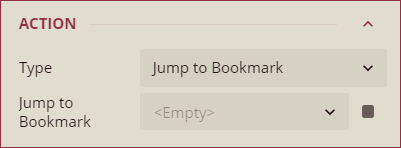
Jump to URL: When using the Jump to URL type, add the desired URL for the jump to action in the Jump To URL text box.
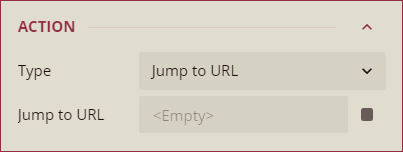
Jump to a Report, Bookmark, or URL
To use the Jump To feature on a report, navigate to the preview report page and follow the below instructions,
Jump to Report
On the preview report page, click the report control on which the jump to report action was created earlier.
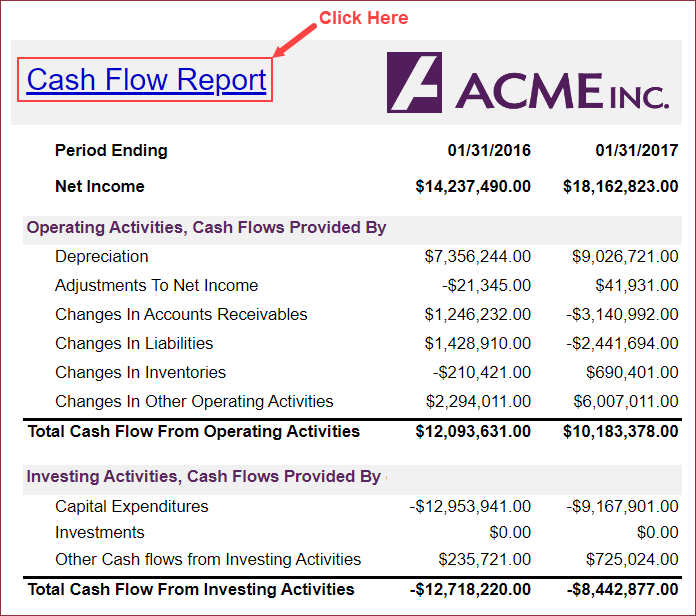
In case the report has parameters, select the parameters and click the Preview button.
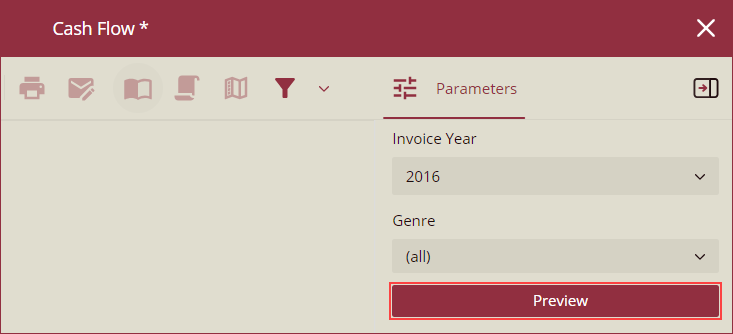
The report linked to the jump to action will appear on your screen.
Jump to Bookmark
On the preview report page, click the report control on which the jump to bookmark action was created in the earlier step.
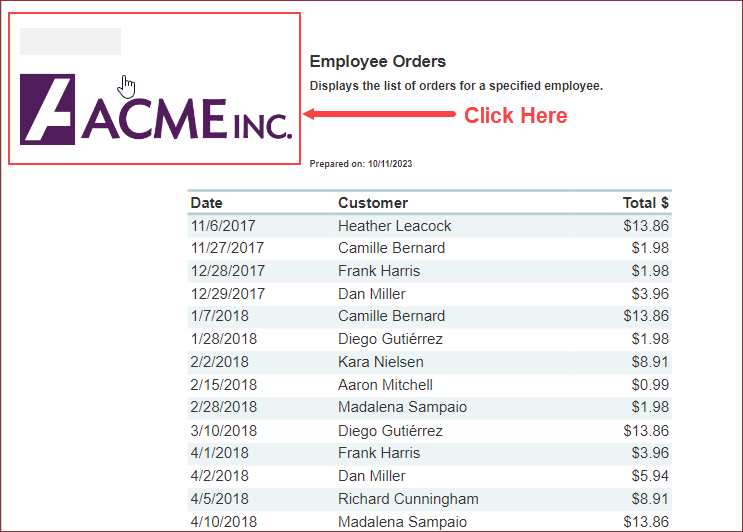
On clicking the report control, you will be navigated to the associated bookmark on the same report as shown in the image below.
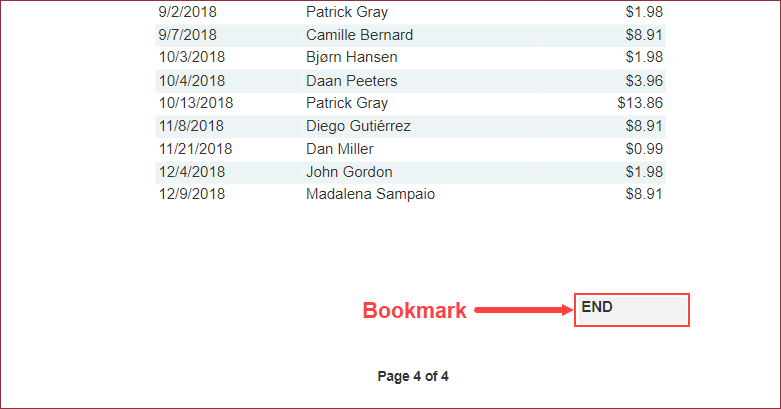
Jump to URL
On the preview report page, click the report control on which the jump to URL action was created in the earlier step.
You will be navigated to the URL entered in the Jump To URL input box on the Inspector Panel.