Install Drivers Manually
In Wyn Enterprise, several data sources like Elasticsearch, Hive, Hana, and Google BigQuery require manual installation of drivers. To perform such an installation, refer to the following sections.
Install Hive Driver
The following section describes the steps to install the driver for the Hive data provider.
Download the corresponding version of the JDBC driver from https://wyntools.blob.core.windows.net/dbdrivers/hive/2.0.0/hive.zip.
Unzip the downloaded hive.zip file. You will have a new hive folder.
Copy the new Hive folder to the Wyn Enterprise DataSource Service directory - C:\Program Files\Wyn Enterprise\DatasourceService\third-party-drivers.
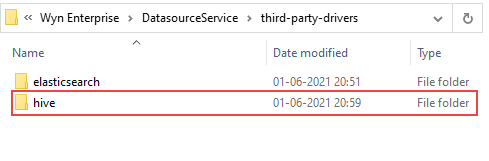
Now you can use Hive like other data sources.
Note: Hive is based on Hadoop and its driver contains more than 100 jar files. To avoid package conflicts, we provide the Hive 2.0 version of the driver with resolved conflict. If you need other driver versions, please contact us.
Install ElasticSearch Driver
The following section describes the steps to install the driver for the ElasticSearch data provider.
Download the corresponding version of the JDBC driver from https://www.elastic.co/downloads/past-releases#jdbc-client. For example, if you have installed Elasticsearch version 7.10.0, then you need to download the JDBC Client version 7.10.0.
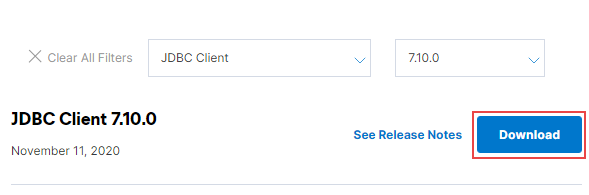
Create a new folder namely elasticsearch in the Wyn Enterprise DataSource Service directory, that is, C:\Program Files\Wyn Enterprise\DatasourceService\third-party-drivers and then place the downloaded driver in the new folder.
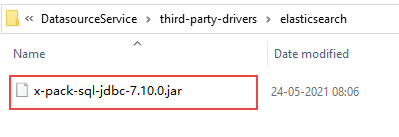
Now you can use Elasticsearch like other data sources.
Install Hana Driver
The following section describes the steps to install the driver for the Hana data provider.
Download the SAP Hana client from the following link - https://tools.hana.ondemand.com/#hanatools.
Unzip the downloaded folder and double-click the application file to install the SAP Hana Client on your system.
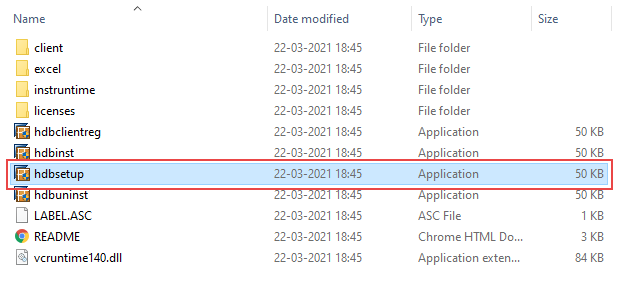
It will take a few seconds for the installation process to complete.
Copy the Sap.Data.Hana.Core.v2.1.dll file from the following (default) location - C:\Program Files\sap\hdbclient\dotnetcore\v2.1 to the Wyn Enterprise Dataset plugin directory - C:\Program Files\Wyn Enterprise\Plugins\DataSet.
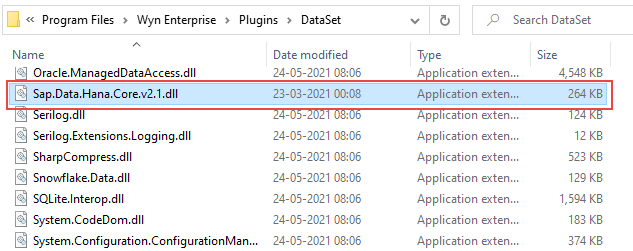
Restart the Wyn Enterprise service.
In order to use Hana as a dashboard dataset, you must perform the following steps on every machine with the installed cot-worker.
Download and install the Hana driver as described above.
Copy the Sap.Data.Hana.Core.v2.1.dll file from the following location - C:\Program Files\sap\hdbclient\dotnetcore\v2.1 to the Wyn Enterprise CotWorker directory - C:\Program C:\Program Files\Wyn Enterprise\CotWorker.
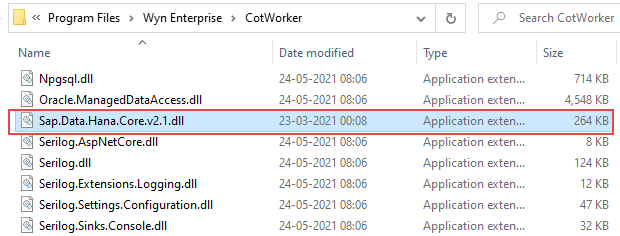
Restart the Wyn Enterprise service.
Install Google BigQuery Driver
The following section describes the steps to install the driver for the Google BigQuery data provider.
Download the corresponding version of the JDBC driver from https://cloud.google.com/bigquery/docs/reference/odbc-jdbc-drivers.
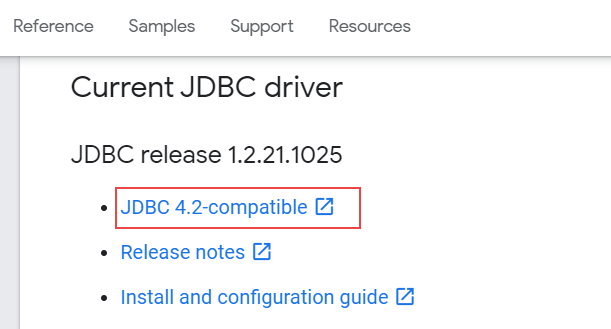
Unzip the downloaded SimbaJDBCDriverforGoogleBigQuery file. You will have a new SimbaJDBCDriverforGoogleBigQuery folder.
Copy all the contents of the SimbaJDBCDriverforGoogleBigQuery folder.
Then, create a new folder namely bigquery in the Wyn Enterprise DataSource Service directory, that is, C:\Program Files\Wyn Enterprise\DatasourceService\third-party-drivers, and place the copied content in the new folder.
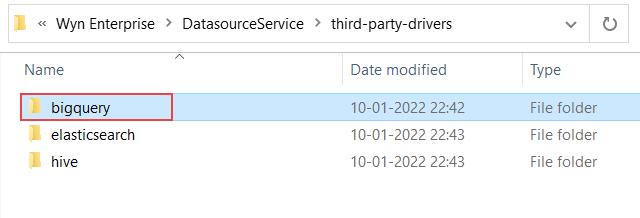
Now you can use Google BigQuery like other data sources.