Data Model Cache
The Data Model Cache page displays all the Data Model Caches created in the Wyn application in the Resource Portal.
A user can perform the following activities using the Data Model Cache page:
View all the Data Model Caches along with their status
Rebuild the invalid Data Model Cache manually when the cache model cannot be edited or reloaded
Search the specific Data Model Cache
Sort Data Model Cache by Name
View status information and last error message
Option to search for only the Failed Data Model Cache
View Data Model Cache
On the Admin Portal, navigate to System Management > Data Model Cache Status.
Data Model Cache Status page is displayed with all the Data Model Caches created in the Wyn application.
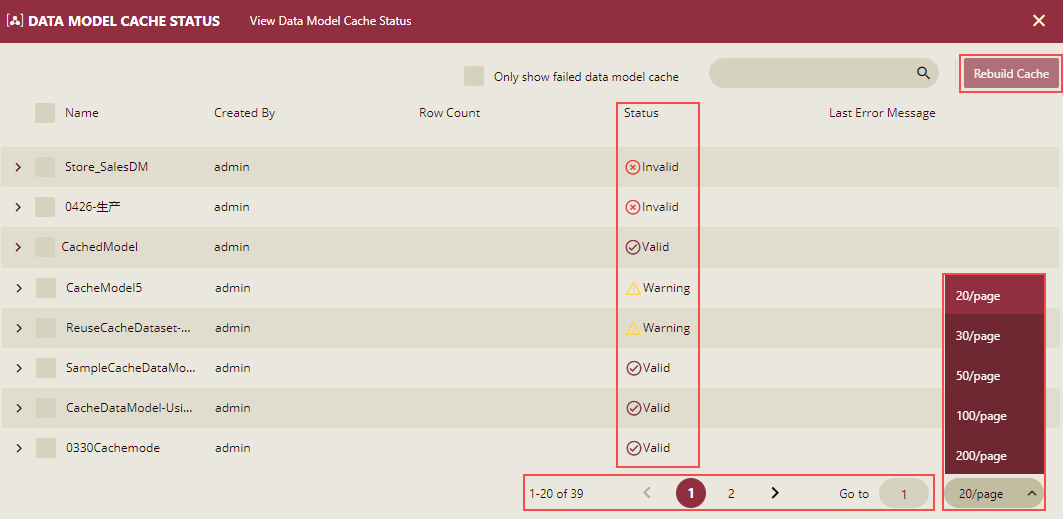
To view only the failed cache models select the checkbox Only show failed data model cache at the top next to the search box. The failed cache models include Invalid Data Model Cache and Data Model Cache with Warnings. You can rebuild these failed data model caches by clicking the Rebuild Cache button.
Note: The Data Model Cache Status page supports pagination. Documents are listed page-wise, so it helps in terms of overall navigation and the process of listing the documents is also faster. You can specify the number of documents to be displayed per page from the drop-down list. Like here, we have selected 20 documents per page. If you want to go to a particular page, you can enter the page number in Go to and press Enter or click the page number, or you can use the Next Page/Previous Page arrows. This feature is available from Wyn 7.0 onwards.
Cache Model Status
Cache status of the model depends on the cache status of the entities it contain.
Entity cache status in the cache model has three types: Available, Unavailable, and Available(previous data version).
Each model may contain multiple entities, so due to the three status types of the entity, the model may have the following situations and the model cache will show three status types:
Cache Model Status
Cache Model Entities Status
Valid
Available
Invalid
Unavailable
Available, Unavailable
Unavailable, Available(Previous Data Version)
Available, Unavailable, Available(Previous Data Version)
Warning
Available, Available(Previous Data Version)
Available(Previous Data Version)
Steps to Rebuild a Failed Data Model Cache
On the Data Model Cache page, select the checkbox Only show failed data model cache.
A list of all the failed cache models with invalid status and warnings is displayed.
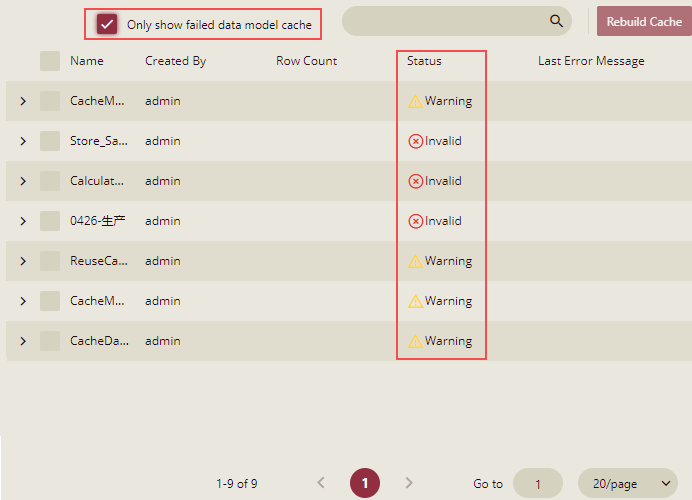
Select the checkbox corresponding to the cache model and expand the model content. The list of entities will appear below the model line, and the last error message will be shown for the entity where reload data has failed.
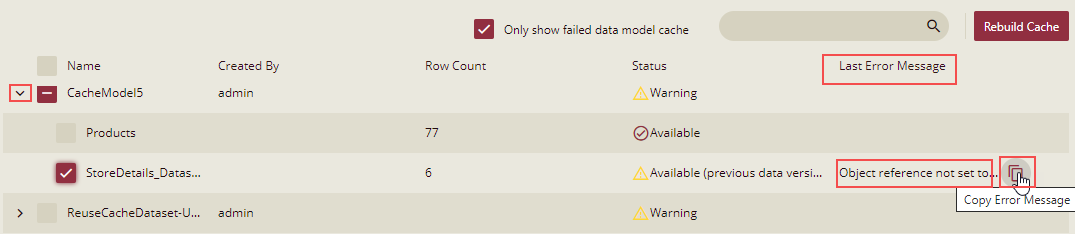
There is an option to copy the error message as shown in the above figure.
Select the cache model/entities and click the Rebuild Cache button.
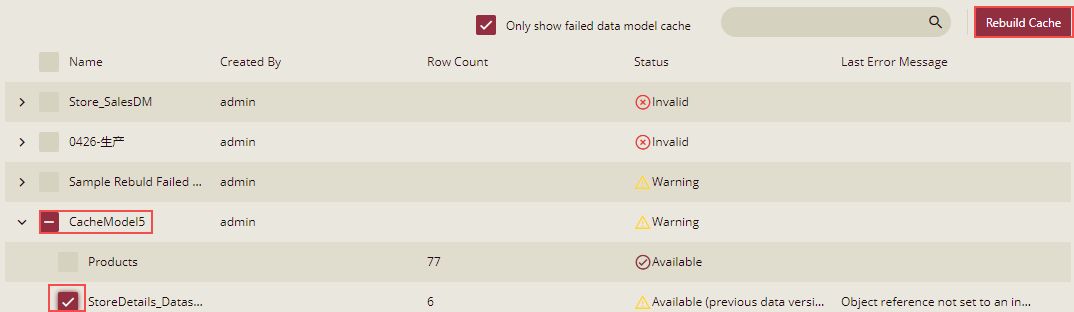
A confirmation message is displayed if the Cache model is recreated.
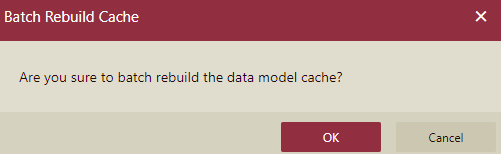
Click the Ok button. The status of the cache model will become Valid.
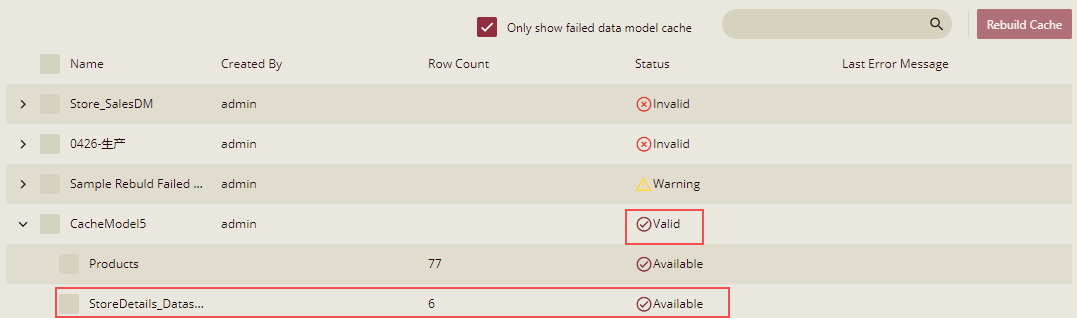
Note: You cannot rebuild all the Invalid Data Model Caches. In such cases Rebuild cache failed error message is displayed. To view the details about the failure, click the Show Details button on the error message.
Search and Sort the Data Model Cache
A user can search for the specific Data Model Cache by entering the details in the search box on the top right corner of the page.
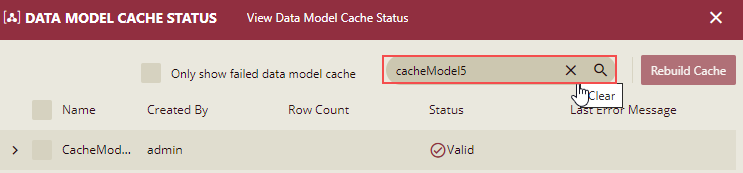
To clear the search box, click Clear.
A user can sort the Data Model Cache based on the Name by clicking the header.