Import
The import functionality of the Wyn Enterprise lets you unzip the archived documents along with their associated files on the Admin Portal. This way, you can import documents, schedule templates, export templates, system settings, and user functions quickly using the Import page.
The import functionality is useful when migrating to a new environment. However, it is different from the document upload function where only selected documents are uploaded. In this article, you will learn the basic steps involved in importing.
To Import
Follow these steps to import on the Admin Portal.
On the Admin portal, navigate to System Management > Import.
Click Select File to upload a zip file.
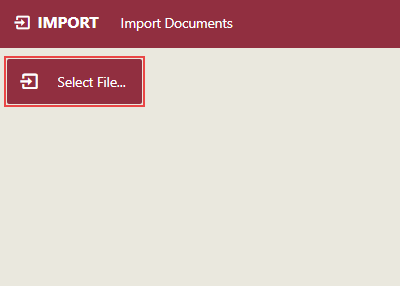
In the Open dialog that appears, select a zip file (created after exporting) that contains the documents you want to import into the Wyn Enterprise portal.

Click Open to continue the process.
If the uploading process completes successfully, a list of imported documents appears on successful upload. You can see that the new documents will be added to the portal, older documents will be replaced with the latest ones, and the old settings will be updated on the basis of the new settings.
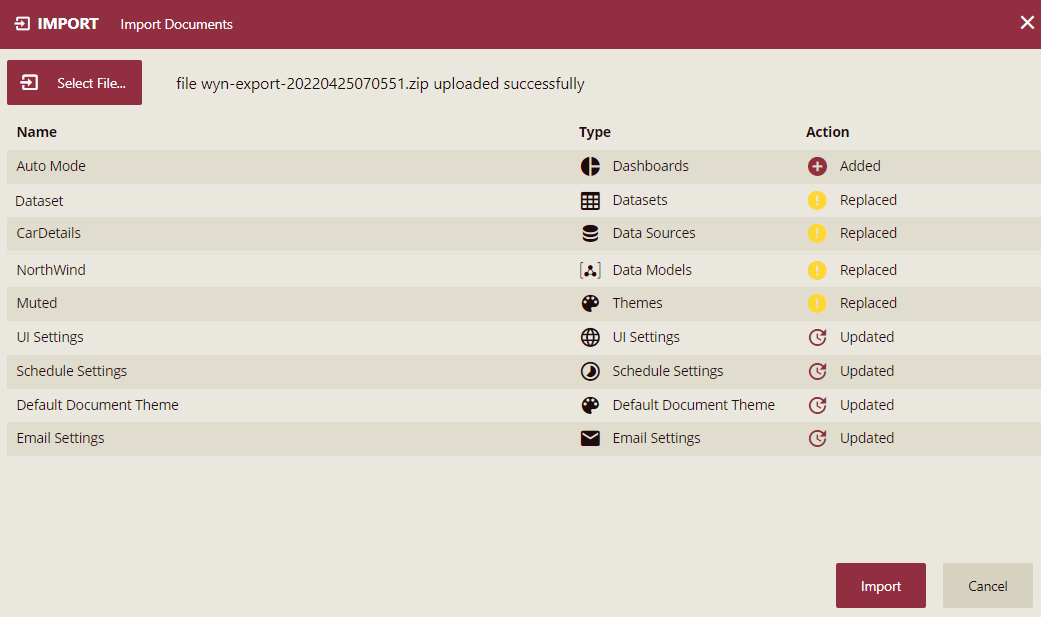
Note: If the .zip file contains a .viz file whose version number is greater than that of the existing file on the server, the .viz file is upgraded to that of the uploaded version. Else, if the version number of the .viz file is equal to or less than that of the existing file on the server, the upload fails. For more information about the visualizations, visit this topic.
Click Import to confirm.
All the listed documents are now imported into the Wyn Enterprise portal.
Note: All the documents in the exported ZIP file will be imported into the system, and the existing documents will be overwritten.
If the referenced documents of a document that needs to be imported neither exist in the system nor in the exported ZIP file, the importing process will be terminated since the document referential integrity is broken.
When importing a document, the document's reference relationships will be updated according to the document's reference relationships in the exported ZIP file.
Important Points
The dataset and data model exported from Wyn 6.1 and previous versions can be used normally when imported into 7.0 and later versions of Wyn.
After the dataset and data model exported from Wyn version 7.0 are imported into Wyn version 6.1 and earlier versions, then while opening the dataset and data model designer, the referenced dataset will be used as the data source, and the designer will display that the data source cannot be found.
See also:
For information on uploading resources in Wyn Enterprise, see the article on Upload Resources.
For information on converting reports from other platforms to Wyn Reports, see the article on Converting Crystal Reports and Microsoft Access Reports to Wyn Reports.