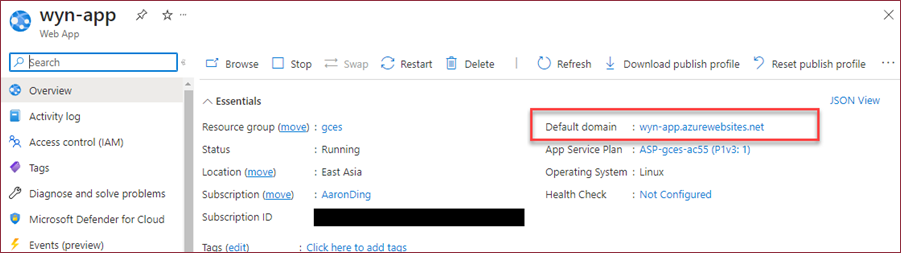- Getting Started
-
Administration Guide
-
Get Started with Administering Wyn Enterprise
- System Requirements
- Installing on Windows
- Installing on Linux
- Installing using Docker
- License Wyn Enterprise
- Deploying with HTTPS
- Deploying with Reverse Proxy
- Deploying to Azure App Service (AAS)
- Deploying to Azure Kubernetes Service (AKS)
- Deploying to AKS using Helm Chart
- Deploying to Local Kubernetes
- Deploying to Kubernetes Cluster using Helm Chart
- Deploying as a Virtual Directory or Sub-Application
- Deploying to Amazon ECS
- Deploying to Amazon EKS using Helm Charts
- Deploying in a Distributed Environment
- Migration from ActiveReports Server 12
- Upgrade Wyn Enterprise to Latest Version
- Logging on to the Administrator Portal
- Ports in Firewall
- Configuration Settings
- Account Management
- Security Management
- System Management
- Document Management
- How To and Troubleshooting
-
Get Started with Administering Wyn Enterprise
- User Guide
- Developer Guide
Deploying to AAS using DuckDB
A notable advancement is introduced in version v7.0 of Wyn Enterprise - the capability to deploy Wyn as a single-process application. This mode streamlines the installation process, employing SQLite as the primary datastore and DuckDB as the analysis database (data warehouse). By utilizing the single-process Wyn application, the necessity of creating an external database is eliminated, resulting in substantial savings in memory and storage resources. However, should the need arise, you still have the option to employ an external database for installation.
This help article offers comprehensive instructions on configuring a Docker container for the Wyn application, tailored explicitly for seamless operation on the Azure App Service, leveraging the capabilities of DuckDB.
To deploy the Wyn Enterprise beta version on the Azure App Service with a docker container, data persistency should be maintained since the data is stored in the container by default. Ensure the following,
Data persistency is maintained across the following,
Wyn.conf: Systems settings stored in the wyn.conf file can be modified manually.
Log: Critical application data used for troubleshooting.
Database and Cached Data: System settings, users, roles, documents, and the cached data of datasets and data models.
You have an Azure Storage account with a premium type as File Share.
Follow the below instructions to deploy Wyn as a single process application on Azure App Service using DuckDB.
Create a Web App
Log in to the Azure portal and create a web app. Under the Instance Details section select the Docker Container option for Publish setting and Linux for Operating System. Click Review + create button to create the web app.
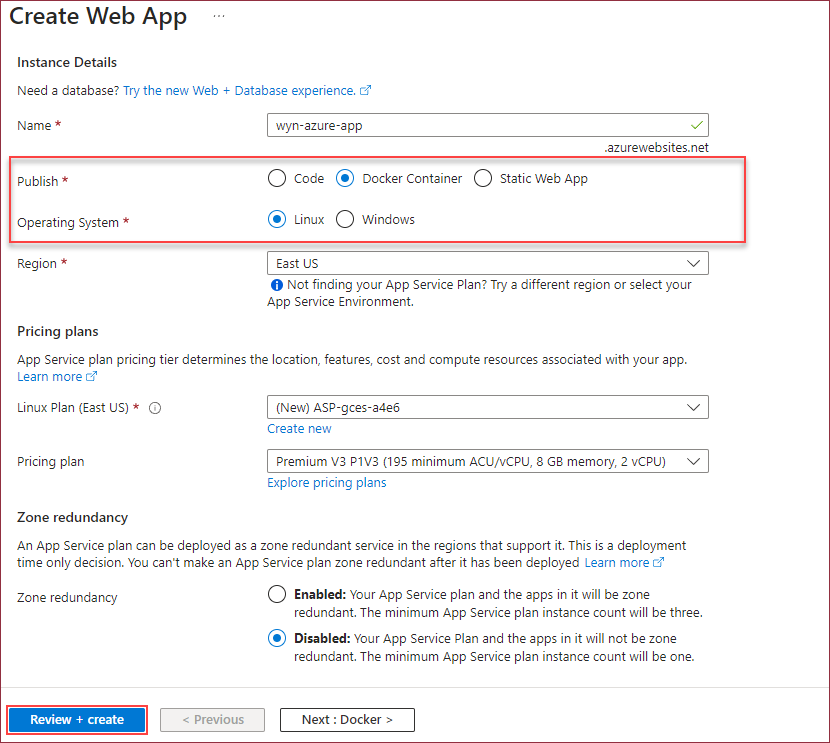
Create Storage for Data Persistency
Create File Shares in an existing account or a new account as needed. You need to create the file shares as shown in below image,

Note: The Premium account type of the Azure Storage Account should be File Shares.
Add Application Settings
Navigate to the Configuration settings from the Navigation bar and add the following application settings in the Application settings tab.
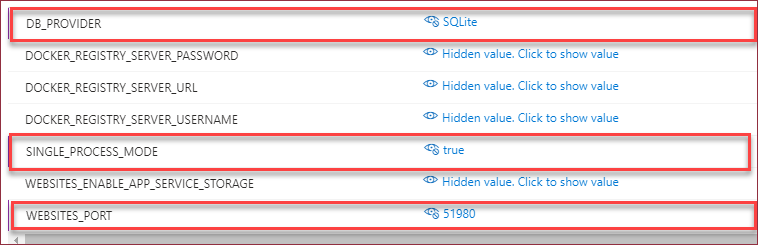
In this help article, you will find information on using SQLite to store the system data. However, you can also use the external database to gain better performance and pass the database information to the docker container using the environment variables. You can also use the single database mode to store all the data in one database table. The following environment variables are supported,
Variable
Description
DB_PROVIDER
It is the database provider. Supported providers are Postgres, SqlServer, MySql, SQLite, and Oracle.
DB_HOST
Hostname of the database server.
DB_PORT
Listening port of the database server.
DB_USER
Username of the database server.
DB_PASSWORD
Password of the given database user.
SINGLE_DATABASE_MODE
Store all the data in one single database.
DB_NAME_WYN
To specify the database name for single database deployment.
Add Path Mappings
In the Path mappings tab of the Configuration settings page, add and save the path mappings for logs, database, and configurations as shown in the below images.
Logs:
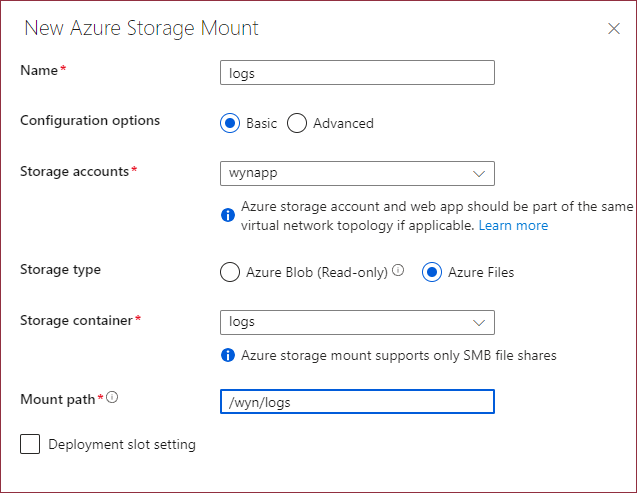
Database:
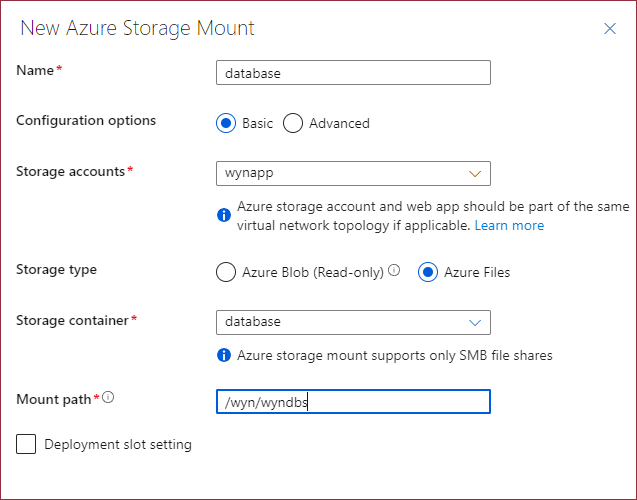
Configurations:
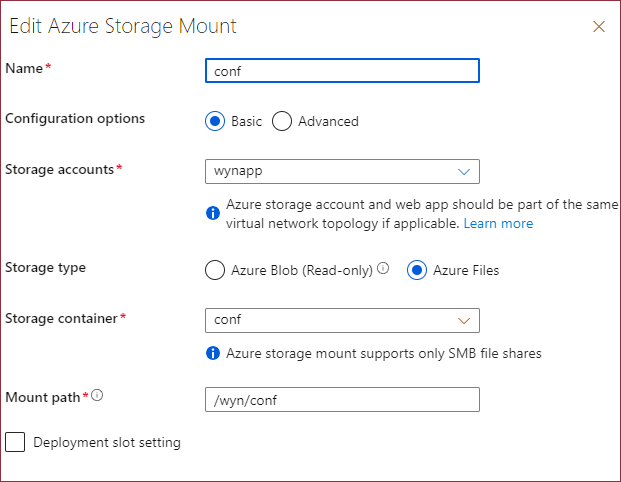
The following path mappings will be added,
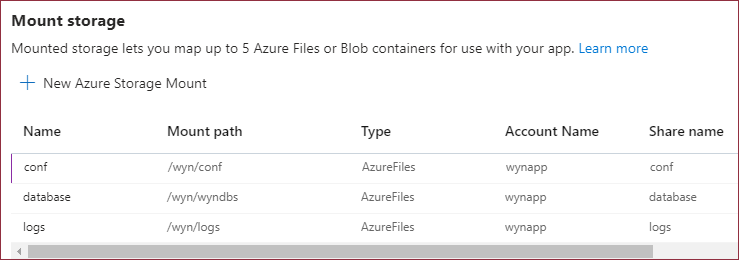
Add the docker registry and docker image information
Using the Navigation toolbar, navigate to the Deployment Center. From the Settings tab, add the docker registry, docker image name, and user credentials as described below and save all settings.
Full Image Name and Tag: wynenterprise.azurecr.io/wyn-7.0-en-beta:latest
Login: wyn-trial-user
Password: ru7FHOiCXa64ft72Z30W0nqcy+m0bjIA
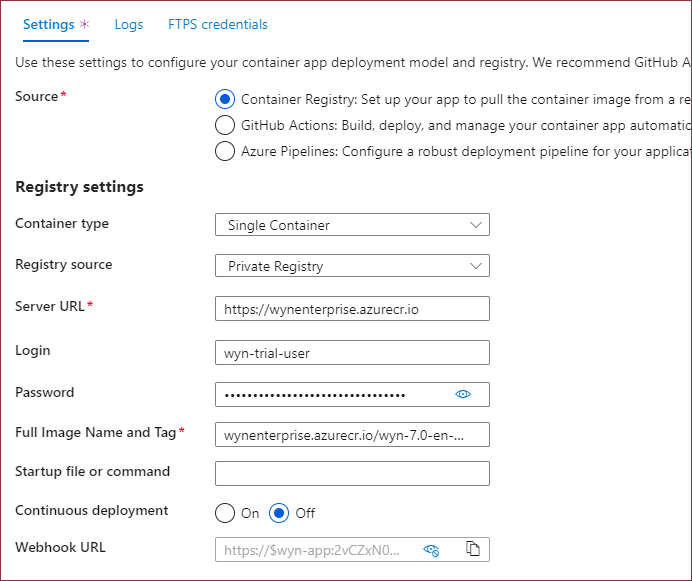
Access the Wyn Enterprise website
The Azure App Service will restart on saving all settings and may take up to 5 minutes. After restarting, you can visit the Wyn Enterprise website using the default domain.