- Getting Started
-
Administration Guide
-
Get Started with Administering Wyn Enterprise
- System Requirements
- Installing on Windows
- Installing on Linux
- Installing using Docker
- License Wyn Enterprise
- Deploying with HTTPS
- Deploying with Reverse Proxy
- Deploying to Azure App Service (AAS)
- Deploying to Azure Kubernetes Service (AKS)
- Deploying to AKS using Helm Chart
- Deploying to Local Kubernetes
- Deploying to Kubernetes Cluster using Helm Chart
- Deploying as a Virtual Directory or Sub-Application
- Deploying to Amazon ECS
- Deploying to Amazon EKS using Helm Charts
- Deploying in a Distributed Environment
- Migration from ActiveReports Server 12
- Upgrade Wyn Enterprise to Latest Version
-
Logging on to the Administrator Portal
- Ports in Firewall
- Configuration Settings
- Account Management
- Security Management
- System Management
- Document Management
- How To and Troubleshooting
-
Get Started with Administering Wyn Enterprise
- User Guide
- Developer Guide
Logging on to the Administrator Portal
The Wyn Enterprise admin portal is accessible only to the administrator with authorized admin role. In Admin portal, administrator manages all the tasks related to configuration, user accounts and roles, and documents such as data sources, datasets, dashboards, themes, floor plans, visualizations, and reports.
- Go to login address: http://localhost:51980/admin
- Enter the admin credentials: Username and Password.
The default credentials that should be used are:
Username: admin
Password: admin. - Click Sign in button.
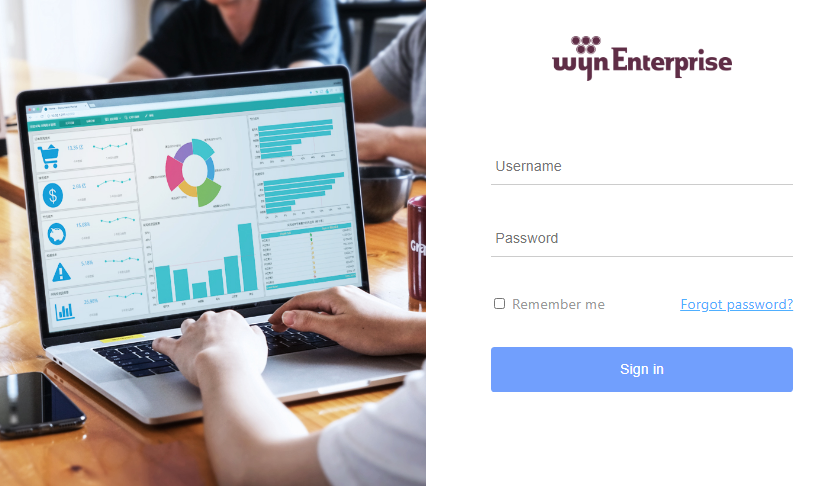
If you click icon, it will show that the admin is logged in.
icon, it will show that the admin is logged in.
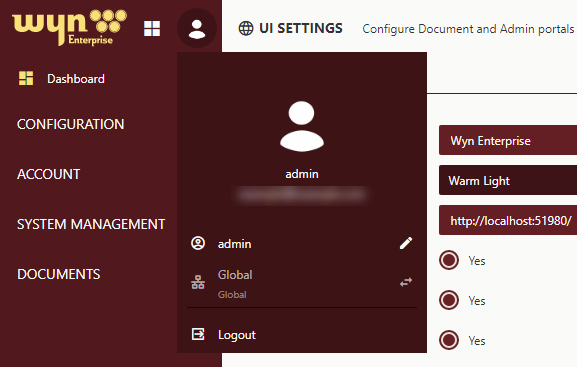
A general User while logging-in, needs to specify an organization. After logging in, he can switch to any organization he belongs to. If a user belongs to one organization only, selecting the organization can be skipped.
- A user can create a document for the currently logged in organization.
- A user can share documents to the roles he belongs to in the current organization as well as in the global organization (except for the "Everyone" role).
An Organization Administrator needs to specify an organization when logging in. After logging in, he can switch to any organization he belongs to. If an organization administrator belongs to one organization only, selecting the organization can be skipped.
- If a user is an administrator of the organization A but NOT an administrator of the organization A's sub-organization B, then he/she does not have the organization administrator permission if he/she logs in to organization B.
- He can create sub-organizations for the current organization and its sub-organizations.
- He can create a document for the currently logged in organization.
- He can share the document to all roles of the current organization and sub-organizations.
- He can specify an administrator for the current organization and sub-organization.
- He can create/delete roles, and add/remove roles in the organization and sub-organizations.
- He can add/remove users in the organization and sub-organizations, cannot create/delete users.
- He can change the organization's Portal UI Settings with limited options.
- He can modify the value of his own organization context.
- He can change the organization's Email Settings for document distribution.
- He cannot create/delete users.
A System Administrator. If the system administrator does not belong to any organization, then he/she can only log in to the "GLOBAL" organization.
If the system administrator logged in to the "GLOBAL" organization, he/she has permission to manage the system-level settings. The system administrator always has the organization administrator permissions no matter whether he/she is an administrator of the organization he/she logged in.
- He can create an organization and designate administrator.
- He can create/delete users, and add/remove users in the organization and sub-organizations. The new created user may not belong to any organization.
- He can create/delete roles, and add/remove roles in the organization and sub-organizations. The new created role may not belong to any organization.
- He can create documents and share it with any role of any organization. He can see everyone role of the system and share documents with everyone. All users in the system can see the documents shared with everyone.
- He can configure system-level settings - WynReports Settings, Email Settings, Worker queue Settings, Schedule Settings, Dashboard Settings, License, Security Providers, Schedule Templates, Categories, Default Document Theme, Organizations, Custom Property, Locked Users, Security Settings, User Context, Generate Token, Export, Import, View Audit Logs, Custom Theme
Limit Document Ownership Permissions by Organization
With the help of this option, you can choose whether the logged-in users can view documents only for the current organization, or all the documents created by them irrespective of the organization. You can find this option at Configuration->UI Settings->Portal Settings. If this option is set to Yes, the user can view only the documents that the user created for the current organization and permission shared documents. Otherwise, the user will be able to view all the documents that the user created in the Wyn application. These documents can be datasets, data models, dashboards, reports, and shared resource documents. This setting will also be visible in System Management->Export->System Settings->UI Settings.
The Global admin can view all the documents.
Note: Sub-organizations are independent in their document security and parent organizations cannot see Sub-organization documents unless permissions are given for them.