- Getting Started
-
Administration Guide
-
Get Started with Administering Wyn Enterprise
- System Requirements
- Installing on Windows
- Installing on Linux
- Installing using Docker
- License Wyn Enterprise
- Deploying with HTTPS
- Deploying with Reverse Proxy
- Deploying to Azure App Service (AAS)
- Deploying to Azure Kubernetes Service (AKS)
- Deploying to AKS using Helm Chart
- Deploying to Local Kubernetes
- Deploying to Kubernetes Cluster using Helm Chart
- Deploying as a Virtual Directory or Sub-Application
- Deploying to Amazon ECS
- Deploying to Amazon EKS using Helm Charts
- Deploying in a Distributed Environment
- Migration from ActiveReports Server 12
- Upgrade Wyn Enterprise to Latest Version
- Logging on to the Administrator Portal
- Ports in Firewall
- Configuration Settings
- Account Management
- Security Management
- System Management
- Document Management
- How To and Troubleshooting
-
Get Started with Administering Wyn Enterprise
- User Guide
- Developer Guide
Wyn Enterprise: Deploying in a Distributed Environment
Wyn Enterprise supports a distributed deployment environment, in which multiple components of Wyn can be deployed on different machines. Distributed deployment helps to improve the scalability and performance among multiple machines in an environment. With distributed deployment, you can also manage large volumes of content by distributing them on different machines.
In a distributed deployment, Wyn Enterprise has a primary node and several secondary nodes.
A primary node is the machine where the complete Wyn Enterprise is installed.
A secondary node is the machine for installing worker modules or services.
Architecture
This is an overview of distributed Wyn Enterprise architecture.
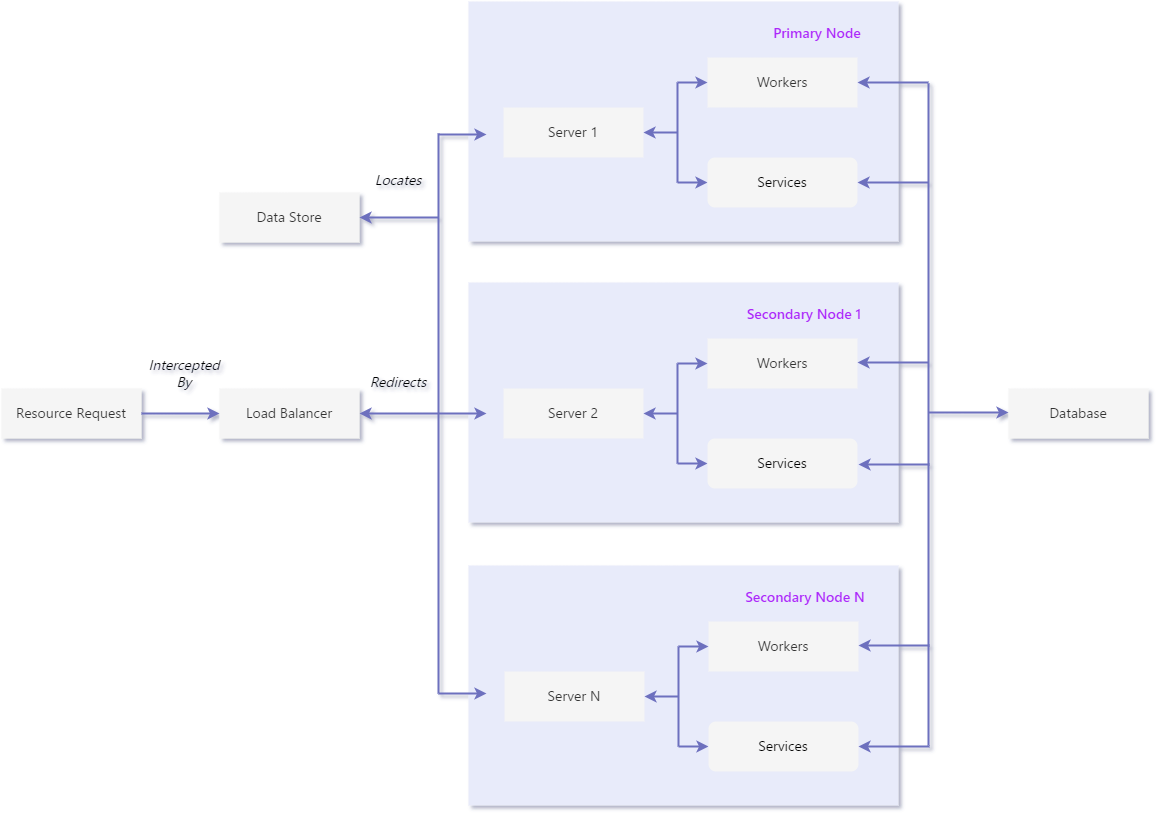
Services
The Wyn architecture comprises scheduler service, datasource service, memory db service, analysis db primary node service, and analysis db service. Each service has its own set of functions and usage, as described in the below table.
Service Name | Protocol | Port | Description |
|---|---|---|---|
Wyn Server | HTTP TCP TCP TCP | 51980 51985 51989 51990 | A website that users can use to manage various documents and scheduled tasks. |
COT Worker | HTTP TCP TCP | 51983 51993 51995 | A standard Wyn worker that performs calculations to generate the column-oriented dataset. |
Reporting Worker | HTTP TCP | 51982 51992 | A standard Wyn worker that performs calculations to generate the column-oriented dataset. |
Service Monitor | TCP | 51986 | Monitors all services of Wyn via health checking (HTTP request). |
Schedule Service | HTTP TCP | 51981 51991 | A service that manages worker status, and task assignment, and communicates task status and results with the server. |
Dashboard Worker | HTTP TCP | 51984 51994 | A standard Wyn worker that executes the dashboard rendering tasks. |
Data Source Service | HTTP | 51988 | Get data from the data sources that only have the JDBC drivers. |
MemoryDB Service | HTTP | 51987 | An in-memory database service that is used to store the temporary data for the real-time dataset and execute the analytic query on it. |
Analysis DB Service | TCP | 54321 | The analysis database cluster. |
In this section
In this page, learn how to deploy Wyn Enterprise in a distributed Windows environment.
In this page, learn how to deploy Wyn Enterprise in a distributed Linux environment.