- Getting Started
- Administration Guide
- User Guide
- Developer Guide
Hide a Document
Hiding the documents lets you secure important documents from unauthorized access that may contain sensitive data. The documents that are hidden are not visible to the users on the Document Portal with insufficient permissions. Hiding also safeguards the documents from accidental modifications.
Let’s suppose, you created reports containing sub-reports and shared them with other users. But you want others to access the sub-report only when it is embedded in the parent report. It means other users cannot access or run the sub-report individually. So, in such a case, you can hide the sub-report to avoid unauthorized access or modification.
In Wyn Enterprise, you can easily hide a document using the Hide in Document Portal option in the Info panel. However, you can hide multiple documents only through the Batch Editor button on the Resource Portal. For more information, please see Hide Documents using Resource Portal.
Salient Points
The Hide in Document Portal option is only applicable to reports and dashboards.
A hidden document is invisible to all the users in Document portal except for Admins and Doc owner.
Only an Admin, Doc owner, or a user with Write permission can view or modify the Hide in Document Portal option.
To Hide a Document
Follow the below steps to hide a document on the Document Portal.
On the Document Portal, select the document you want to hide.
Go to the Info panel and set the Hide in Document Portal option to 'True'.
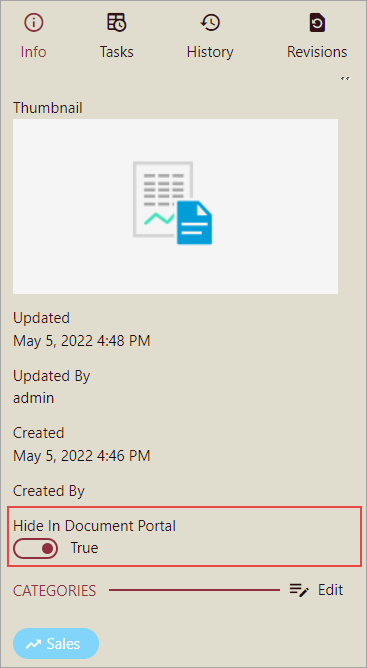
You will see an invisible eye symbol next to the document. This symbol is used to signify a hidden document on the portal.
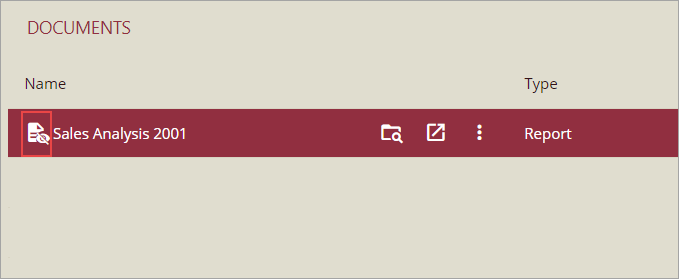
Users except the document owner and admin user can see this document on the Document Portal, while for rest of the users, the document is invisible.