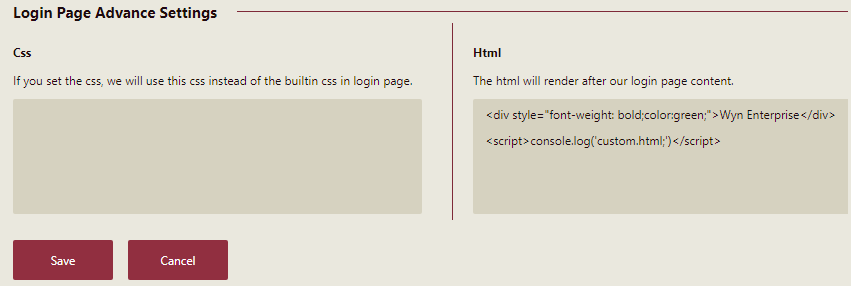- Getting Started
-
Administration Guide
- Get Started with Administering Wyn Enterprise
- Configuration Settings
- Account Management
- Security Management
- System Management
- Document Management
- How To and Troubleshooting
- User Guide
- Developer Guide
Login Page Settings
In the Login Page Settings tab of the UI Settings, you can specify the basic and the advanced settings for the Wyn Enterprise Login Page. These settings let you customize the logo, image, tip, CSS, and HTML content for the login page. You can preview the images as you upload, to the right of the corresponding login page setting.
Login Page Settings
In the Login Page Settings, you can set a login logo, login image, and write a login tip. All the uploaded images need to be in supported image format and recommended size.
The Login Logo is displayed on the login page.
The Login Image is displayed on the left side of the login page.
The Login Tip is a message that you want to display on the login page.
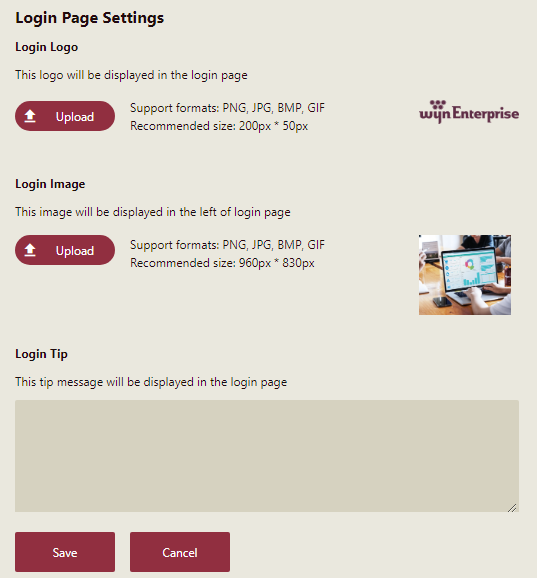
Login Page Advance Settings
In the Login Page Advance Settings, you can set your CSS and HTML content for the Wyn Enterprise Login page.
CSS is to be used instead of the built-in CSS on the login page.
An HTML page will be displayed after the Wyn Enterprise Login page.
Note: For an organization administrator, you get an additional option to use the parent organization UI settings, but with limited customization options.