Add Organization
As an administrator, you can easily add and delete an organization in Wyn Enterprise. There is no limit to the number of organizations and sub-organizations you can add. Each level of organization has its own set of permissions. You can further assign specific roles and users to the newly added organizations and sub-organizations.
Create an Organization
Wyn Enterprise offers you an in-built Global organization. However, you can create your own organization(s) in the Admin Portal by following the below steps.
On the Admin Portal, navigate to Account > Organizations.
Click + next to Global to add a new organization.
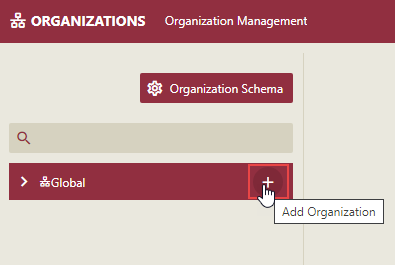
A NewOrganization is added to the organization list.

In the Basic Information tab, enter the name for the new organization and then click the Add button.
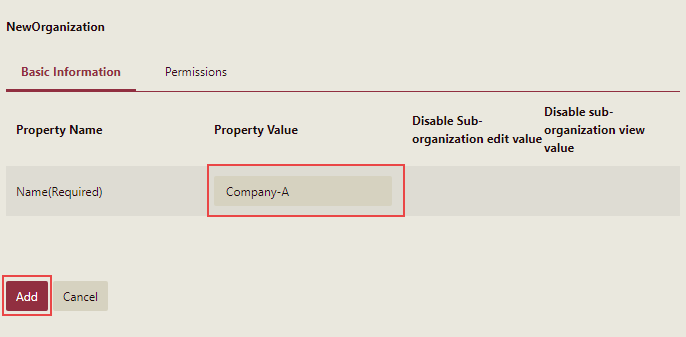
The name of the new organization is now updated.
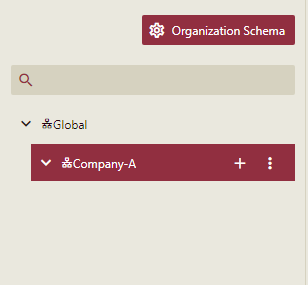
To specify permissions for the newly added organization, switch to the Permissions tab and select the desired permissions such as create data source, dataset, dashboard, report, and so on.
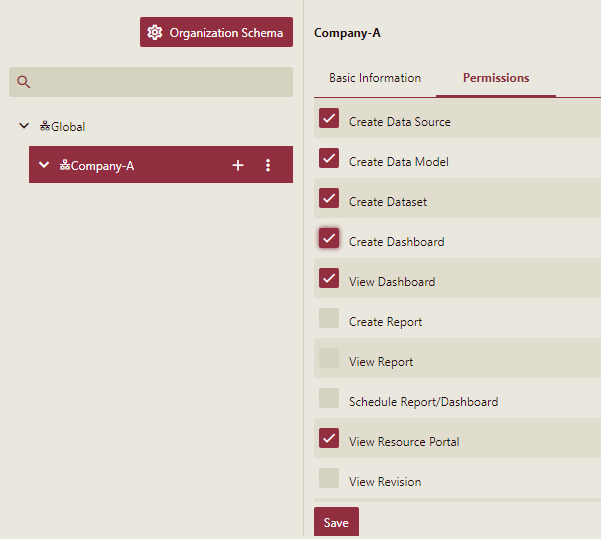
Finally, click the Save button.
Add a Sub-Organization
The following section describes the steps to add a sub-organization in Wyn Enterprise.
On the Admin Portal, navigate to Account > Organizations.
Click + next to the parent organization (for example, 'Company-A').
In the Basic Information tab, enter the name for the new sub-organization and then click the Save button.
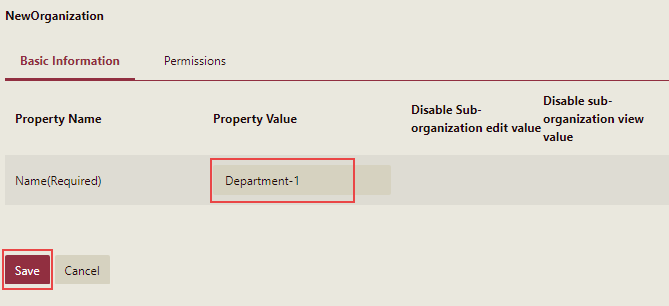
The newly created sub-organization is now displayed under the parent organization.

You can define permissions for the sub-organization in a similar manner as explained in the previous section for an organization.
Delete Organization or Sub-Organization
The following section describes the steps to delete an organization in Wyn Enterprise. When you delete an organization, it will delete its sub-organizations as well.
On the Admin Portal, navigate to Account > Organizations.
Select the organization or sub-organization you want to delete. For example, select Company-A.
Click the Actions button next to the organization, and select Delete Organization option.
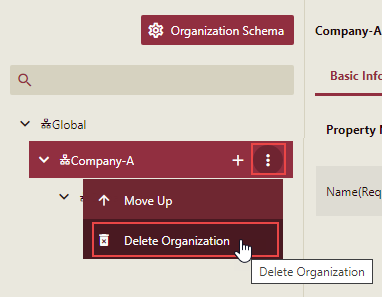
In the Delete Organization that appears, click Yes to confirm the delete operation.
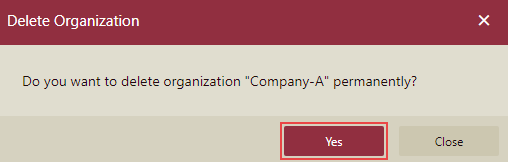
The organization is now deleted along with its sub-organizations. Note that once an organization is deleted, it is gone forever.