Migrate Organization
You can migrate one organization and all its sub-organizations from its parent organization to another one, while keeping all its settings like roles, members, etc. intact.
To migrate from one organization to another, perform the following steps:
On the Organizations screen, you can see the list of the organizations and their sub-organizations.
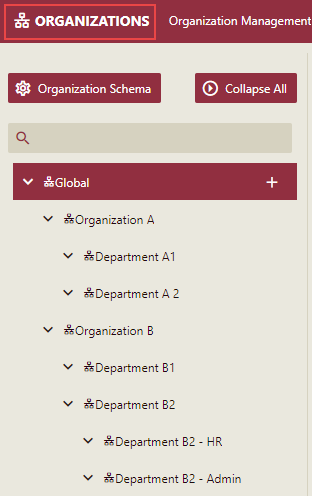
Select the organization or a sub-organization to be migrated and drag it under the organization/sub-organization where it needs to be placed. You can migrate an organization/sub-organization in two ways:
- Move a new organization above or below the current organization
- Migrate into a Sub-Organization of the current organization
To move a new organization above or below the current organization
Here in this example, we have selected a sub-organization Department A 2, and this sub-organization has to be migrated as another organization below Organization B.Select a sub-organization Department A 2, and drag it on Organization B.
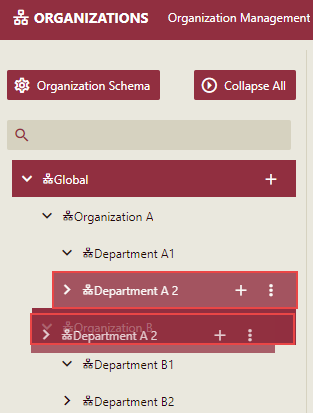
Move Organization Screen is displayed.
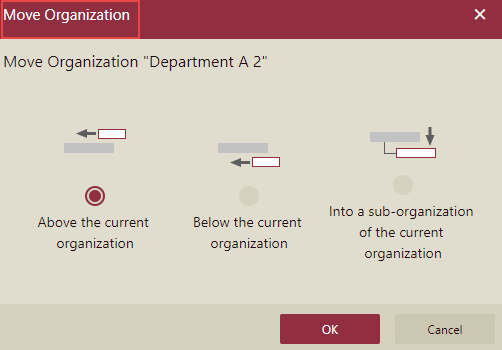
By default, the option Above the current organization is selected.Select the option Below the current organization.
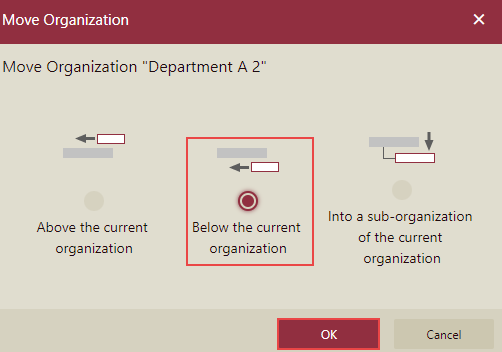
Click the OK button.
Sub-organization Department A 2 is now migrated as a new organization below Organization B.
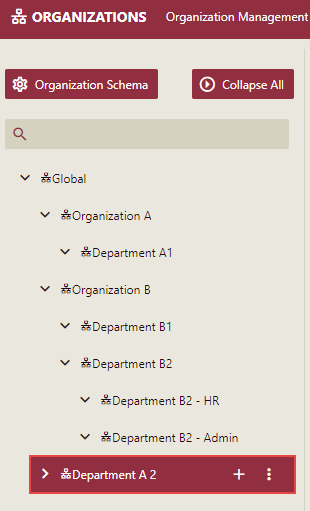
You can migrate it above the current organization as well, by selecting the option Above the current organization on the Move Organization screen.
Note: Current organization here means the organization on which you drop the dragged organization.
To migrate into a Sub-Organization of the current organization
Here in this example, we have selected a sub-organization Department A 2, and this sub-organization has to be migrated as the sub-organization of Organization B.
- Select the sub-organization Department A 2, and drag it on Organization B.
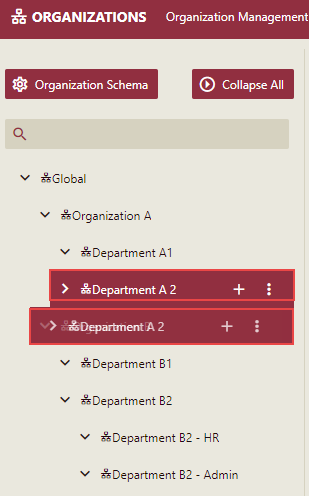
Move Organization Screen is displayed.
- Select the option Into a sub-organization of the current organization.
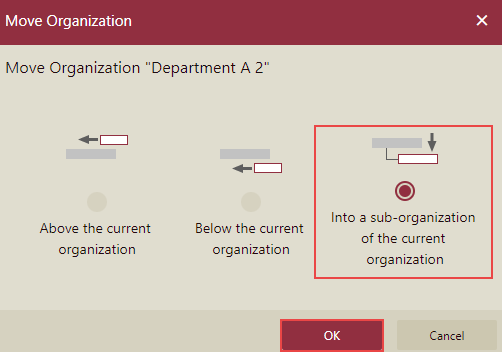
- Click the OK button.
Sub-organization Department A 2 is now migrated as a sub-organization of Organization B.
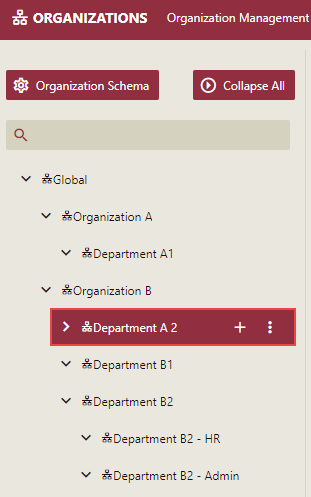
Note: Both System Administrator and Organization Administrator can migrate organization/sub-organization.
You can move the organizations and sub-organizations up and down by clicking Actions (three dots) corresponding to it.
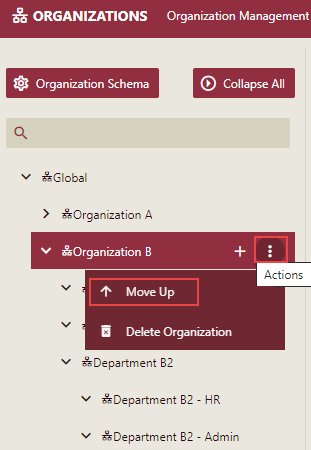
Limitations
- Some cached data of cached-dataset could be unavailable for users whose organizations are moved, if the organization contexts are used in the datasets and the move causes changes on context values, including changes caused by organization context inheritance. In such cases, these users should refresh the cache again to generate a new cache.
- When the admin is moving a sub-organization, logged-on users belonging to this sub-organization can still hold the old user claims, which can cause some unexpected behaviors.
- Inside the document system, each document is actually ‘owned’ by a specific organization (or the global organization). This information is persisted in the primary storage database. The move will need some time to finish if there are a lot of documents.