Custom Property
It may be possible that the properties provided by Wyn Enterprise portal may not meet all the needs of the user. In such cases, the user can add custom properties. The custom properties automatically get added to the User Context interface and appear along with the Users interface headers. See User Context for more details.
Add Custom Property
Navigate to Account > Custom Property. Here, you can add, view, edit, or delete the custom properties.
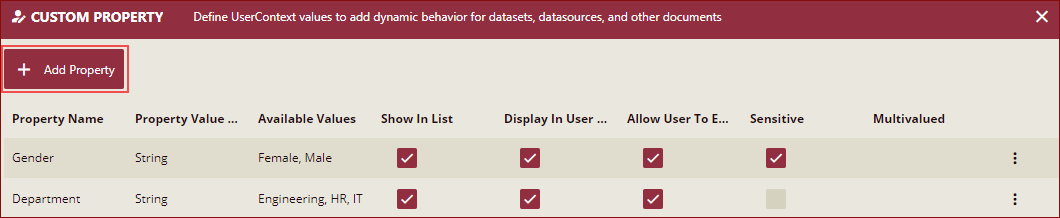
Click the Add Property button.
In the Add Property pane on the right, enter the Property Name, select the data type from the Property Value Type dropdown list, and enter Available Values.,
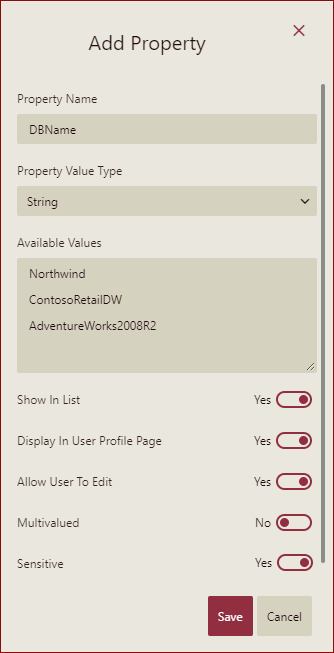
Set the following options to Yes or No:
Show In List: Set it to Yes or No, depending on whether to display the property on other interfaces.
Display In User Profile Page: Set it to Yes or No, depending on whether to display the property on the user profile page.
Allow User To Edit: Set it to Yes or No, depending on whether to allow users to edit this property.
Multivalued: Set it to Yes or No, depending on whether it can have single or multiple values.
Sensitive: Set it to Yes or No. When it is set to Yes, then the context value will be displayed as **** in the admin portal and you can see the plain text by clicking the Show Value button next to it.
Click the Save button to save all the changes.
After adding the Custom Property, navigate to Account > Users. The newly created custom property appears alongside the other headers. You can also add the newly created custom property to a new user by clicking on the Add User button.
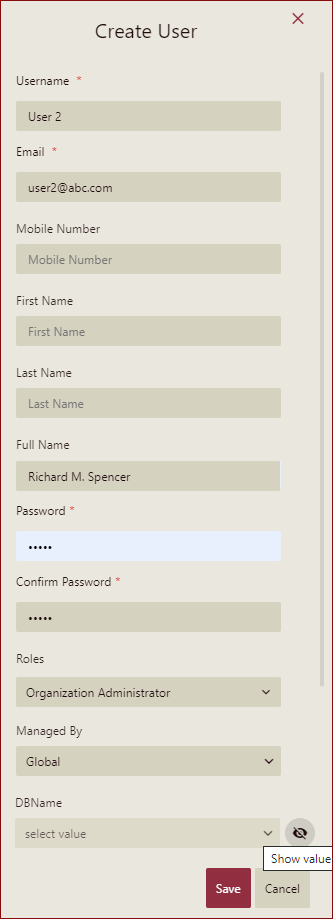
As we have set the Sensitive property to Yes, the DBName is not visible. Click the Show Value button to select the value.
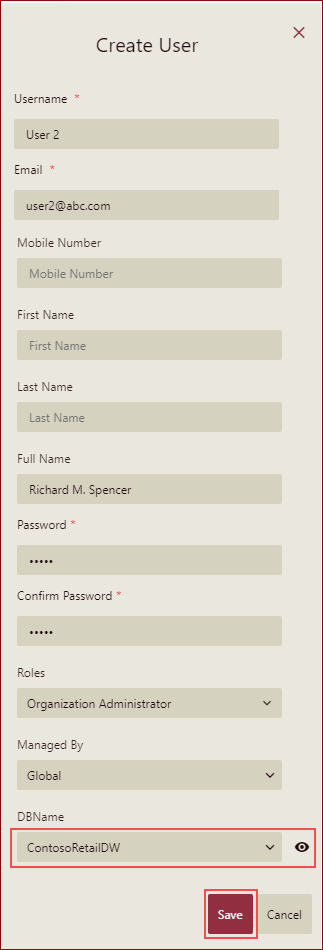
Click the Save button to save the changes. Now, if you take a look at the list of users on the Users interface, you can see the user with the custom property and its available values.
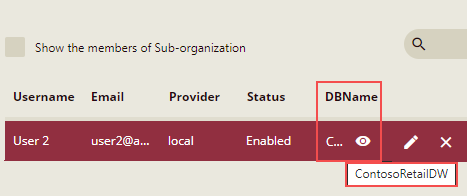
Edit or Delete Custom Property
Click the action overflow menu icon
 next to the custom property.
next to the custom property.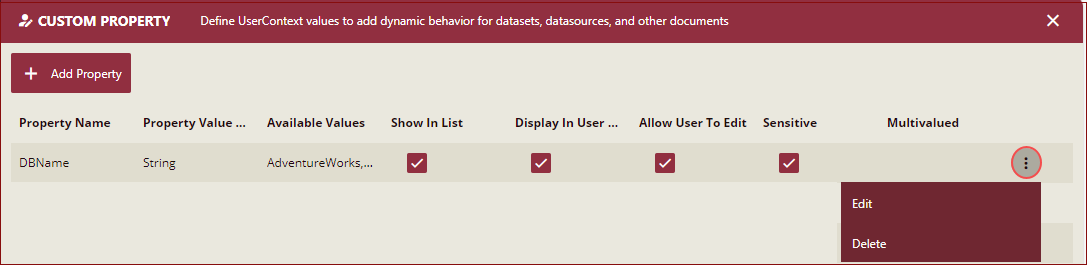
Select the Edit or Delete option to complete the desired action.
Note: You cannot change the value for the field Property Value Type while editing the custom property.