Switch Organization
In Wyn Enterprise, the same user can belong to multiple organizations, and such users often need to switch from one organization to the other. He can also set his default organization by modifying his profile settings as described in the below section.
Switch an Organization
This section describes the steps to switch an organization to another in Wyn Enterprise.
Click your avatar on the bottom-left of the portal.
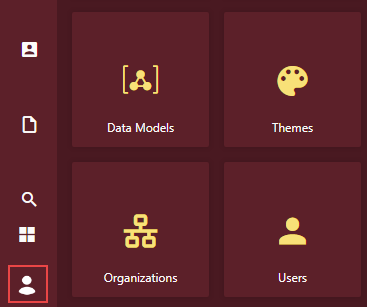
Select the Switch Organization button next to the currently logged-in organization.
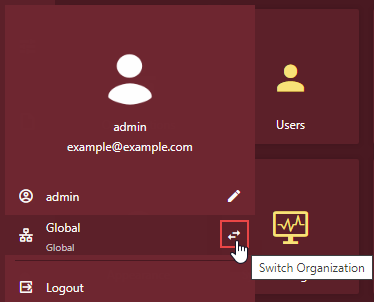
In the Switch Organization dialog box that appears, select the organization you want to switch, for example, select 'LocalGlobal'.
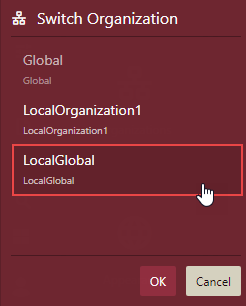
Now, your organization is switched to the 'LocalGlobal'.
Note: When using a Communication Service Provider (CSP), users who exist in multiple organizations can switch the organization using the Switch Organization feature.
Set Default Organization
This section describes the steps to set a default organization by modifying the profile settings.
Click the avatar on the bottom-left of the portal.
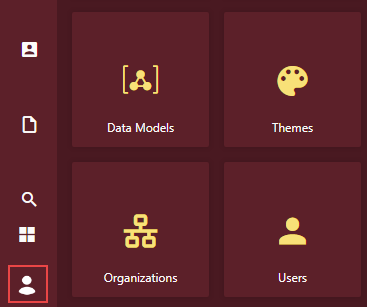
Click the Edit Profile Settings button next to the currently logged-in user name.
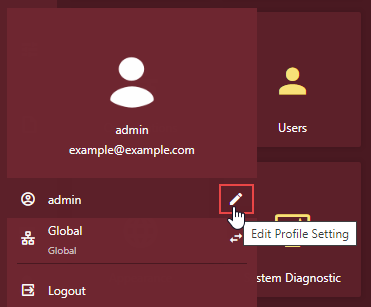
Note: A user can edit his profile settings only when the Allow User to Edit Personal Information option in the UI settings of the Admin Portal is set to 'True'.
Navigate to the Preference tab and specify the default organization. For example, set the default organization to 'LocalGlobal'.
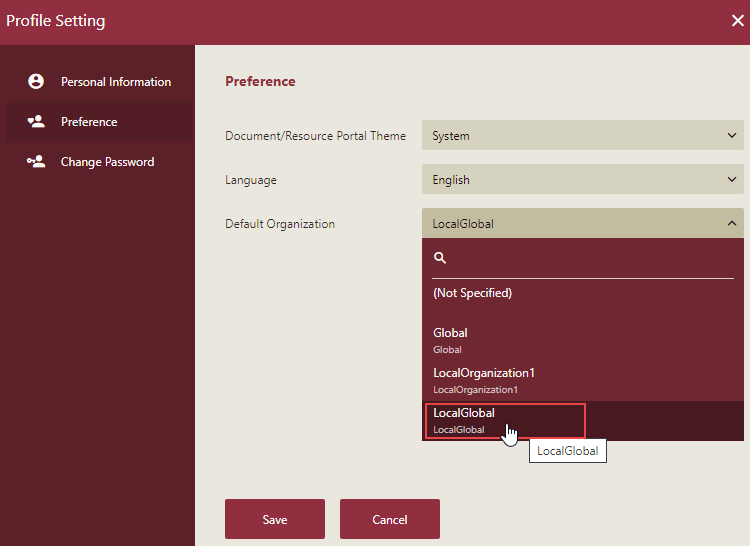
Click the Save button.