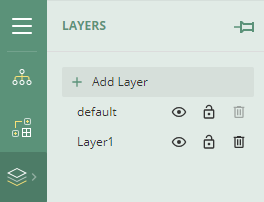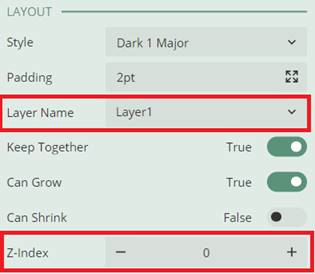Background:
This article unveils the process of incorporating watermarks into reports using Wyn Enterprise. A practical illustration comes to life in a sample report utilizing the "RXStyleReport_page" template. Clear instructions on replicating this watermark approach follow below.
Steps to Complete:
-
Create a report. It may be either RDL or Blank Page type.
-
Design the report as you normally would. The watermark can be added at the end.
-
Click on the Layers button on the left toolbar. Add a new layer.
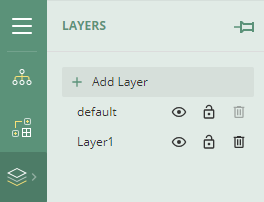
-
Set the transparency for this new Layer to 75%.
-
Now you must put an item on this new layer. This item will serve as the watermark. You may use an image or text. Add the item to the design environment.
-
Click on the item you want to layer.
-
Go to the Layout section on the Properties Panel.
-
Change the setting for that item to a different layer. Also set the Z-Index to 0 to force the item to the back.
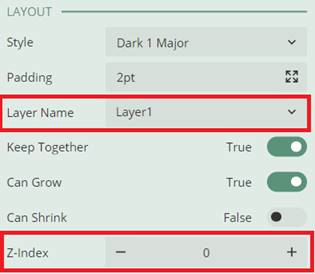
-
The item will now appear behind other items.