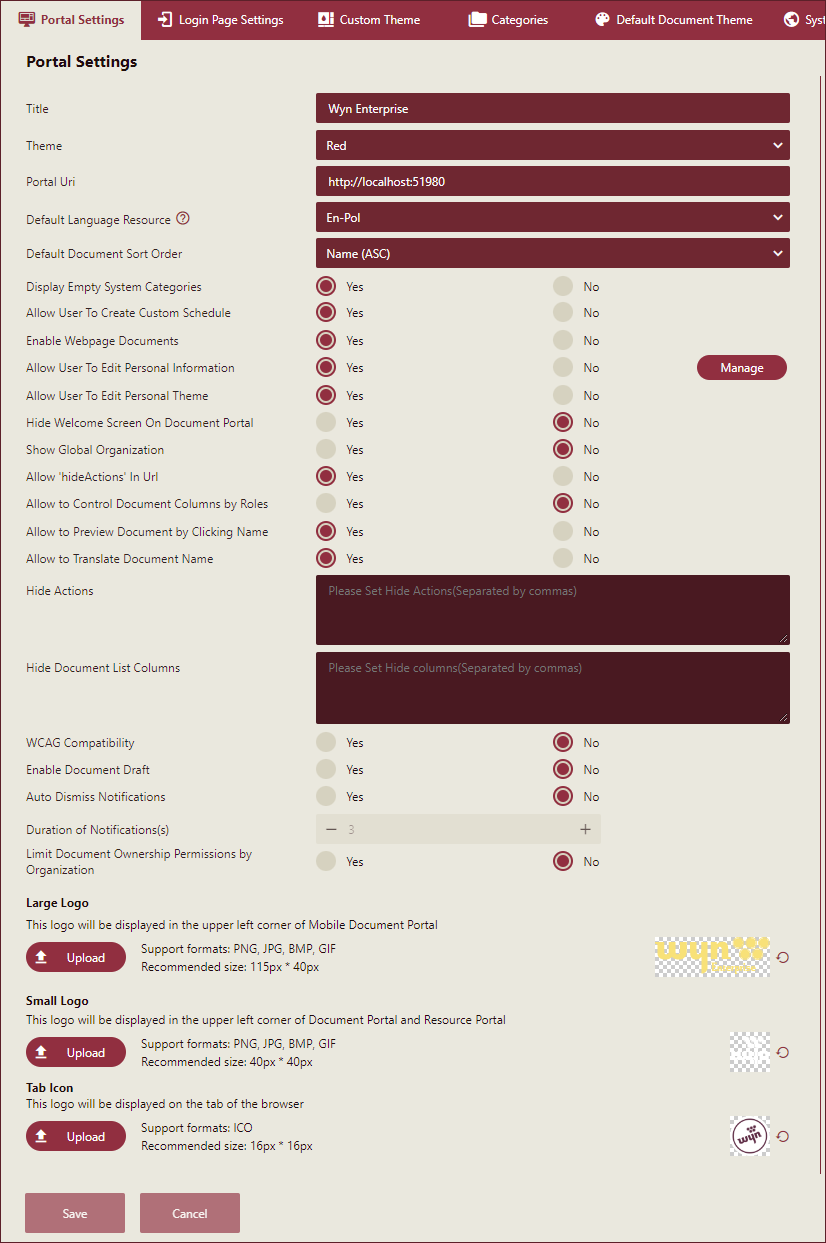Portal Settings
In the Portal Settings tab of the UI Settings, you can manage the following settings,
Title: To give a title to your Wyn Enterprise application.
Theme: To set a theme color for the Wyn Enterprise application. See the Custom Theme help article for information on creating and uploading Custom Theme in Wyn Enterprise application.
Portal Uri: To set the homepage URL of the Wyn Enterprise portal.
Default Language Resource: To manage Category name transalation to native language of your users select a language resource from the dropdown. See the Add Language Resource help article for information on adding language resources in Wyn Enterprise application.
Default Document Sort order: To set ascending or descending sort order of the documents by Name, Updated, Created, and Type. See the help article on Sorting Data in a Report and Sorting Data in a Dashboard for more information on sorting data.
Display Empty System Categories: To display empty categories, set this property to Yes. The default value of this property is Yes. See the Categories help article for information on managing Categories in Wyn Enterprise application.
Allow User to Create Custom Schedule: To allow your users to customize scheduled tasks, set this property to Yes. Default value of this property is No. See the Schedule a Task help article for information on creating and managing Custom Schedules.
Enable Webpage Documents: To integrate external web URLs in the Wyn Enterprise application, set this property to Yes. Default value of this property is No. See the Create Web Page help article on creating webpages in Wyn Enterprise application.
Allow User To Edit Personal Information: To allow users to edit their personal information, et this property to Yes. The default value of this property is Yes.
Allow User To Edit Personal Theme: To allow users to set the personal theme for their role login, set this property to Yes. The default value of this property is Yes.
Hide Welcome Screen On Document Portal: To hide the welcome screen with links to documentation and videos on using the Wyn Enterprise application, set this property to Yes. The default value of this property is No.
Show Global Organization: To allow global users, set this property to Yes. The default value of this property is No.
Allow 'hideActions' In URL: To manage hide actions in URLs, set this proprty to Yes. The default value of this property is Yes. See the Using Integration URLs help article for more information on managing hide actions in Wyn Enterprise application.
Allow to Control Document Columns by Roles: To allow users to control the document columns by role, set this property to Yes. The default value of this property is No.
Allow to Preview Document by Clicking Name: To enable users to preview all the documents in Wyn Enterprise including Datasets, Data Sources, Data Models, Reports, and Dashboards by clicking the document name, set this property to Yes. The default value of this property is No.
Allow to Translate Document Name: To allow translation of document names using the language resource packs, set this property to Yes. The default value of this property is No.
Hide Actions: To set hide actions. When adding hide actions in the input box, use commas to separate the hide actions.
Hide Document List Columns: To set document list hide columns. When adding columns in the input box, use commas to separate the columns.
WCAG Compatibility: To set WCAG Compatibility option with the Wyn Enterprise application, set this property to Yes. The default value of this property is No.
Enable Document Draft: To allow draft approvals, set this property to Yes. The default value of this property is No. See the Manage Draft Approvals help article for information on managing draft documents in Wyn Enterprise application.
Auto Dismiss Notifications: To automatically dismiss the notifications, set this property to Yes. The default value of this property is No.
Duration of Notifications(s): To set the time duration of notifications in multiple of 1 minutes.
Limit Document Ownership Permissions by Organization: To limit the user ownership of documents, set this property to Yes. The default value of this property is Yes.
Large Logo: To upload an image as a logo that is displayed on upper left corner of the Admin Portal. The supported image formats are PNG, JPG, BMP, and GIF, and the recommended size is 115px × 40px.
Small Logo: To upload an image as a logo that is displayed on upper left corner of the Document and Resource Portal. The supported image formats are PNG, JPG, BMP, and GIF, and the recommended size is 40px × 40px.
Tab Icon: To upload an image as a logo that is displayed on the tab of your browser. The supported image format is ICO, and the recommended size is 16px × 16px.