- Getting Started
- Administration Guide
-
User Guide
- An Introduction to Wyn Enterprise
- Document Portal for End Users
- Data Governance and Modeling
- Working with Resources
- Working with Reports
- Working with Dashboards
- View and Manage Documents
- Understanding Wyn Analytical Expressions
- Section 508 Compliance
- Subscribe to RSS Feed for Wyn Builds Site
- Developer Guide
Tenant Based Dataset Cache
Tenant based dataset cache provides an on-demand data cache generation approach for each tenant, rather than generating a single cache for all tenants. This feature will significantly improve the overall experience when generating a data cache for a specific tenant. You can use the Generate tenant (Organization context)-based caches setting to generate the data caches for each tenant. By default, this setting is disabled. You can enable it to create separate caches for each organization having adequate permission on the dataset.
Note: The setting Generate tenant(Organization context)-based caches is only visible if organization-context based filter is used in the Parameter.
Generate Tenant Based Dataset Cache
Follow the below steps to generate a tenant-based dataset cache:
In the below example, we have taken an organization context State defined in the admin portal. It is multivalued and has values as Victoria and Queensland.
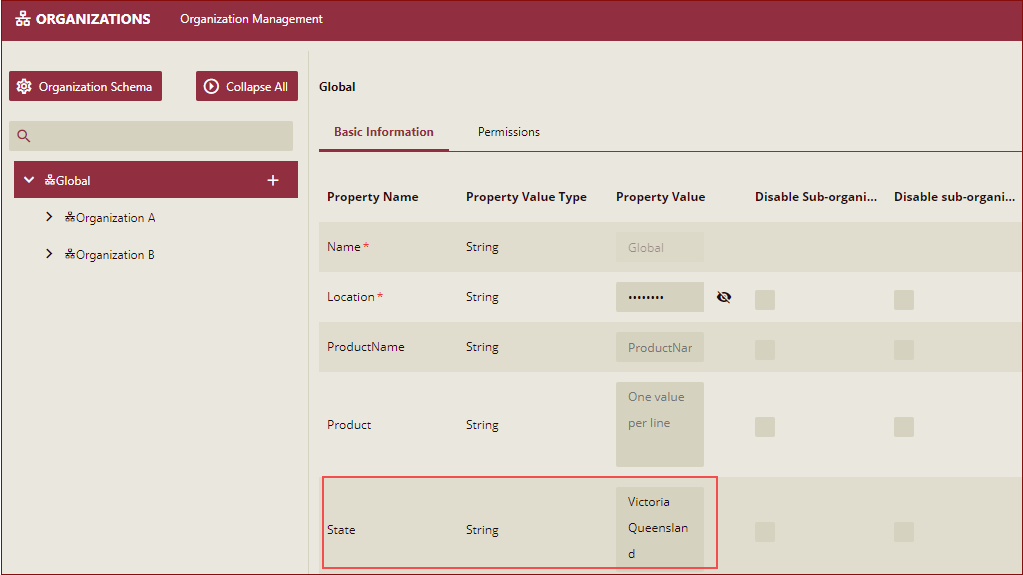
On the dataset designer, click the Parameters tab, and click the + Add Parameter option. Select the Parameter Type as Organization Context. Select the Multivalue checkbox, and Context Field as State.
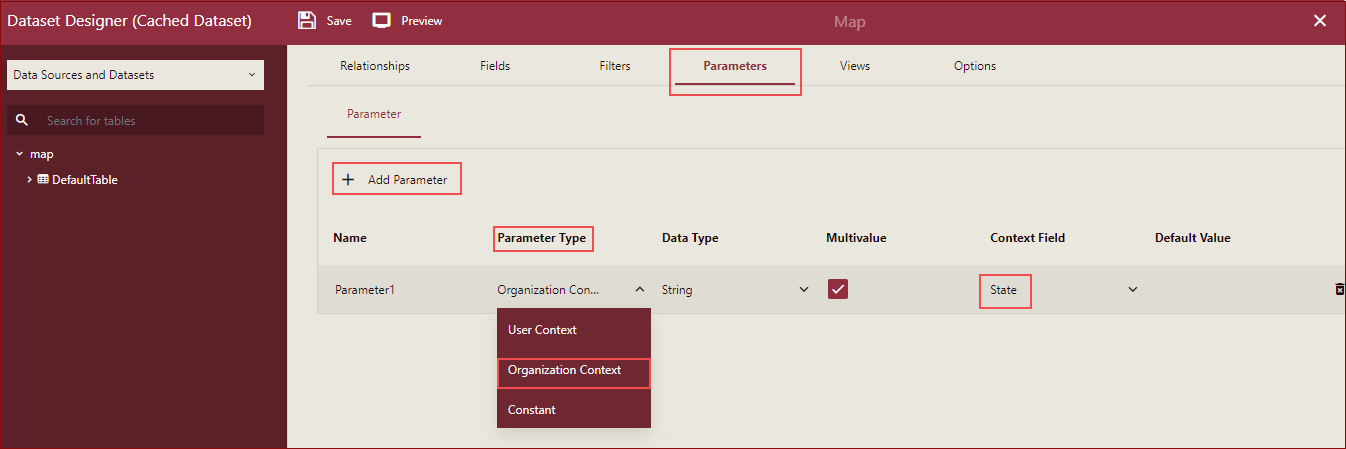
Click the Options tab, you will be able to see the Generate tenant(organization context)-based caches setting.
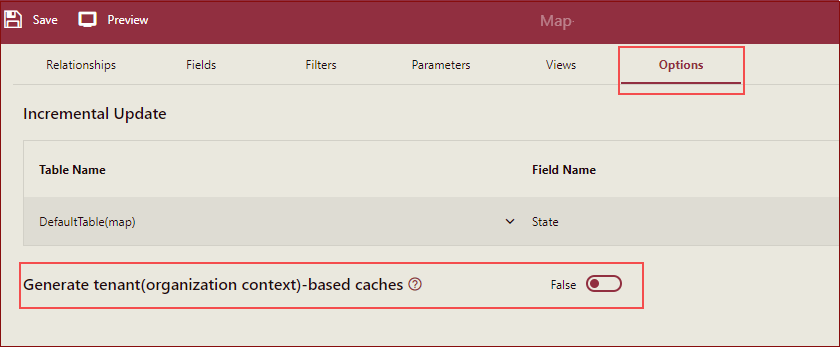
Enable the Generate tenant(organization context)-based caches setting. Now we will use organization-context based filter in the Parameter. Click the Filters tab, under the Table section, and click Add Filter. Select State as the organization context-based filter.
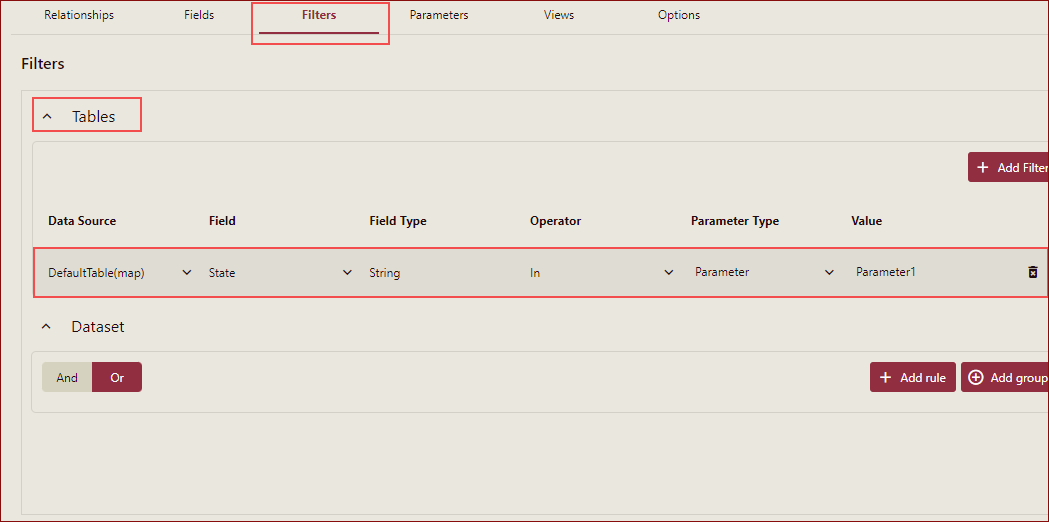
Now save the dataset and preview it. You will be able to view the organization context-based filtered data.

Important Points
When you add the organization context parameter, the Generate tenant(organization context)-based caches setting will be displayed in the options tab.
When the Generate tenant(organization context)-based caches setting item is turned on, the organization context parameters can be used in the table filter.
If the organizational context is modified, the cache will not be triggered to be refreshed. You need to refresh the cache manually.
When editing the dataset, if the organization context parameter is used in the filter, and the Generate tenant-based caches switch is enabled in the Options and then saved:
The cache will be refreshed.
The Dataset Cache of the admin portal only displays the tenant-based cache.
When editing the dataset again, if the organization context parameter is used in the filter, turn off the Generate tenant-based caches switch in the Options and click save.
The cache will be refreshed.
The Dataset Cache of the admin portal only displays a non-tenant-based cache.
The cache generation of a dataset with tenant-based security filters can be triggered in the following situations:
The dataset is shared with another tenant.
The dataset is modified and saved.
The user manually clicks the Refresh cache button in the document portal.
A scheduled task is triggered to refresh the dataset cache.
An administrator initiates the 'refresh caches (for existing related tenants)' function in the admin portal.
Separate caches for separate organizations appear for a single dataset in the System Management -> Dataset Cache page in the Admin portal.