- Getting Started
- Administration Guide
-
User Guide
- An Introduction to Wyn Enterprise
- Document Portal for End Users
- Data Governance and Modeling
- Working with Resources
- Working with Reports
- Working with Dashboards
- View and Manage Documents
- Understanding Wyn Analytical Expressions
- Section 508 Compliance
- Subscribe to RSS Feed for Wyn Builds Site
- Developer Guide
Add Category Field
Category fields can result in a new data field by calculating existing data without affecting the original data. You can add a category field only if the data type of the field is numeric.
Note: Newly added SQL expression fields cannot add category fields.
Follow the below steps to add a category field
You can add the category field in the Detail View. The following two category field types are supported: Bins and Custom Groupings.
Adding Category field using Bins
You can group the data according to the grouping size. The interval in which the current data is located is used as the content of the new field.
On the Fields tab, click the More option corresponding to the field and select the Add Category Field option from the list.
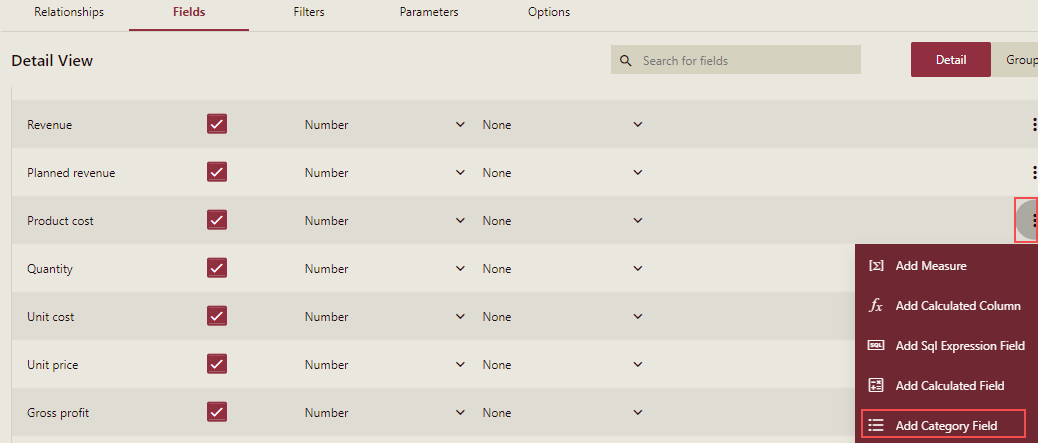
Category Field dialog box is displayed.
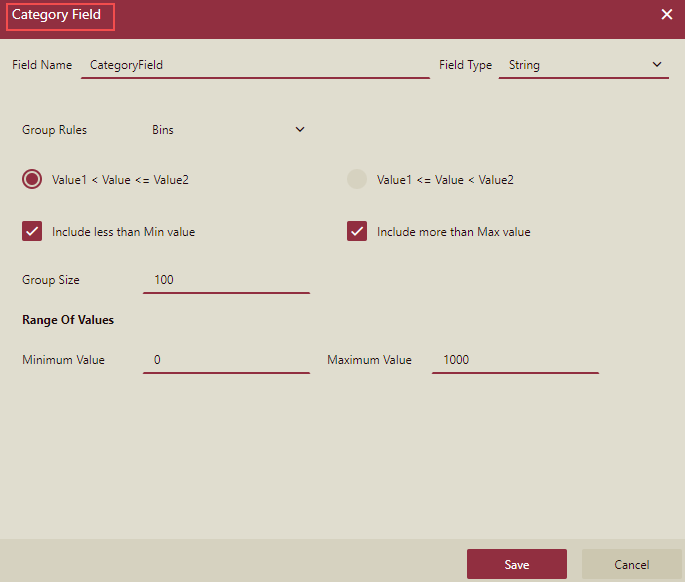
In the Category Field dialog box, enter the field name and field type for the new category field.
Select the Group Rules as Bins and configure it.
In this example, we will set up a fixed group of the product cost as shown in the following figure:
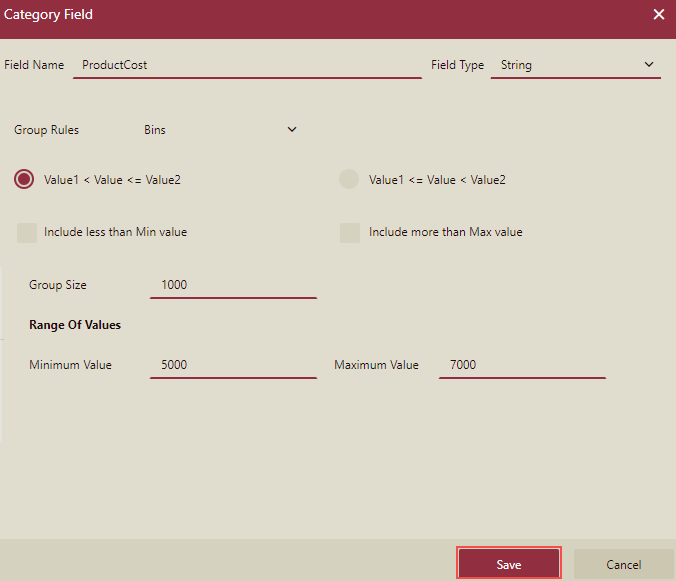
4. Click the Save button
The new category field now appears under the Calculated Fields section. If you preview the dataset, then the newly added category field (ProductCost) will be visible. You can compare it with the Product cost column as per the rules set.
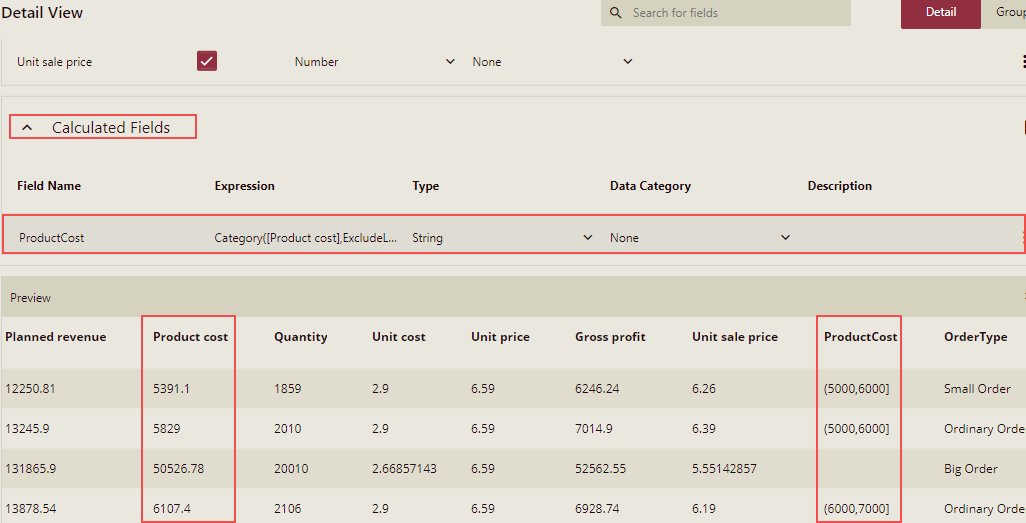
Adding Category field using Custom Grouping
You can insert multiple data split points and define a group name for each grouping range, and finally use the grouping name to which the current data belongs as the content of the new field.
On the Fields tab, click the More option corresponding to the field and select the Add Category Field option from the list.
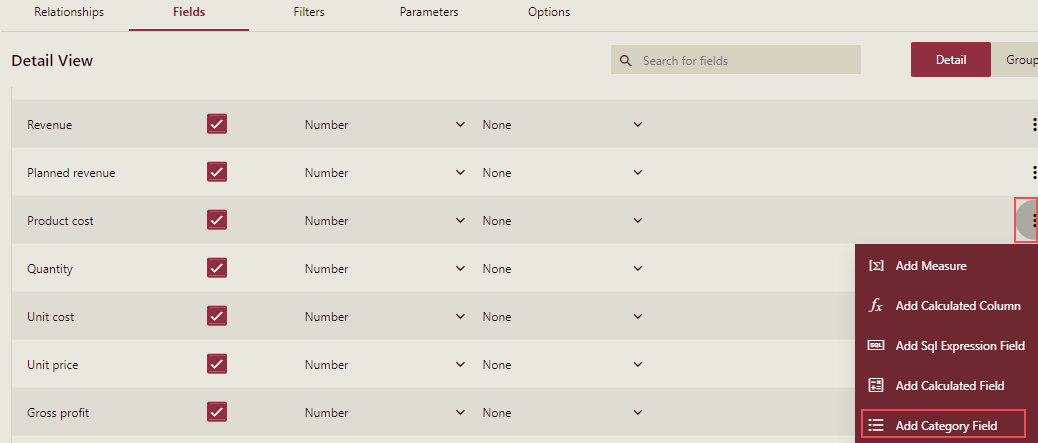
Category Field dialog box is displayed.
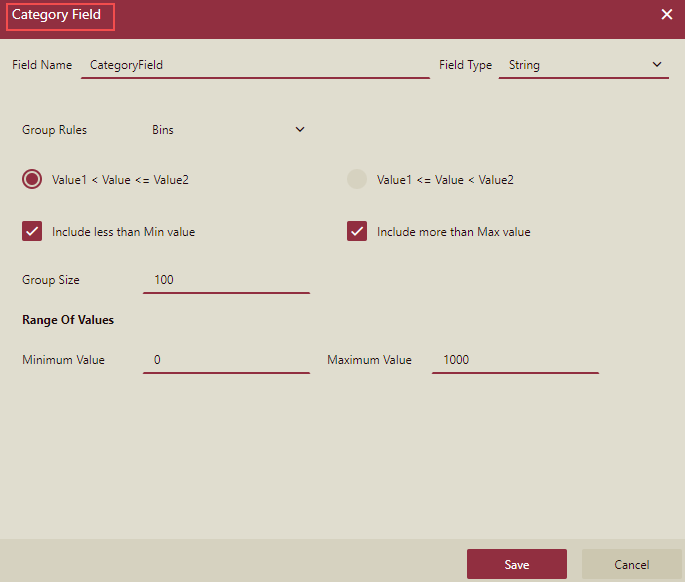
In the Category Field dialog box, enter the field name and field type for the new field.
Select the Group Rules as Custom Grouping and configure it.
In this example, we will group for order quantity by naming the group.
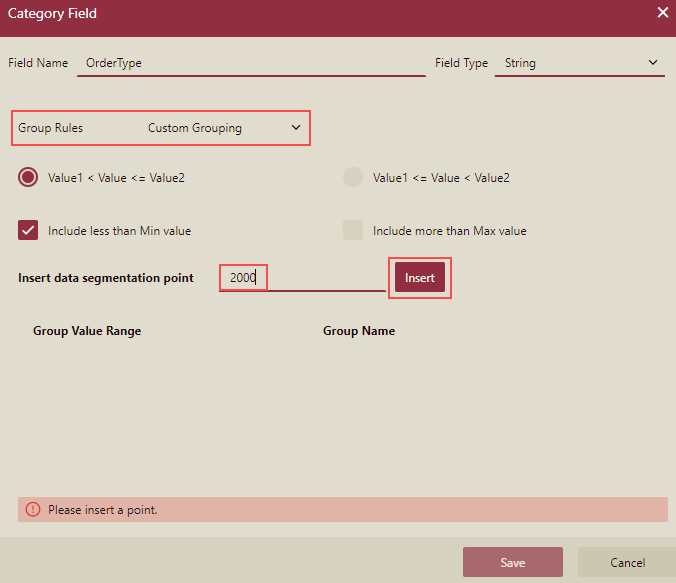
Again insert a few more groupings and name them as shown in the following figure:
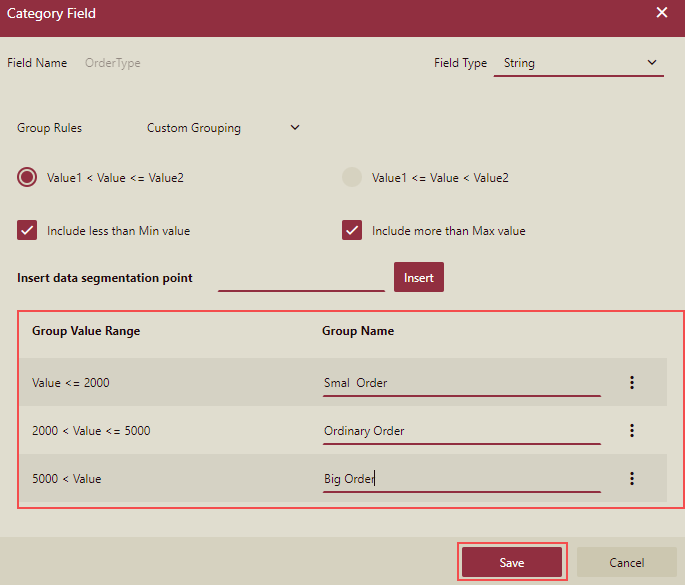
Click the Save button
The new category field now appears under the Calculated Fields section.
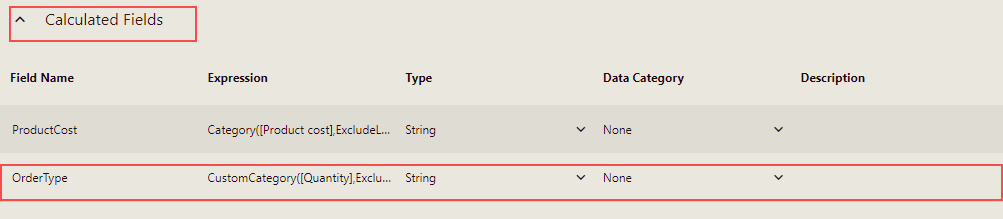
If you preview the dataset, then the new category field( OrderType) will be visible and you can compare it with the Quantity column based on the grouping condition.
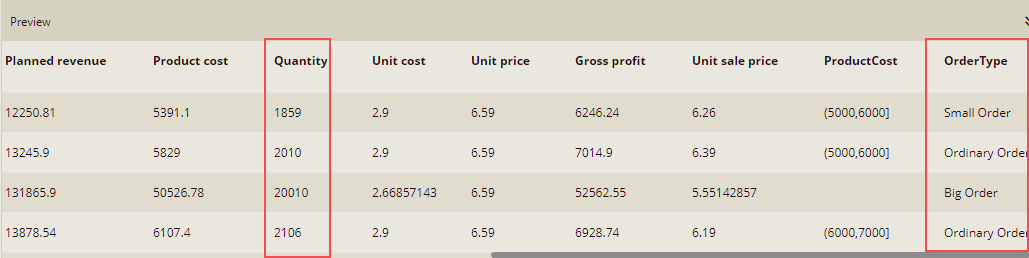
Note: You can create WAX expression in Cached Dataset Designer only and not in other types of dataset designer.