- Getting Started
- Administration Guide
-
User Guide
- An Introduction to Wyn Enterprise
- Document Portal for End Users
- Data Governance and Modeling
- Working with Resources
- Working with Reports
- Working with Dashboards
- View and Manage Documents
- Understanding Wyn Analytical Expressions
- Section 508 Compliance
- Subscribe to RSS Feed for Wyn Builds Site
- Developer Guide
Add Measure
In the Cached Dataset, you can add the WAX field functionality on the dataset designer by using the Add Measure option. Measures are used to perform complex arithmetic calculations on your data. They enable you to build new data from the existing data, with the help of analytical expressions. An analytical expression consists of functions, operators, and value references, which are evaluated as a formula to generate results.
In general, measures are used to perform aggregate operations such as total, count, average, percentage, and more.
To Add a Measure
Consider a dataset, that contains information related to products, Unit Price, and Quantity. We can use this dataset to calculate the Total Amount for the products using the below analytical expression.
SumX('Current_Dataset', 'Current_Dataset'[Quantity] *'Current_Dataset'[Unit price])
Follow the below steps to add a measure with the above expression
On the Fields tab, click the More option corresponding to the field where you want to add a measure and select the Add Measure option from the list.
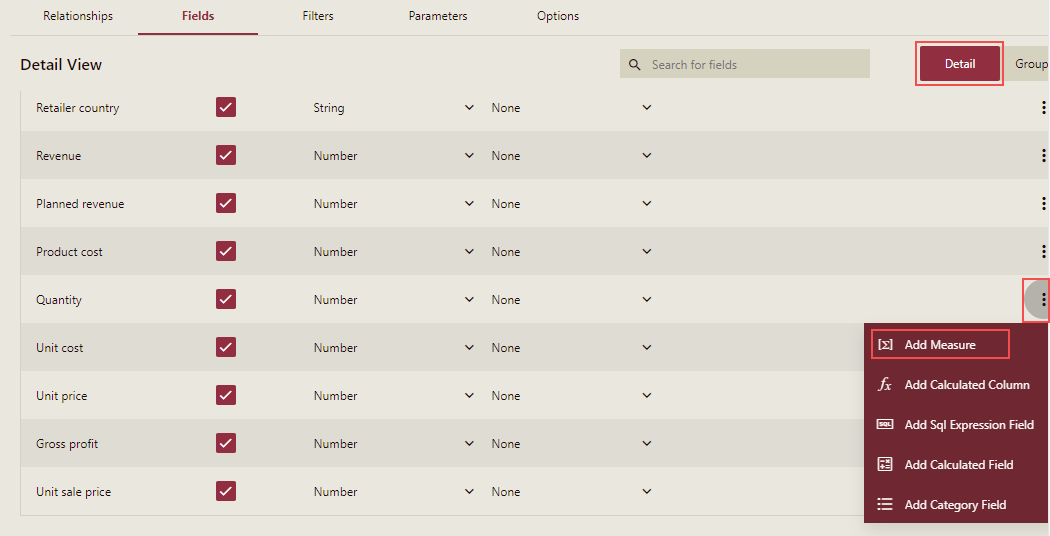
Note: On the Fields tab, you will see the More option in the Detail mode only.
Add Measure dialog box is displayed.
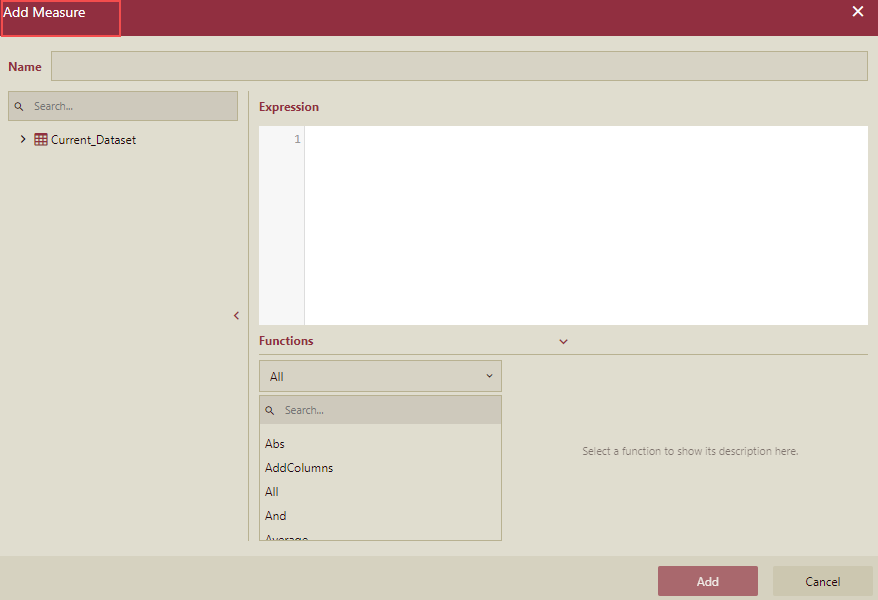
In the Add Measure dialog box, enter the name of the measure and the expression.
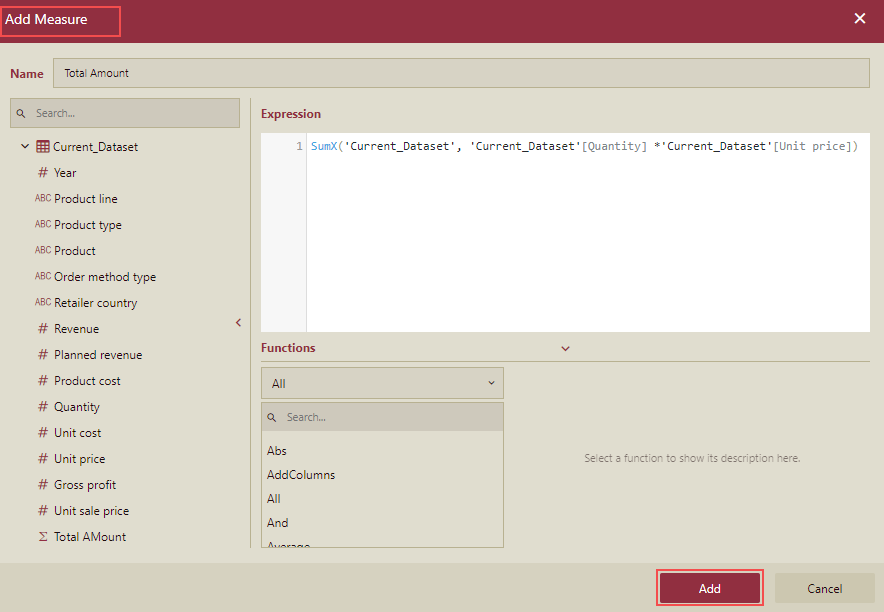
Click the Add button.
The measure now appears under the Analytical Expression Fields.
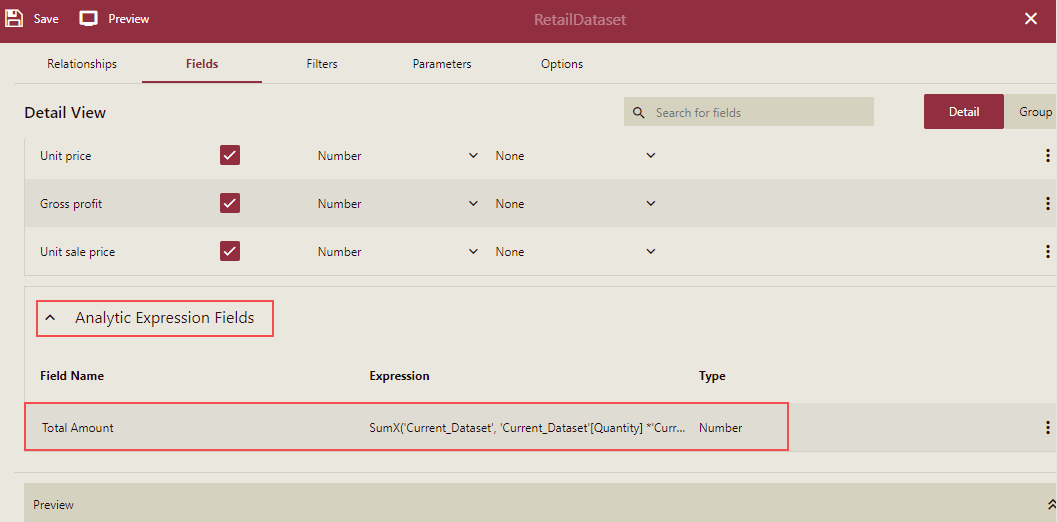
So now the dataset supports storing the WAX expression and you can use this in the dashboard designer.
Note: You can create WAX expression in Cached Dataset Designer only and not in other types of dataset designer.