- Getting Started
- Administration Guide
-
User Guide
- An Introduction to Wyn Enterprise
- Document Portal for End Users
- Data Governance and Modeling
- Working with Resources
- Working with Reports
- Working with Dashboards
- View and Manage Documents
- Understanding Wyn Analytical Expressions
- Section 508 Compliance
- Subscribe to RSS Feed for Wyn Builds Site
- Developer Guide
Add an Aggregation Column
An aggregation column represents a calculated column. These are generated based on database numeric columns, and aggregated functions(like SumX, AverageX, MaxX, MinX, CountX, DistinctCountX). Users can quickly generate WAX statements by clicking and selecting the page to generate calculated columns.
Add Aggregation Column
Follow the below steps to add an aggregation column to the entity.
From the Entities panel on the left, select the entity. In this example, we have selected the 'DimDate' entity.
Click the More button and then select the Add Aggregation Column option from the list.
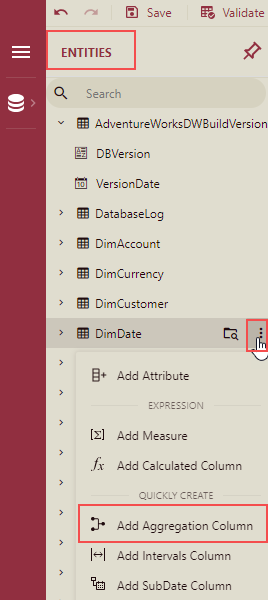
Add Aggregation Column dialog box is displayed.
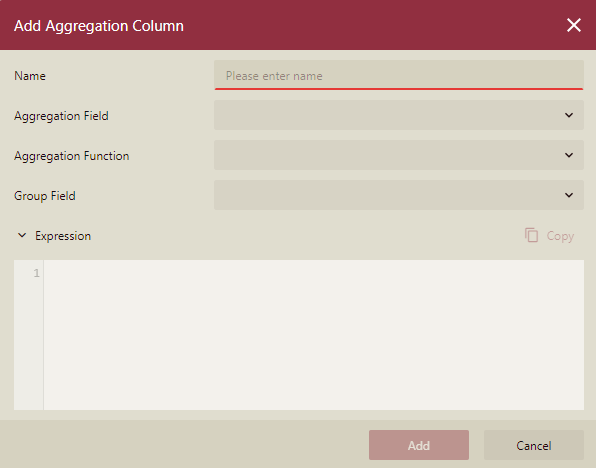
Enter the Name of the new aggregation column.
Select the columns of the current table from the Aggregation Field dropdown list.
The Aggregation Function dropdown list displays the name of the aggregation functions. Select, the function that you want to apply.
The WAX expression will be generated automatically.
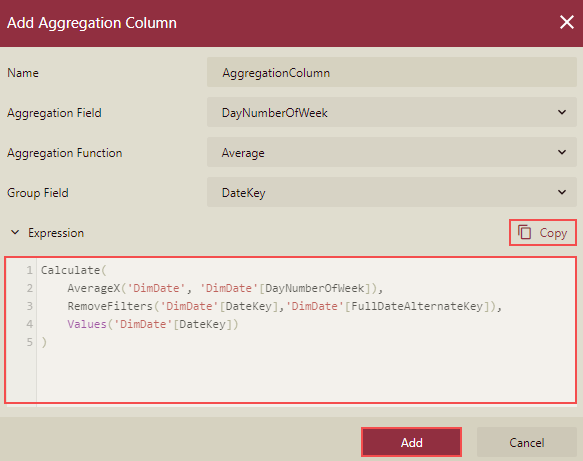
Group field is optional. It can be left unselected or you can select multiple options.
Click the Add button. The added aggregation column will be displayed under the chosen entity in the Entities panel along with its other attributes.
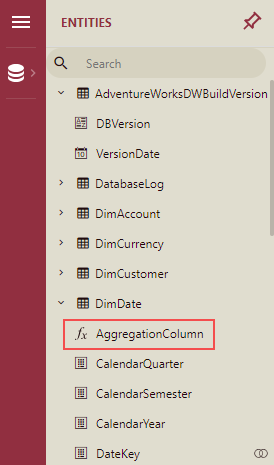
Note: You cannot edit the autogenerated WAX expression here, but you can copy it.
Edit an Aggregation Column
Follow the below steps to edit an aggregation column in an entity.
From the Entities panel, select the entity which contains the aggregation column you want to modify.
Click the Edit button next to the chosen aggregation column.
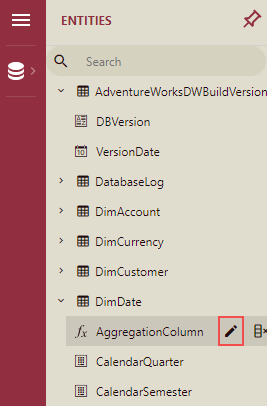
Edit Aggregation Column dialog box is displayed.
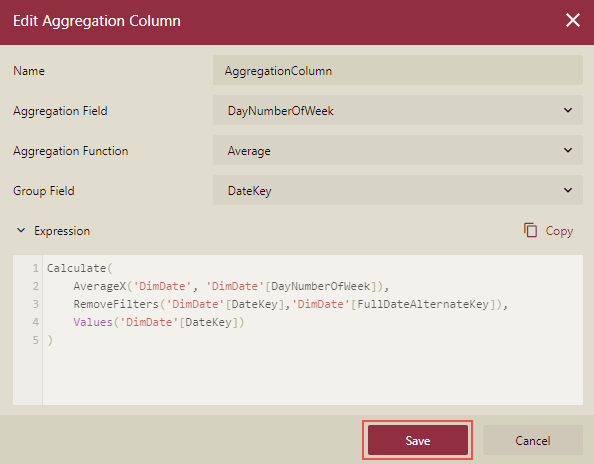
Update the existing details as per the requirement, and press the Save button.
Delete an Aggregation Column
Follow the below steps to delete an aggregation column from an entity.
From the Entities panel, select the entity which contains the aggregation column you want to delete.
Click the Delete button next to the chosen aggregation column.
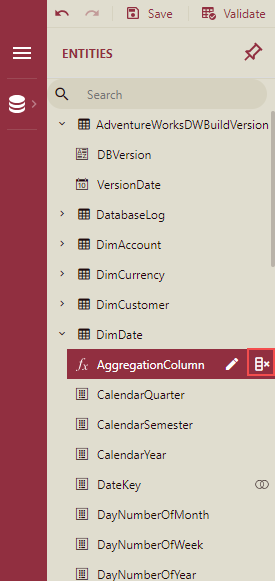
Delete Calculated Column dialog box is displayed.
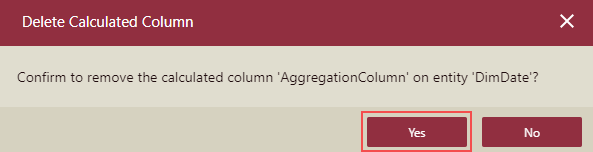
In the Delete Calculated Column dialog box, click the Yes button to confirm.