- Getting Started
- Administration Guide
-
User Guide
- An Introduction to Wyn Enterprise
- Document Portal for End Users
- Data Governance and Modeling
- Working with Resources
- Working with Reports
- Working with Dashboards
- View and Manage Documents
- Understanding Wyn Analytical Expressions
- Section 508 Compliance
- Subscribe to RSS Feed for Wyn Builds Site
- Developer Guide
Add a Relationship
A relationship represents the association between two entities. The direction of the arrows represents the relationship cardinality between the source and the target entities. In this article, you can find the steps to add a relationship and its various important properties. For more information, refer to the following sections.
Add a Relationship
This section describes the steps to add a relationship between the Orders and Customers entities such that many Orders records correspond to zero or one Customers record.
To add a new relation, click the Add Entity button on top of the model editor.
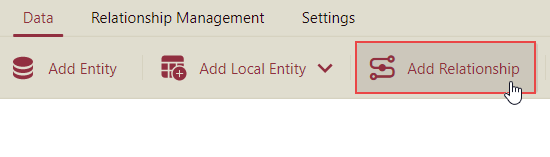
In the Add Relationship dialog box that appears, enter the name for the new relation.
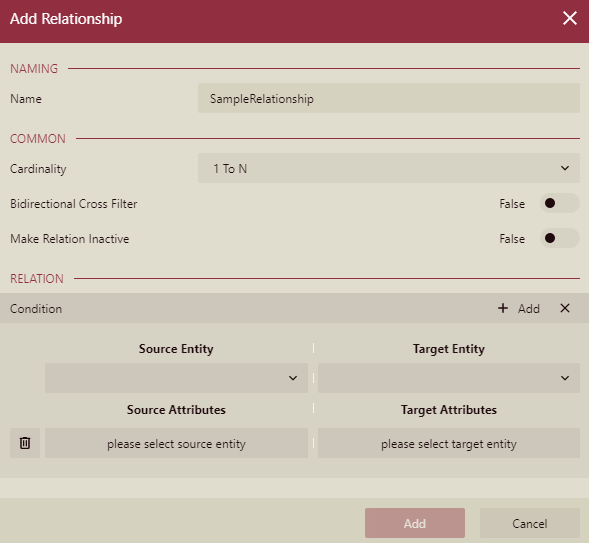
Set the relationship cardinality to a required field from the drop-down such as 'N to 0..1'. Apart from this, you can specify whether to enable a bidirectional cross filter and make the relationship inactive through the Bidirectional Cross Filter and Make Relation Inactive properties.
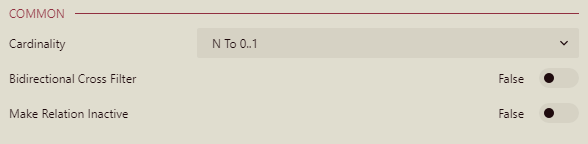
Under the Relations section, specify a source entity from the list and choose its desired attribute.
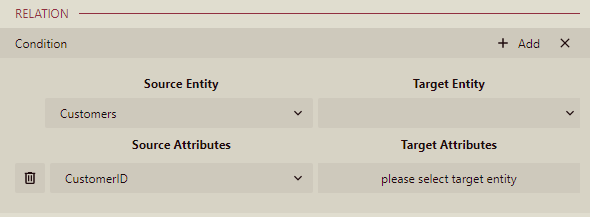
Similarly, specify the target entity from the list, and choose its desired attribute.
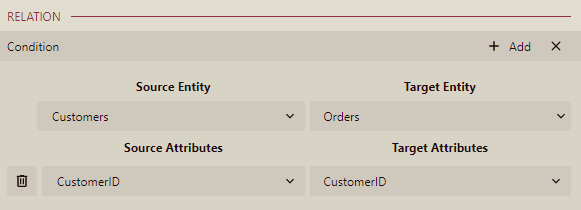
Click the Add button.
Important Properties
The following table describes the important properties of a relationship that you can set in the Data Model Designer.
Property Name | Description |
|---|---|
Name | The name of the relation. |
Cardinality | Defines the rules and restrictions for the relation's behavior in the entity tree and query building. Possible values are '1 To 1', '1 To N', '0..1 To N', 'N To 1', and 'N To 0..1'. This property determines whether the Recursive property has an effect on the relation. |
Bidirectional Cross Filter | Lets you apply a filter on both sides of the relationship. You cannot enable a bidirectional cross filter in the case of a one to one relationship. |
Make Relation Inactive | Enables you to create a relationship active/inactive based on your requirements. |
Condition | Indicates whether to base this relationship on an existing logical relationship from the list. |