Designer Settings
The Designer Settings page lets you manage the availability of the Blank Page or RDL reports, Caching settings and Commands in the Info panel, Chart Wizard, and much more.
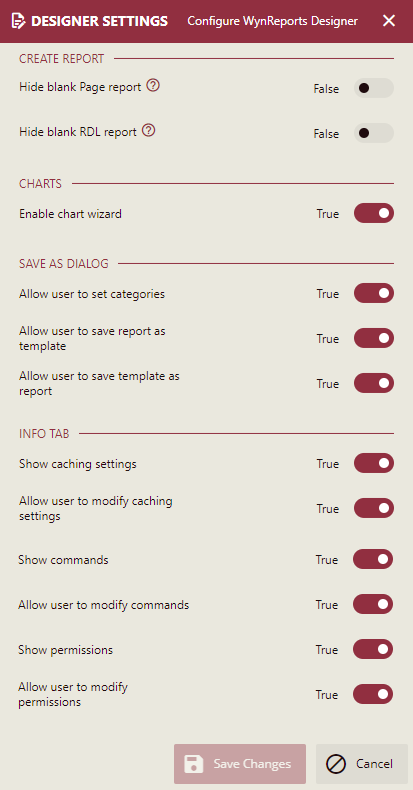
Create Report
The settings listed in this section will define whether the Blank Page Report and Blank RDL Report templates will be available to the users or not while creating the reports.
Hide Blank Page Report
Set the option to True or False and click the Save Changes button to control the visibility of the built-in Blank Page Report template in the Report Designer.
Hide Blank RDL Report
Set the option to True or False and click the Save Changes button to control the visibility of the built-in RDL Report template in the Report Designer.
Charts
The Charts setting will control the visibility of the Chart Wizard.
Enable Chart Wizard
Set the option to True or False to and click the Save Changes button to enable the chart wizard in the report designer when dragging the Chart to the designer.
Save As Dialog
The settings listed in this section will define the availability of various options in the Save As dialog box, while saving the reports.
Allow user to set categories
Set this option to True to allow users to assign categories while saving the reports. This will control the visibility of the Category option in the Save As dialog box while saving a report in the designer. If this option is set to False, then the Category option will not be visible in the Save As dialog box while saving a report.
Note: The Category dropdown list will be enabled only when the Allow User to Set Category toggle button is enabled.
Allow user to save report as template
Set this option to True to allow users to save any report as a template. This will control the visibility of the Save As Template toggle button in the Save As dialog box while saving a report in the designer. If this option is set to False, then the Save As Template toggle button will not be visible in the Save As dialog box while saving a report. Enable this Save As Template toggle button to save a report as a template.
Allow user to save template as report
Set the option to True to allow users to save any template as a report. This will control the visibility of the Save As Template toggle button option in the Save As dialog box while saving a template. If this option is set to False, then the Save As Template toggle button will not be visible in the Save As dialog box while saving a template.
Info Tab
The settings listed in this section will define the availability of various options in the report designer Info tab while creating the reports.
Show caching settings
Set the option to True or False to control the display of caching section in the Info panel for the reports in the report designer. You can enable report caching to shorten the time needed to retrieve a particular report.
Note: To reflect report Caching on the Info tab of the report designer, Enable report caching should be set to True in the Viewer Settings.
Report caching is extremely beneficial for large reports with an infrequent change of data, and is a great technique to improve the performance of report rendering in Wyn Enterprise.
To enable report caching, set this property to True.
Note: The report cache refreshes when you change any parameter value, organizational context value, or user context value, used to run the report.
To disable report caching, set this property to False. In this case, the report uses the latest data from the database.
On disabling this option, no report caching options are available in the Info tab of the report designer for the selected report.
For more conceptual understanding about report caching, please see these articles - Enable Report Caching on Resource Portal and Enable Report Caching on Document Portal.
Allow users to modify caching settings
This setting will be visible, when the Show caching settings is set to True.
Set the option to True or False to configure several report caching options in the Info tab of the report designer for the selected report, such as allow caching, caching, maximum caching age, and caching interval.
Show Commands
Set the option to True or False to control the visibility of Commands option in the Info tab of the report designer.
Show Permissions
Set the option to True or False to control the visibility of roles and organization Permissions on the Info tab of the report designer.
Allow users to modify permissions
This setting will be visible when the Show Permissions is set to True.
Set the option to True or False to enable/disable editing of roles and organization Permissions in the Info tab of the report designer.