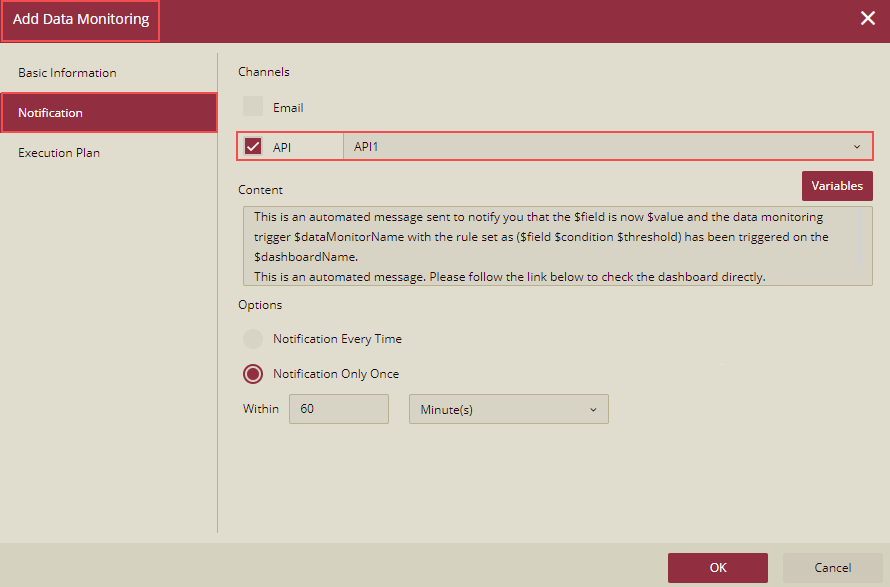API Settings
As an admin at the Wyn Enterprise portal, you can configure URL, query param, HTTP header, and HTTP body in the API settings. The data monitor will use these API settings to send alerts. Let's see how to configure these settings.
Note: Currently the API settings are used in the data monitor only.
Configuring API Settings
You need to first Enable the API setting by selecting the Yes option and then click the Add API button to add the APIs.
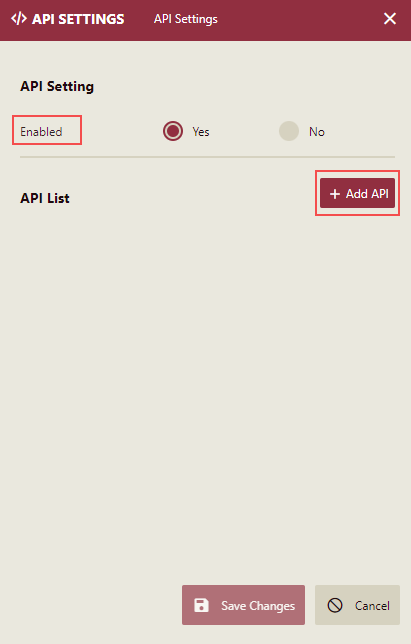
Now you can add the APIs from the API Settings page.
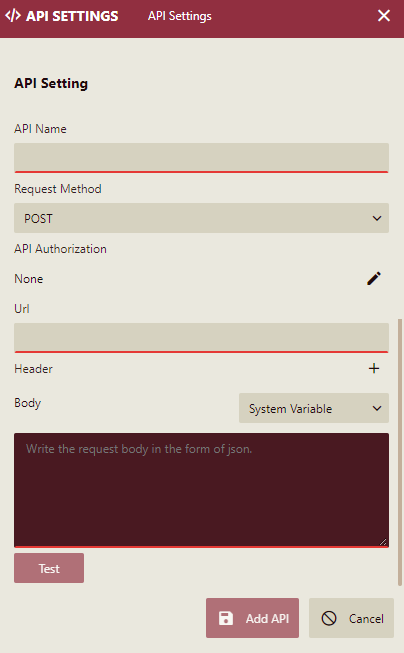
Note: Only Global Administrators and Organization Administrators can configure API Settings.
Complete the API Settings form as described in the table below.
API Setting | Description |
|---|---|
API Name | Name of the API to be added. It should be a unique name. |
Request Method | It has two options: Post and Put. |
API Authorization | It supports three authentication methods: Basic, Password, and Client_credentials. Refer section below for details. |
Url | It is a valid IP address or domain name. |
Header | HTTP Header, Optional, you can configure the HTTP request headers required by the user, such as Authorization or Content-type. The name of the request header cannot be repeated. Currently, Wyn only supports requests with the Content-type as application/json, so you can fill in the Content-type as other types, but it has no effect. |
Body | HTTP Body, Optional, you should fill in a valid JSON. If the Type is GET, Body input will disabled. |
System Variable | The variables that can be added will be displayed in the drop-down box. |
Test | Click the Test button for testing the API. |
API Settings Based on Authorization Models
You can configure API settings based on the following Authorization methods: Basic, Password, and Client-credentials.
On the API Settings page, in the field API Name, enter the name of the API to be added.
Select the Request Method. In this example, we have selected the Post method.
Click the API Authorization field.

The Add Authorization dialog box is displayed.
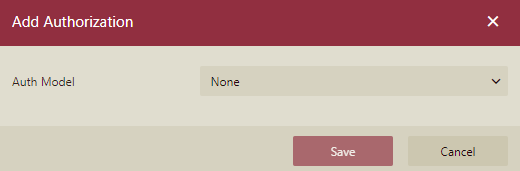
Click the Auth Model dropdown list and Authorization models are displayed, as shown below.
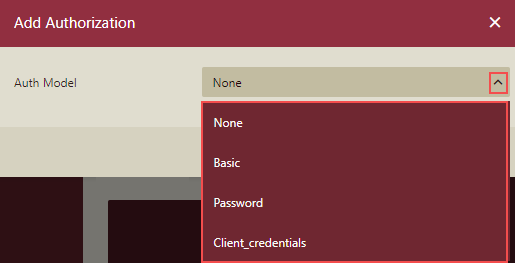
Select Client-credentials
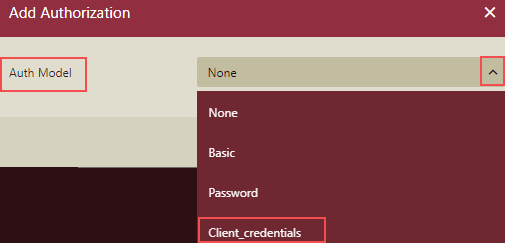
The Add Authorization dialog box is displayed.
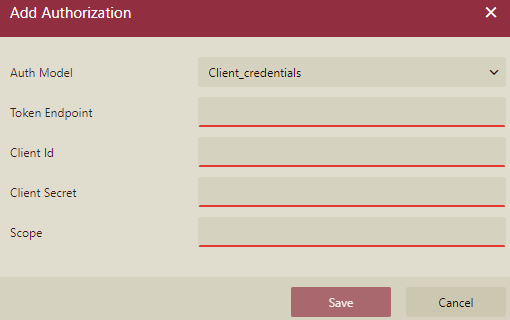
Complete the Client-credentials Settings as described below in the table.
Client-credentials Setting | Description |
|---|---|
Auth Model | Selected authorization model. In this case, it is Client-credentials. |
Token Endpoint | Request to get an access token. |
Client Id | Client Id parameter specifies the public identifier for the user required for OAuth flows. It is fixed. |
Client Secret | Client Secret parameter specifies a secret code used by the user to exchange an authorization code for a token. ClientSecret should be kept confidential. |
Scope | Scope parameter is used to customize data requests to a third-party application. |
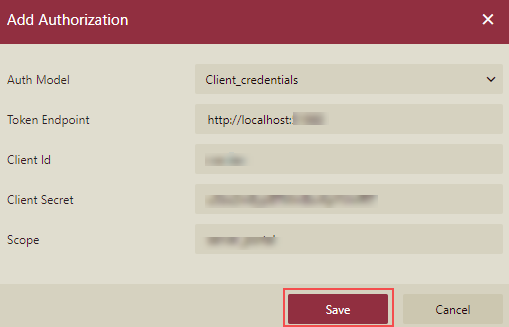
5. Click the Save button. The Client_credentials are added.
6. Enter the Url and the Body and click the Test button.
7. Now, click the Add API button.
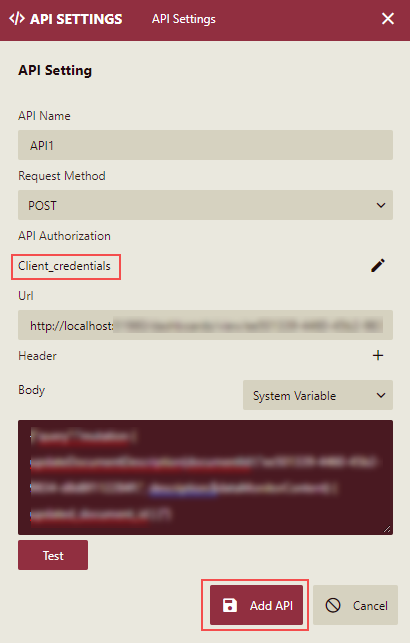
The API will be added.
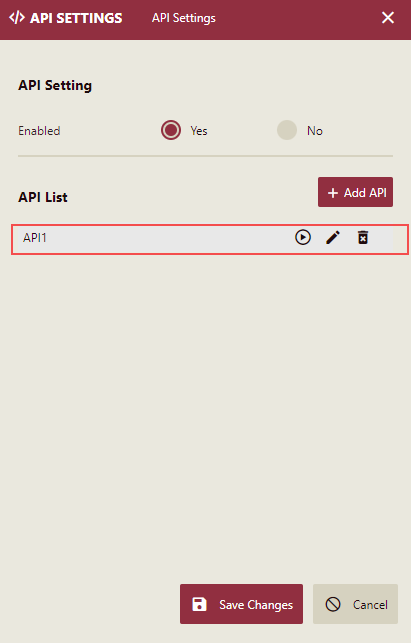
Similarly, you can add settings using the Basic and Password authorization models.
Select Basic
Select the Basic Auth model.
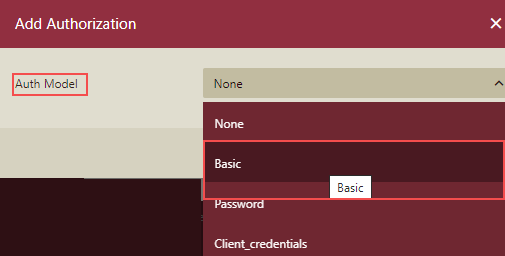
The Add Authorization dialog box is displayed.
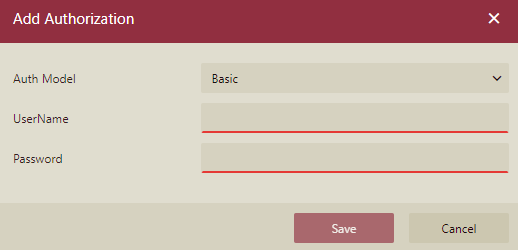
Complete the Basic Settings as described below in the table.
Client-credentials Setting | Description |
|---|---|
Auth Model | Selected authorization model. In this case, it is Basic. |
UserName | API user's API username. This acts as an ID. It helps to authenticate each API operation. |
Password | API user's API password. It helps to authenticate each API operation. |
Select Password
Select Password as Auth model.
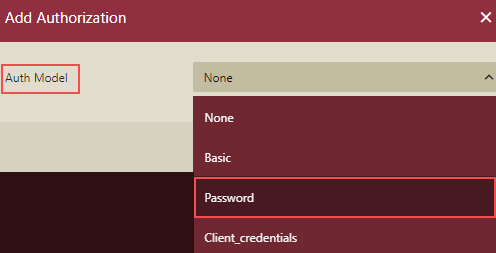
The Add Authorization dialog box is displayed.
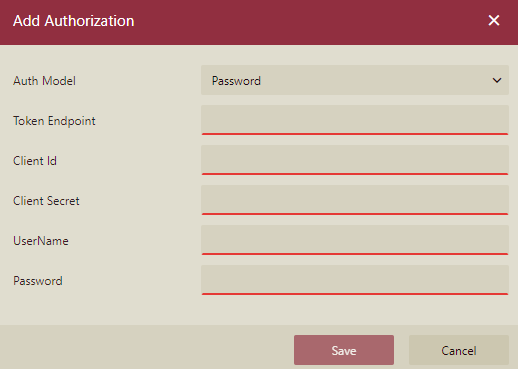
Complete the Password Settings as described below in the table.
Password Setting | Description |
|---|---|
Auth Model | Selected authorization model. In this case, it is Password. |
Token Endpoint | Request to get an access token. |
Client Id | Client Id parameter specifies the public identifier for the user required for OAuth flows. It is fixed. |
Client Secret | Client Secret parameter specifies a secret code used by the user to exchange an authorization code for a token. ClientSecret should be kept confidential. |
UserName | API user's API username. This acts as an ID. It helps to authenticate each API operation. |
Password | API user's API password. It helps to authenticate each API operation. |
You can use these APIs for Data Monitoring for sending notifications.