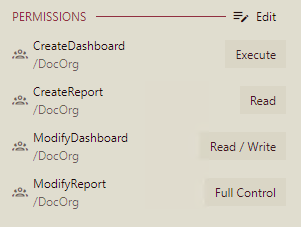- Getting Started
- Administration Guide
- User Guide
- Developer Guide
Set Sharing Permissions
It is essential to specify the sharing permissions to determine the type of access you want the other roles to have on your shared resource item. For example, an admin can share a document with read-only permission to prevent the user(s) with the assigned role(s) to make any modification to the shared document.
Note that the assigned role should also have the respective view permission for the document because even if the admin shares the document with the assigned role, the user will still not be able to read the document. For more information on assigning permissions to roles, visit this page.
The roles with whom you can share a resource item depend on your current role in the organization, as elaborated in the following points:
A user with the 'admin' role can share a resource with all the roles that belong to any organization or sub-organization.
A user with the 'organization-administrator' role can share a resource with all the roles of the current organization and sub-organizations.
A general user can share a resource with the roles he belongs to in the current organization as well as in the global organization (except for the 'Everyone' role).
In Wyn Enterprise, you can share a document with the following permissions -
Permission | Description |
|---|---|
Read | Permits the role(s) to view the document. |
Read/Write | Permits the role(s) to view and edit a document. |
Execute | Permits the role(s) to schedule reports and dashboards. |
Full Control | Permits the role(s) to view, edit, execute a document, and re-share the document to another role. For reports, Export and Print permissions get auto-enabled with the Full control permission which can’t be changed. Note that if the shared document has references to other documents, the referenced documents will be granted Read permission (except for Datasource type documents, which will be granted Execute and Read Permissions). |
Note that the role(s) should have sufficient access from the admin to read, read/write, execute, and fully control the document. For more information, see the Roles article.
To Set Sharing Permissions
Select a resource item on the Resource Portal, say, a document.
With the document selected, click the Info button
 on the top-right corner of the Resource Portal.
on the top-right corner of the Resource Portal.In the Info tab that appears on the right side of the Resource Portal, scroll down to the Permissions section where you can specify the roles and their rights on the document.
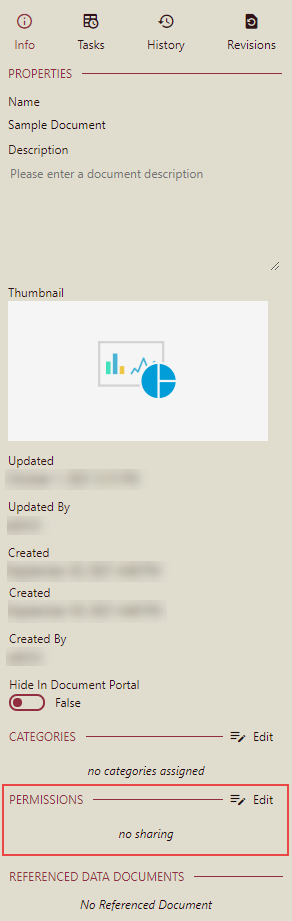
Click the Edit button to set the sharing permissions for the selected document.
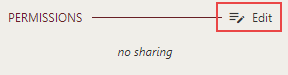
Note: Only roles with sharing permissions can share a document (or any other resource item) with other roles.
Select the role/organization with whom you want to share the document and then assign the role/organization the required permissions. In the following example, the organization administrator gives specific roles the permission to view, edit, execute, and fully control the document.
Note that with the Full Control permission, the role/organization also gets permission to print and export reports. However, these permissions are shareable only if the role/organization has the 'Print Report' and 'Export Report' access. For more information on assigning permissions to role(s), see the Roles article.
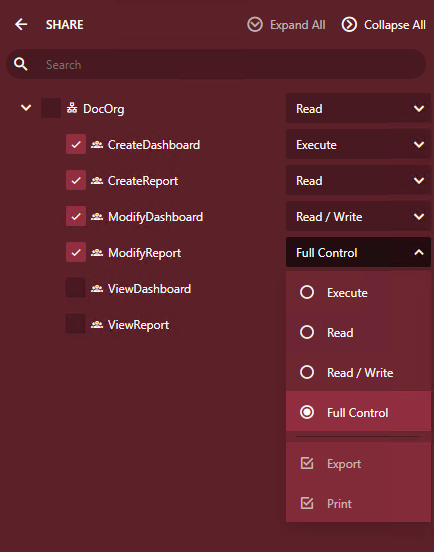
A Permission Information dialog box appears in case the selected role/organization does not have enough permissions on the referenced documents to perform an action on the document. You can check the Apply Minimum Needed Permissions option to assign the role with the execute permission to make sure the users can preview the document normally.
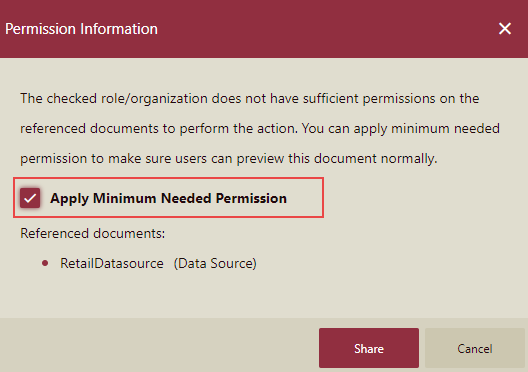
Click the Share button to proceed further.
To view the sharing permissions assigned to the roles for the document, return to the Info tab.