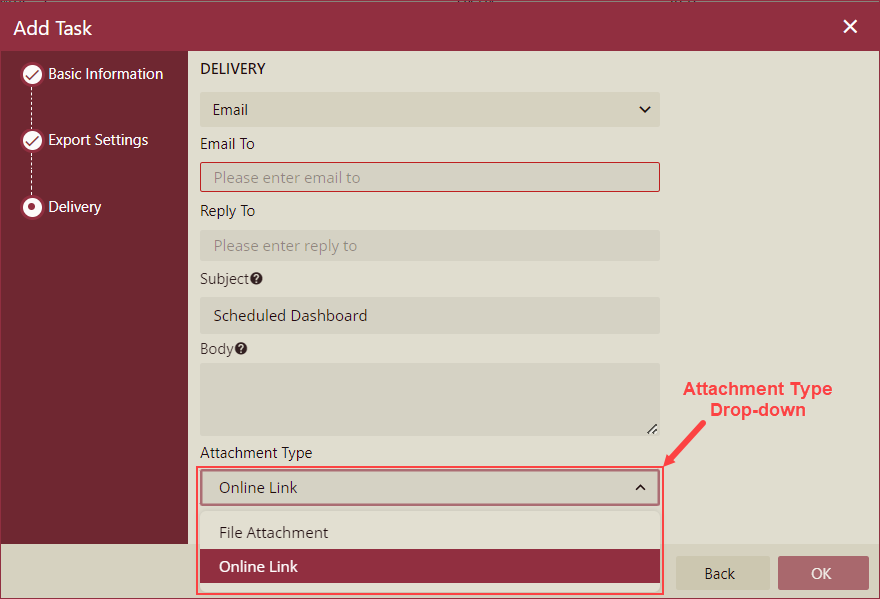- Getting Started
-
Administration Guide
- Get Started with Administering Wyn Enterprise
- Configuration Settings
- Account Management
- Security Management
- System Management
- Document Management
-
How To and Troubleshooting
- Change Default Password
- Set Language Preference
- Slack Integration
- MS Teams Integration
- Create Custom Language Packages
- Configure Identity Server
- Configure Single Sign-on
- Convert Crystal Reports/MS Access Reports to Wyn Reports
- Encrypt or Decrypt Connection Strings
- Using ClickHouse as OLAP Database
-
Hide Download Link in Scheduled Tasks
- Configure Redis Cluster using Username and Password
- User Guide
- Developer Guide
Hide Download Link in Scheduled Tasks
In this how-to article, you will find information on hiding download links in scheduled tasks.
To hide the download link, you need to log in as an admin and on the Admin Portal do the following,
Navigate to Configuration >> UI Settings >> Portal Settings.
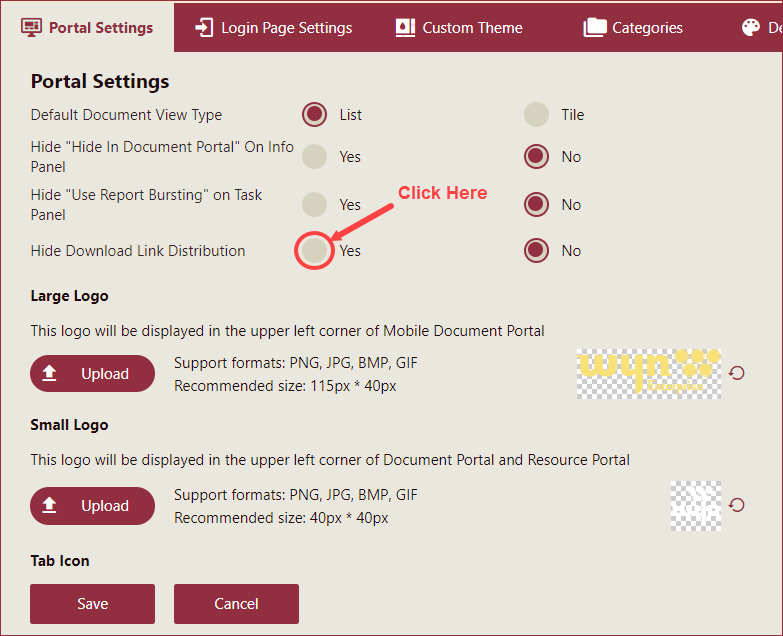
Under the Portal Settings tab, set the Hide Download Link Distribution property to Yes. By default, the value of the Hide Download Link Distribution property is No.
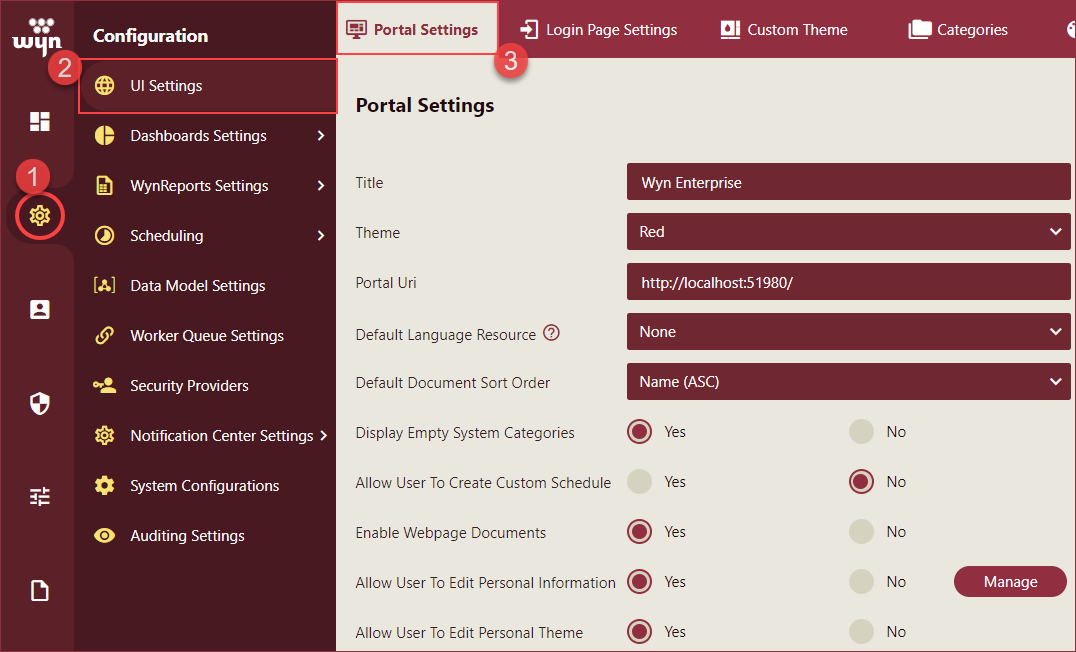
Now, on scheduling a task for a dashboard or a report, the Download Link option in the Attachment Type dropdown on the Delivery settings tab of the Add Task popup will be invisible as shown in the below image. To learn more about scheduling a task for a dashboard or a report see the Create a Scheduled Task to Run a Dashboard and Create a Scheduled Task to Run a Report help articles.