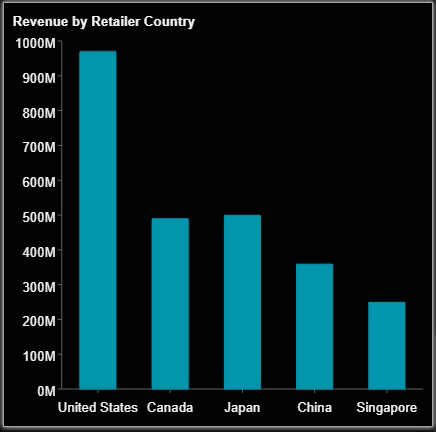- Getting Started
- Administration Guide
-
User Guide
- An Introduction to Wyn Enterprise
- Document Portal for End Users
- Data Governance and Modeling
- Working with Resources
- Working with Reports
-
Working with Dashboards
- Dashboard Designer
- Dashboard Templates
- Selecting a Dataset
- Data Attributes
- Dashboard Scenarios
- Component Templates
- 3D Scene
- Explorer
- Visualization Wizard
- Data Analysis and Interactivity
- Dashboard Appearance
- Preview Dashboard
- Export Dashboard
- Dashboard Lite Viewer
- Using Dashboard Designer
- Animating Dashboard Components
- View and Manage Documents
- Understanding Wyn Analytical Expressions
- Section 508 Compliance
- Subscribe to RSS Feed for Wyn Builds Site
- Developer Guide
Drill Down
Drill Down feature allows users to explore the details of hierarchical data. You can drill-down into the dimensions for granular details and you can also drill-up for summarized information. For example, in a dashboard showing the sales revenue for retailers in various countries, you can drill-down to view the sales revenue filtered by country. You can drill-down further to explore the sales revenue for specific product lines sold within that country. You can drill-down even further into product types and individual product SKUs sold within that country.
Cross-filters applied to an associated scenario on applying drill down will retain the cross-filter for all related scenarios as described in the following example. Column chart displays Revenue by Year and the pivot table shows the Gross profit by Year.
When a particular Year is selected from the column chart, the data in the pivot table is filtered for the selected year automatically.
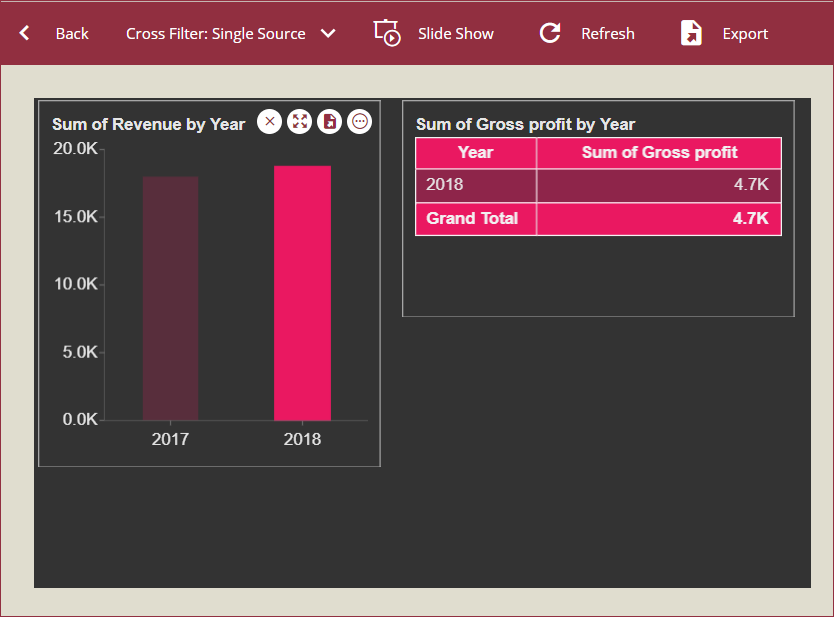
On using the Drill Down feature to drill down to a Quarter in the selected Year, the pivot table will retain the data of cross-filter applied earlier.

While analyzing a scenario through Drill Down, the default behavior is to visualize the list of all available dimensions in the dataset, allowing you to easily navigate the hierarchy. You can change the default drill-down behavior in the data-binding step. While binding the data to the scenario, set the Drill Down mode to Pre-set Targets or Pre-set Path.
Pre-set Targets
This feature allows you to drill-down into the data to a selected target dimension. While creating the scenario, you can select a dimension from the list and drill into it.
From the data binding area, set the Drill Down Mode to Pre-set Targets.
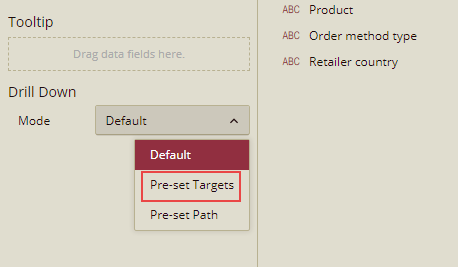
Drag the dimensions into the Drill Down Targets area. For example, to enable drill-down into - Product Line, Product Type, and Product, specify these dimensions in the drill-down targets.
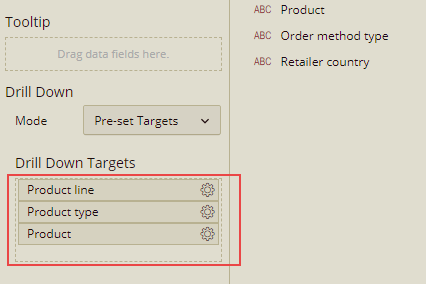
Preview the dashboard and one-by-one, select the targets from the 'Drill Down' option.
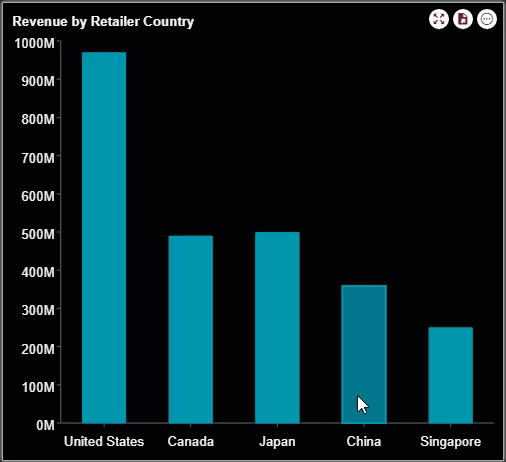
Pre-set Path
This feature allows you to drill-down into the dashboard in a defined target sequence or path. While drilling, each click takes you one level deeper in the data according to the pre-set path. It is important to note that the list of dimensions is not shown at any level of data.
From the data binding area, set the Drill Down Mode to Pre-set Path.
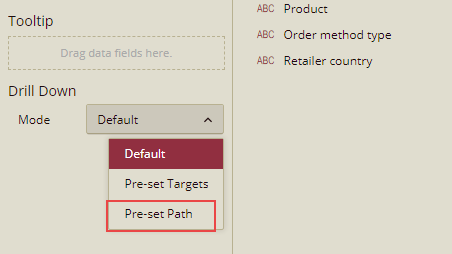
Drag the dimensions into the Drill Down Path area in the sequence in which you want the drill path to be created. For example, to drill down to the following path, Product Line >> Product Type >> Product, drag these dimensions in this sequence.
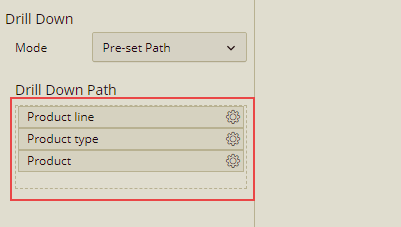
Preview the dashboard and click the 'Drill Down' option. To go one more level deep, again click the 'Drill Down' option. Each time you click Drill Down, you go one level deep according to the path set in the target.