- Getting Started
- Administration Guide
-
User Guide
- An Introduction to Wyn Enterprise
- Document Portal for End Users
- Data Governance and Modeling
- Working with Resources
- Working with Reports
- Working with Dashboards
- View and Manage Documents
- Understanding Wyn Analytical Expressions
- Section 508 Compliance
- Subscribe to RSS Feed for Wyn Builds Site
- Developer Guide
Shape
In Wyn Enterprise, shapes are used to highlight a specific area of a report, and no data is associated with them. Unlike the Container control, other controls cannot be placed inside a Shape control.
Shape control is a graphical element used to add the following shapes to a report:
Rectangle
Rounded Rectangle
Ellipse
To add a Shape control to a report, navigate to the Report Designer and follow the below instructions:
From the Designer Toolbar, drag and drop the Shape control onto the design area.
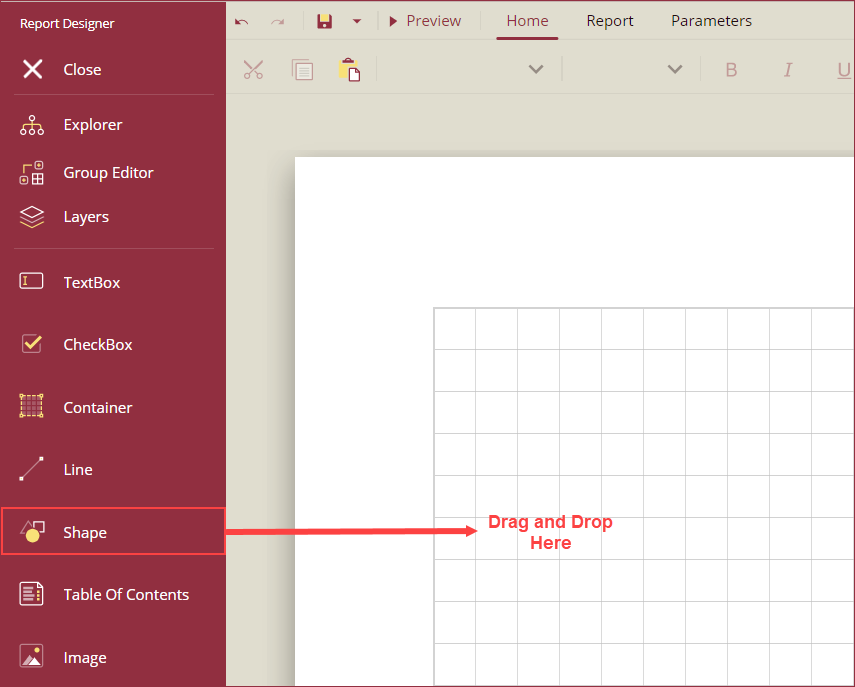
Using the Inspector Panel on the right side of your screen, customize the appearance of the Shape control. See the Inspector Panel Properties section for more information on the properties of the Shape control.
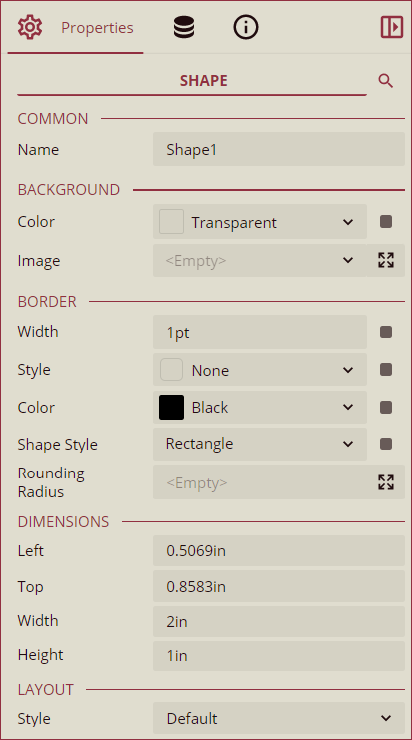
Inspector Panel Properties
Common
Property | Description |
|---|---|
Name | Add a unique name to the shape control. Special characters such as period (.), space ( ), forward slash (/), backslash (\), exclamation marks (!), and hyphens (-) are not supported. You can use an underscore (_) in the name of the shape. |
Background
Property | Description |
|---|---|
Color | Select a background color of the shape control. |
Image | Set an image as a background of the shape control using this property. You can add a shared image, an embedded image, or images from a database as a background for the shape control. |
Border
Property | Description |
|---|---|
Width | Set the width of the border of the shape control. The range of the width can be set from 0 to 20. |
Style | Select a border style for the shape control from the dropdown. |
Color | Select a color for the border of the shape control. |
Shape Style | Select the style of the shape from the dropdown. The following style options are available in the dropdown: Rectangle, RoundRect (Rounded Rectangle), Ellipse |
Rounding Radius | Set the radius of the rounded corners. Acceptable radius values range from 1 to 30 points. To set the rounding radius for specific corners, click the Expand button and set the radius of each corner using the input boxes. |
Dimensions
Property | Description |
|---|---|
Left | Set the left margin of the shape control. |
Top | Set the top margin of the shape control. |
Width | Set the width of the shape control. |
Height | Set the height of the shape control. |
Layout
Property | Description |
|---|---|
Style | Select a color theme for the shape control from the dropdown. |