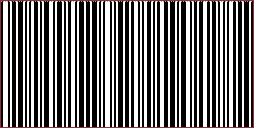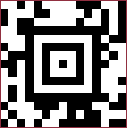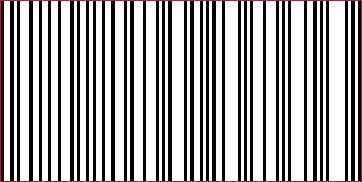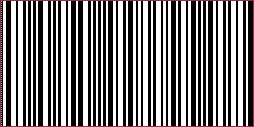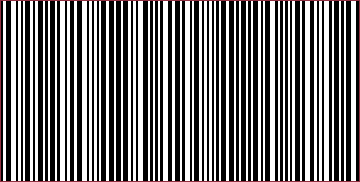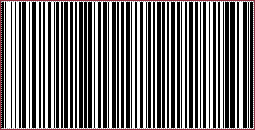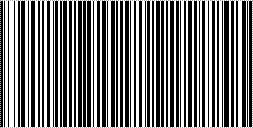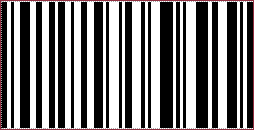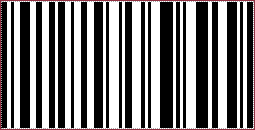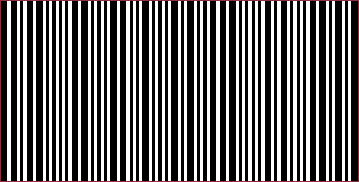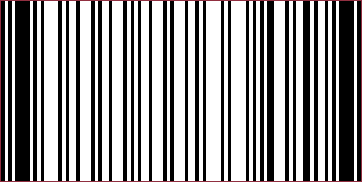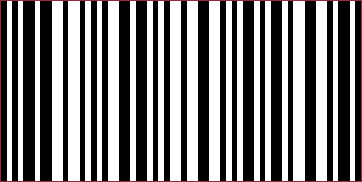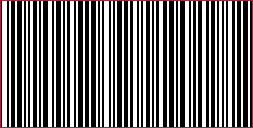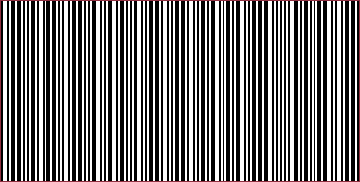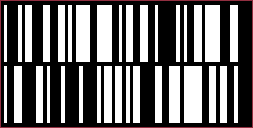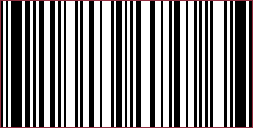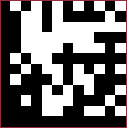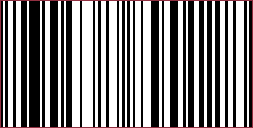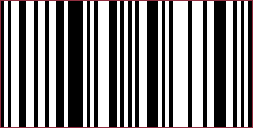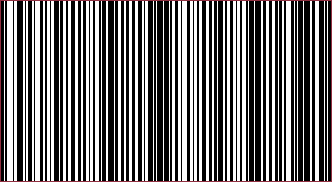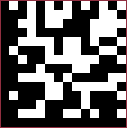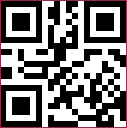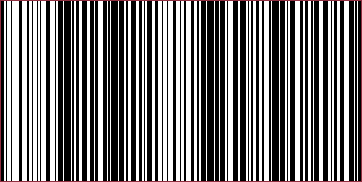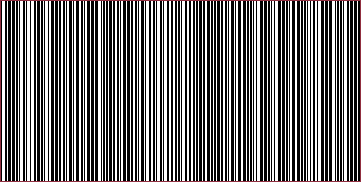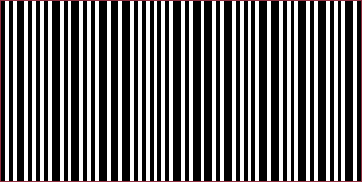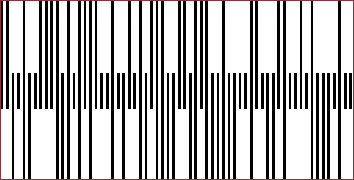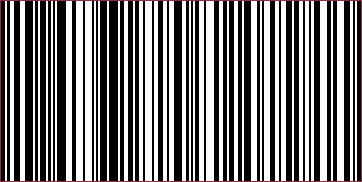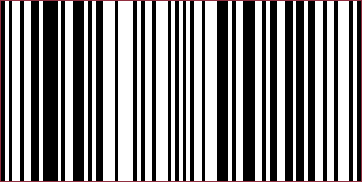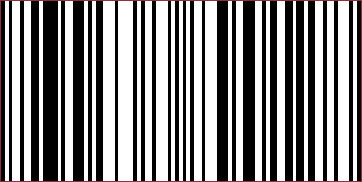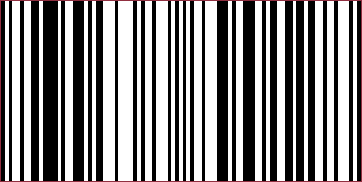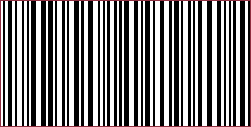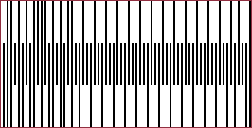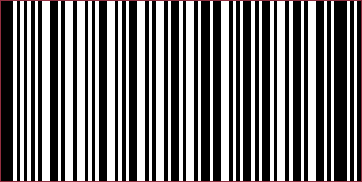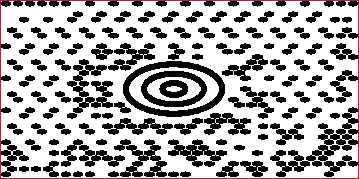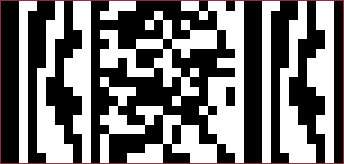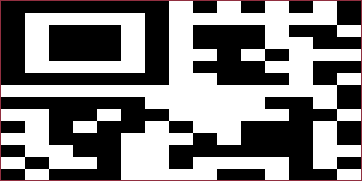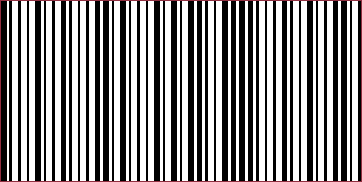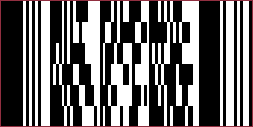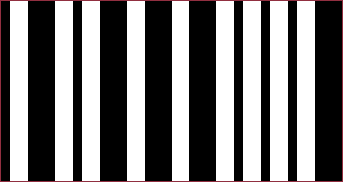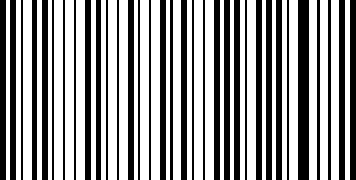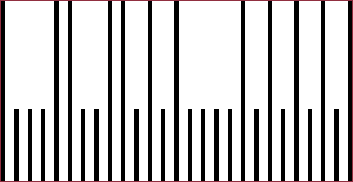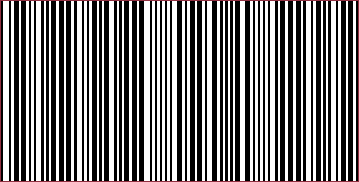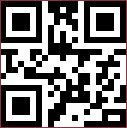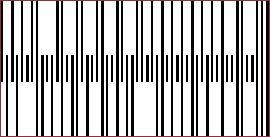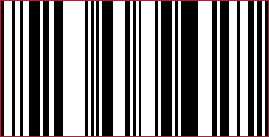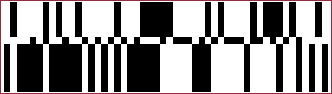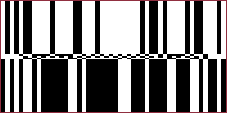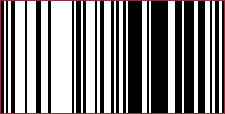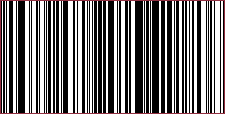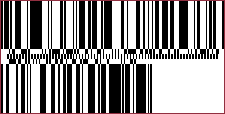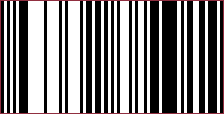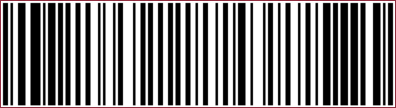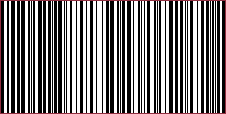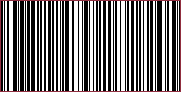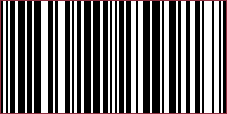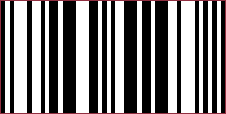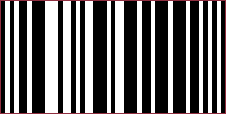- Getting Started
- Administration Guide
-
User Guide
- An Introduction to Wyn Enterprise
- Document Portal for End Users
- Data Governance and Modeling
- Working with Resources
- Working with Reports
- Working with Dashboards
- View and Manage Documents
- Understanding Wyn Analytical Expressions
- Section 508 Compliance
- Subscribe to RSS Feed for Wyn Builds Site
- Developer Guide
Barcode
In Wyn Enterprise, the Barcode control is used to display data in a machine readable QR or barcode format that enables you to scan sensitive information.
The Barcode control lets you insert different types of barcodes into your report. The types of barcodes supported in Wyn Enterprise are listed and described in the Barcode Symbology section.
Structure
Structure of the Barcode control is explained below,
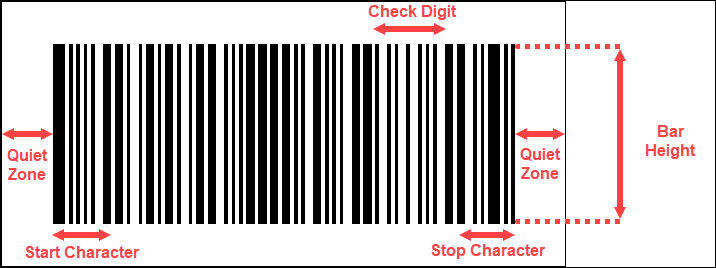
Quiet Zone: The zone at the left and right ends of the bar code are known as Quiet Zone. Both ends must be at least 10 times as wide as the minimum element width for proper scanning of the barcode.
Start Character: Start Character indicates the start of the barcode.
Stop Character: Stop Character indicates the end of the barcode.
Check Digit: Check Digit is a numeric value used to check read errors. Check Digit is located right after the barcode data.
Bar Height: Bar Height is the height of the barcode and is recommended to be greater than 15% of the barcode length.
To add a Barcode control to a report, navigate to the Report Designer and follow the below instructions,
Drag and drop the Barcode control onto the design area from the Designer Toolbar.
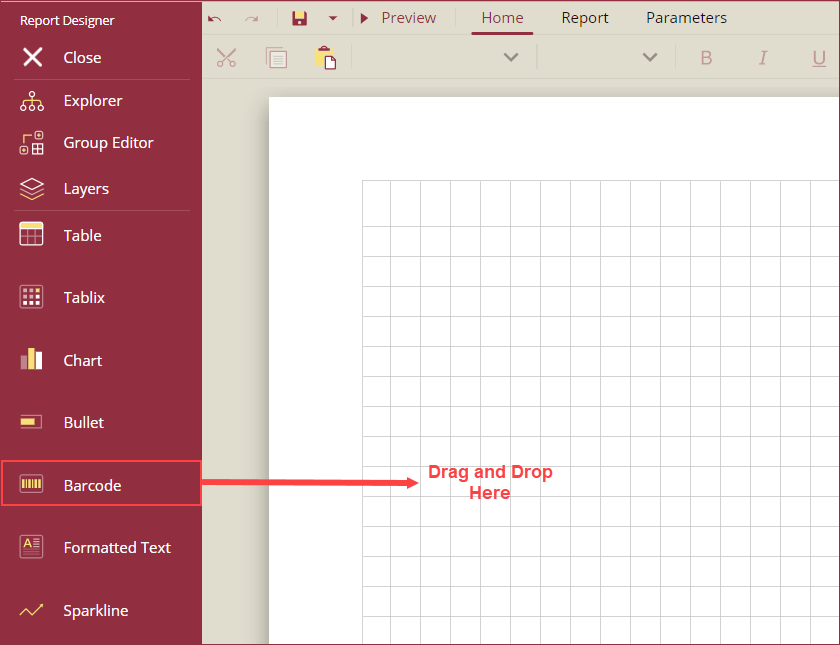
Using the Inspector Panel on the right side of your screen, customize the appearance of the Barcode control. Select a type of barcode from the Type property of the Symbology section. See the Inspector Panel Properties section for more information on the properties of the Barcode control.
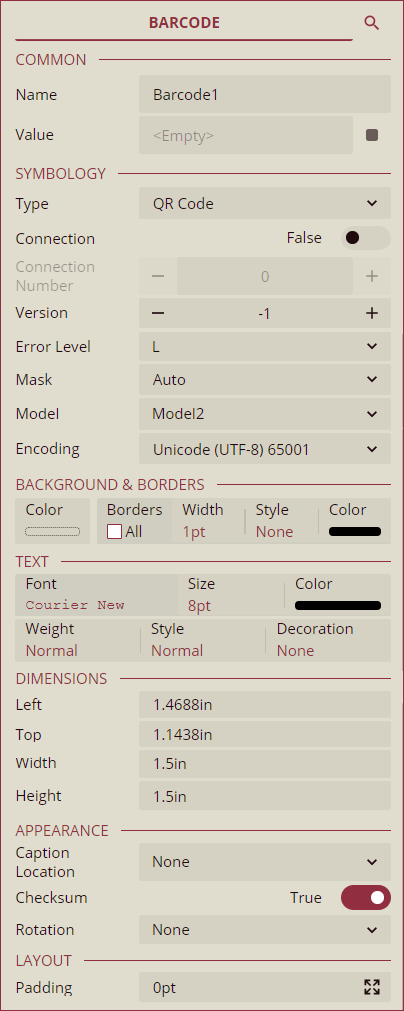
Inspector Panel Properties
The Inspector Panel properties of the Barcode control are listed and described in the below tables,
Common
Property | Description |
|---|---|
Name | Add a unique name to the Bullet control. Special characters such as period (.), space, ( ), forward slash (/), backslash (\), exclamation marks (!), and hyphens (-) are not supported. You can use an underscore (_) in the name of the control. |
Value | Enter a value or an expression for the value of the barcode. Value is a key attribute of the Barcode control. |
Symbology
Property | Description |
|---|---|
Type | Select a type of barcode from the dropdown. Available options are listed and described in the Barcodes Symbology section. |
Background & Borders
Property | Description |
|---|---|
Color | Select the background color of the barcode. |
Borders | Select the type of border to apply to the barcode. Border options for barcode in Wyn are - Left, Right, Top, Bottom, and All. |
Width | Select the width of the barcode. |
Style | Select a style for the border from the following options - Dotted, Dashed, Solid, Double, Groove, Ridge, and Inset. |
Color | Select a color for the barcode. |
Text
Property | Description |
|---|---|
Font | Select the font family of the text data in the barcode. |
Size | Select a font size from the dropdown. |
Color | Select a font color of the text data in the barcode. |
Weight | Select a font weight to display the text data in the barcode. |
Style | Select an style option for the text data in the barcode. |
Decoration | Select a decoration option for the text data in the barcode. |
Dimensions
Property | Description |
|---|---|
Left | Set the left margin of the Barcode control. |
Top | Set the top margin of the Barcode control. |
Width | Set the width of the Barcode control. |
Height | Set the height of the Barcode control. |
Appearance
Property | Description |
|---|---|
Caption Location | Select an option to display the caption above or below the barcode. |
Checksum | Checksum increases the accuracy of the barcodes. Set the flag to False to turn off Checksum. By default, this option is set a True. |
Rotation | Select a rotation angle for the barcode to None, 90 degrees, 180 degrees, or 270 degrees. |
Layout
Property | Description |
|---|---|
Padding | Set the padding of the barcode. You can use the Expand button to set the padding in all four directions. |
Note: Symbology for each barcode control is different and the symbology properties are described in the Barcodes Symbology section below.
Barcodes Symbology
Symbology | Example | Description |
|---|---|---|
ANSI 3 of 9 |
| ANSI 3 of 9 (Code 39) barcode uses upper case alphabets (A-Z), numerals (0-9), and special characters like -, *, $, /, +, and % in the symbology. |
ANSI Extended 3 of 9 |
| ANSI Extended 3 of 9 (Code 39) barcode uses the complete ASCII character set. |
Aztec |
| Aztec is a 2-D barcode symbology and supports all the ASCII characters (0 to 255). The properties specific to the Aztec barcode are listed and described in this section. |
BC412 |
| BC412 barcode uses 35 characters, numerals (0 to 9), and upper case alphabets (A to Z). BC412 is used in semiconductor wafer identification. |
Codabar |
| Codabar barcode uses A,B,C, or D alphabets as the Start and Stop Characters. Codabar uses numerals (0 to 9) and symbols (-, $, :, /, and ;) in the remaining code symbology. |
Code 11 |
| Code 11 barcode can encode numerals (0 to 9), hyphen (-), and Start/Stop Characters. Code 11 is primarily used in labeling telecommunication equipment. |
Code 128 A |
| Code 128 A uses control characters, numerals (0 to 9), punctuation, and upper case alphabets (A to Z). |
Code 128 B |
| Code 128 B uses punctuations, numerals (0 to 9), and upper case and lower case alphabets. |
Code 128 C |
| Code 128 C uses only numerals (0 to 9). |
Code 128 Auto |
| Code 128 Auto uses the complete ACSII character set. Code 128 Auto automatically selects between Code 128 A, B or C to give the smallest barcode. |
Code 2 of 5 |
| Code 2 of 5 uses only numerals (0 to 9). |
Code 93 |
| Code 93 uses upper case alphabets (A to Z), special characters (%, $, *, /, +, and -), and numerals (0 to 9). |
Interleaved 2 of 5 |
| Interleaved 2 of 5 is a two-width barcode symbology that uses only numerals (0 to 9) and must contain even number of digits in the code. |
Code 39 |
| Code 39 barcode uses numerals (0 to 9), upper case alphabets (A to Z), space character, and special characters (-, ., $, /, +, and %). |
Extended Code 39 |
| Extended Code 39 barcode uses the complete ASCII character set. |
Code 49 |
| Code 49 is a two-dimensional high-density stacked barcode and contains two to eight rows of eight characters each. Code 49 encodes the complete ASCII character set. Each row of the code has a start and stop code. The properties specific to the Code 49 barcode are listed and described in this section |
Extended Code 93 |
| Extended Code 93 uses the complete ASCII character set. |
Data Matrix |
| Data Matrix is a two-dimensional high-density barcode symbology with square modules arranged in square or rectangular matrix pattern. The properties specific to the Data Matrix barcode are listed and described in this section |
EAN-13 |
| EAN 13 barcode uses only numerals (12 numbers and a check digit). Check digit known as CheckSum in Wyn Enterprise is used to verify that the code has been scanned correctly. The properties specific to the EAN-13 barcode are listed and described in this section |
EAN-8 |
| EAN 8 is a condensed version of EAN 13 and uses 8 digits in the code (7 numbers and a check digit). The properties specific to the EAN-8 barcode are listed and described in this section |
EAN-128FNC1 |
| EAN-128FNC1 is a one-dimensional alphanumeric representation of Application Identifier (AI) data for making containers in the shipping industry. The properties specific to the Aztec barcode are listed and described in this section. |
GS1 Data Matrix |
| GS1 Data Matrix is a two-dimensional barcode used in healthcare industry. GS1 Data Matrix can take up to 2000 characters in the code. The properties specific to the GS1 Data Matrix barcode are listed and described in this section. |
GS1 QR Code |
| GS1 QR Code begins with the Function Code 1 (FNC1). It uses application identifiers to separate data within the barcode. Data in GS1 QR Code is stored as binary information in the square dots (known as modules). The properties specific to the GS1 QR Code barcode are listed and described in this section. |
HIBC Code 128 |
| HIBC Code 128 uses the Code 128 symbology and encodes the primary and secondary data using a slash (/) as a delimiter. HIBC Code 128 is used in the healthcare products industry for identification purposes. |
HIBC Code 39 |
| HIBC Code 39 uses the Code 39 symbology and encodes the primary and secondary data using a slash (/) delimiter. HIBC Code 39 is used in the healthcare products industry for identification purposes |
IATA 2 of 5 |
| IATA 2 of 5 is a modified Code 2 of 5 barcodes and uses only numeric digits with a check digit. |
Intelligent Mail |
| Intelligent Mail is a 65-bar code used for domestic mail in the USA. |
Intelligent Mail Package |
| Intelligent Mail Package is a modified version of Intelligent Mail and is more efficient in terms of processing and tracking mails. |
ISBN (International Standard Book Number) |
| ISBN barcode is a special form of EAN 13 code and is used as a unique 9-digit commercial book identifier. The properties specific to the ISBN barcode are listed and described in this section. |
ISMN (Internationally Standard Music Number) |
| ISMN barcode is a special form of EAN 13 code and is used for marking printed musical publications. The properties specific to the ISMN barcode are listed and described in this section. |
ISSN (International Standard Serial Number) |
| ISSN barcode is a special form of EAN 13 code and is used to identify serial publications, publications issued in numerical order (such as the volumes of a magazine). The properties specific to the ISSN barcode are listed and described in this section. |
ITF-14 |
| Interleaved 2 of 5 barcode is used to mark carton boxes containing goods with a EAN 13 code. A digit is added in the starting of the code to mark the packing variant. |
Japanese Portal |
| Japanese Postal is the barcode used by Japanese Postal system. Japanese Postal barcode encodes alpha and numeric characters consisting 18 digits including 7 digits of the postal number followed by an optional block and house number information. The encoded data can include hyphens (-). |
Matrix 2 of 5 |
| Matrix 2 of 5 is a higher density barcode with 3 black bars and 2 white bars. |
MaxiCode |
| MaxiCode is a special polar barcode that uses 256 characters. MaxiCode is used as shipping labels for world-wide addressing and package sortation. The properties specific to the MaxiCode barcode are listed and described in this section. |
Micro PDF417 |
| Micro PDF417 is a two-dimensional multi-row symbology derived from PDF417. MicroPDF 417 is used for applications that needs to encode data in two dimensional symbols consisting of up to 15 bytes, 250 alphanumeric characters, or 366 numeric digits. Micro PDF417 allows you to insert FNC1 character as a field separator for variable-length Application Identifiers. The properties specific to the Micro PDF417 barcode are listed and described in this section. |
Micro QR Code |
| Micro QR Code is a 2-D barcode designed for applications that use a small amount of data and can encode up to 35 numeric characters. Micro QR Code can handle numeric and alphanumeric data including Japanese Kanji and Kana characters. The properties specific to the Micro QR Code are listed and described in this section. |
MSI Code |
| MSI Code uses only numeric digits (0 to 9). |
PDF417 |
| PDF417 is a two-dimensional high-density barcode symbology that can encode up to 1108 bytes of information. PDF417 consists of a stacked set of smaller codes and can encode up to 35 alphanumeric characters or 2710 numeric characters. The properties specific to the PDF417 barcode are listed and described in this section. |
Pharmacode |
| Pharmacode represents only numeric data from 3 to 131070. Pharmacode is used in the pharmaceutical industry for packaging purposes and is designed to be readable despite printing errors. |
Plessey |
| Plessey barcode uses hexadecimal digits to encode. Plessey is a one-dimensional barcode mainly used in libraries. |
PostNet |
| PostNet barcode uses numeral digits (0 to 9) with a check digit. |
PZN (Pharmaceutical Central Number) |
| PZN barcode uses the same encoding algorithm as Code 39. However, PZN can carry only - 0123456789 digits and supports 6 or 7 digits for encoding. The PZN and a check digit are automatically added to the code. PZN is mainly used in medicine and healthcare products in Germany and other German speaking countries. |
QR Code |
| QR Code is a two-dimensional barcode symbology that is capable of handling numeric, alphanumeric, and byte data along with Japanese Kanji and Kana characters. QR Codes can encode up to 7366 characters. The properties specific to the QR Code are listed and described in this section. |
RM4SCC (Royal Mail) |
| RM4SCC uses letters and numerals with a check digit. RM4SCC is a barcode used by the Royal Mail in United Kingdom. |
RSS-14 |
| RSS-14 is a 14 digit Reduced Space Symbology barcode that uses EAN.UCC item identification omni-directional scanning in point-of-scale laser scanners. The RSS family of the barcodes is also known as GS1 DataBar. |
RSS-14 Stacked |
| RSS-14 Stacked barcode uses EAN.UCC information with Indicator digits stacked in two rows for a smaller width. The properties specific to the RSS-14 Stacked barcode are listed and described in this section. |
RSS-14 Stacked Omnidirectional |
| RSS-14 Stacked Omnidirectional barcode uses the EAN.UCC information with omnidirectional scanning is stacked in two rows for a smaller width. |
RSS-14 Truncated |
| RSS-14 Truncated barcode uses the EAN.UCC information and includes Indicator digit of zero or one for smaller items not scanned at the point-of-sale. |
RSS Expanded |
| RSS Expanded barcode uses EAN.UCC information along with AI elements such as weight and best-before dates. RSS Expanded lets you insert an FNC1 character as a field separator for variable-length Application Identifiers (AI). |
RSS Expanded Stacked |
| RSS Expanded Stacked barcode uses the EAN.UCC information with AI elements and are stacked in two rows for a smaller width. RSS Expanded Stacked lets you insert an FNC1 character as a field separator for variable length Application Identifiers (AI). The properties specific to the RSS Expanded Stacked barcode are listed and described in this section. |
RSS Limited |
| RSS Limited barcode uses EAN.UCC information including Indicator digits of zero or one for using on small items not scanned at the point of sale. The properties specific to the RSS Limited barcode are listed and described in this section. |
SSCC-18 |
| SSCC-18 is an 18-digit Serial Shipping Container Code. SSCC-18 is used to identify individual shipping containers for tracking purposes. |
Telepen |
| Telepen barcode has two modes - alphanumeric only and numeric only. Both modes require a start character, a check digit, and a stop character. Telepen is mainly used in manufacturing industries. |
UCC/EAN-128 |
| UCC/EAN 128 barcode complies to GS1-128 standards and uses a series of Application Identifiers (AIs) to encode data. UCC/EAN 128 uses the complete ASCII character set and the FNC1 character as the first character position. Using AIs, it encodes Best Before Date, Batch Number, Weight, and such other attributes. UCC/EAN-128 barcode symbology is used in HIBC applications. |
UPC-A |
| UPC-A barcode symbology uses only numerals (11 numeric digits and a check digit). The properties specific to the UPC-A barcode are listed and described in this section. |
UPC-E0 |
| UPC-E0 barcode uses only numerals and is used for zero-compression UPC symbols. The first digit of the barcode signifies the number system (always 0 for this code type) and the last digit as the check digit. The properties specific to the UPC-E0 barcode are listed and described in this section. |
UPC-E1 |
| UPC-E1 barcode uses only numerals and is used for shelf labelling in retail industry. The first digit of the barcode signifies the number system (always 1 for this code type) and the last digit as the check digit. Length on the input string of the UPC-E1 barcode is six numeric characters. The properties specific to the UPC-E1 barcode are listed and described in this section. |
Barcode Specific Properties
Aztec
Property | Description |
|---|---|
Layers | Indicates the number of barcode layers. Set the number of layers ranging from 0 to 32 using this property. |
Error Correction | Indicates whether to allow code recovery in case the barcode is partially damaged. Set the correction value ranging from 5% to 95% using this property. |
Encoding | Select a barcode encoding pattern from the dropdown. |
Code 49
Property | Description |
|---|---|
Grouping | To use grouping for the Code 49 barcode, set this property to True. When set to true, any value that cannot be expressed in a single barcode will be split into several barcode grouped together. By default, this property is set as False. |
Group Number | Set a number ranging from 0 to 8 from barcode grouping. |
Data Matrix
Property | Description |
|---|---|
Ecc Mode | Select a ECC Mode from the dropdown. The available options are - ECC000, ECC050, ECC080, ECC100, ECC140, and ECC200. |
Ecc200 Symbol Size | Select the size of the ECC200 symbol from the dropdown. By default, the value of this property is set as SquareAuto. |
Ecc200 Encoding Mode | Select the encoding mode for ECC200 from the dropdown. The available options are - Auto, ASCII, C40, Text, X12, EDIFACT, and Base256. |
Ecc000_140 Symbol Size | Select the size of the ECC000_140 symbol from the dropdown. |
Structure Append | To make the barcode a part of the structured append symbol, set the Structure Append property to True. By default, this property is set as False. |
Structure Number | Enter the structure number of the barcode symbol within the structured append symbols. |
File Identifier | Enter the file identifier of a related group of the structured append symbols ranging from 0 to 254. If you set the File Identifier value as 0, the file identifier symbols are calculated automatically. |
Encoding | Select a barcode encoding pattern from the dropdown. |
EAN-13 and EAN-8
Property | Description |
|---|---|
Caption Grouping | To add spaces between groups of characters in the caption to make long numbers easier to read, set the Caption Grouping property to True. By default, this property is set as False. |
Supplement Value | Enter a value or expression to set the value of the barcode supplement. |
Supplement Bar Height | Enter the bar height of the barcode supplement. |
Supplement Spacing | Enter the spacing between the main and supplement barcodes. |
Supplement Spacing | Enter the spacing between the main and supplement barcodes. |
Supplement Caption Location | Select the location of the supplement caption from the dropdown. The available options are - None, Above, and Below. |
EAN-128FNC1
Property | Description |
|---|---|
Dpi | Specify the printer resolution ranging between 0 to 999999 using the Dpi property. Use the + and - sign buttons to increase or reduce the Dpi value. |
Module Size | Enter the horizontal size of the EAN-129FNC1 barcode module. |
Bar Adjust | Enter the adjustment size (dot units) which affects the size of the module only. |
GS1 Data Matrix
Property | Description |
|---|---|
Symbol Size | Select the size of the Data Matrix symbol from the dropdown. |
Symbol Size | Select the size of the Data Matrix symbol from the dropdown. |
Encoding Mode | Select an encoding mode from the following options - Auto, ASCII, C40, Text, X12, EDIFACT, and Base256. |
Structured Append | To make the barcode a part of the structured append symbol, set the Structure Append property to True. By default, this property is set as False. |
Structure Number | Enter the structure number of the barcode symbol within the structured append symbols. |
File Identifier | Enter the file identifier of a related group of the structured append symbols ranging from 0 to 254. If you set the File Identifier value as 0, the file identifier symbols are calculated automatically. |
GS1 QR Code
Property | Description |
|---|---|
Version | Enter the version of the Micro QR Code barcode style ranging from 1 to 40. |
Error Level | Select the error correction level for the barcode from the dropdown. The available options are - M, L, H, and Q. |
Mask | Select the barcode masking pattern from the dropdown. The available options are - Auto, Mask000, Mask001, Mask010, Mask011, Mask100, Mask101, Mask110, and Mask111. |
Encoding | Select a barcode encoding pattern from the dropdown. |
ISBN, ISMN, and ISSN
Property | Description |
|---|---|
Caption Grouping | To add spaces between groups of characters in the caption to make long numbers easier to read, set the Caption Grouping property to True. By default, this property is set as False. |
MaxiCode
Property | Description |
|---|---|
Mode | Select the mode of the MaxiCode barcode from the dropdown. The available options are - Mode2, Mode3, Mode4, Mode5, and Mode6. |
Micro PDF417
Property | Description |
|---|---|
Compaction Mode | Select the compaction mode from the dropdown. The available options are - Auto, TextCompactionMode, NumericCompactionMode, or ByteCompactionMode. |
Version | Select the version to set the symbol size. |
Segment Index | Enter the segment index of the structured append symbol ranging from 0 to 99998. The Segment Index value should be less than the value in the Segment Count. |
Segment Count | Enter the segment count the structured append symbol ranging from 0 to 99999. |
File ID | Enter the File ID of the structured append symbol ranging from 0 to 899. |
Micro QR Code
Property | Description |
|---|---|
Version | Select the version number of the Micro QR Code from the dropdown. The available options are - Auto, M1, M2, M3, and M4. |
Error Level | Select the error correction level for the Micro QR Code from the dropdown. The available options are - L, M, and Q. |
Mask | Select the masking pattern from the dropdown. The available options are - Auto, Mask00, Mask01, Mask10, and Mask11. |
Encoding | Select a barcode encoding pattern from the dropdown. |
PDF417
Property | Description |
|---|---|
Columns | Enter the column numbers of the barcode ranging from 1 to 30. The default value of the Columns property is -1. |
Rows | Enter the row numbers for the barcode ranging from 3 to 90. The default value of the Row property is -1. |
Error Correction Level | Enter the error correction level for the barcode ranging from 0 to 8. The error correction capability increases as the value increases. With the increase in the value of the Error Correction Level property, the size of the barcode increases. The default value of this property is -1. |
PDF417 Type | Select the type of the PDF417 barcode from the dropdown. The available options are - Normal and Simple. Use the simple option for compact type barcode where the right indicator is not displayed or printed. |
QR Code
Property | Description |
|---|---|
Connection | To use the connection for QR Code, set this property as True. The Connection property is used in conjunction with the Connection Number property. By default, this property is set as False. |
Connection Number | Enter the correction number for the barcode ranging from 0 to 15. Connection Number is used to set the number of barcodes it can split into. |
Version | Enter the version of the QR Code to specify the size of the barcode. Increase in the value of the version increases the size of the barcode enabling to store more information. When the Model property as described below is set as Model1, specify a version value ranging from 1 to 14 and when the Model property is set as Model2, specify a version value ranging from 1 to 40.The default value of Version is -1. |
Error Level | Select the error correction level for the QR Code from the dropdown. The available options are - M, L, H, and Q. |
Mask | Select the barcode masking pattern from the dropdown. The available options are - Auto, Mask000, Mask001, Mask010, Mask011, Mask100, Mask101, Mask110, and Mask111. |
Model | Select the model of the QR Code from the dropdown. The available options are Model1 and Model2. |
Encoding | Select a barcode encoding pattern from the dropdown. |
RSS-14 Stacked and RSS Limited
Property | Description |
|---|---|
Caption Grouping | To add spaces between groups of characters in the caption to make long numbers easier to read, set the Caption Grouping property to True. By default, this property is set as False. |
Composite Type | Select the composite type for the barcode from the dropdown. The available options are - None and CCA. |
Composite Value | Enter the value of the composite barcode using the Composite Value property. |
RSS Expanded Stacked
Property | Description |
|---|---|
Caption Grouping | To add spaces between groups of characters in the caption to make long numbers easier to read, set the Caption Grouping property to True. By default, this property is set as False. |
Row Count | Enter the number of stacked rows of the RSS Expanded Stacked barcode. |
UPC-A, UPC-E0, and UPC-E1
Property | Description |
|---|---|
Caption Grouping | To add spaces between groups of characters in the caption to make long numbers easier to read, set the Caption Grouping property to True. By default, this property is set as False. |
Supplement Value | Enter a value or expression to set the value of the barcode supplement. |
Supplement Bar Height | Enter the bar height of the barcode supplement. |
Supplement Spacing | Enter the spacing between the main and supplement barcodes. |
Supplement Caption Location | Select the location of the supplement caption from the dropdown. The available options are - None, Above, and Below. |