- Getting Started
- Administration Guide
-
User Guide
- An Introduction to Wyn Enterprise
- Document Portal for End Users
- Data Governance and Modeling
- Working with Resources
- Working with Reports
- Working with Dashboards
- View and Manage Documents
- Understanding Wyn Analytical Expressions
- Section 508 Compliance
- Subscribe to RSS Feed for Wyn Builds Site
- Developer Guide
Report Bursting
Report Bursting in Wyn Enterprise is used to configure scheduled tasks for distributing reports to multiple recipients. The Report Bursting process involves delivering reports based on predefined datasets using parameters to filter data and email recipients.
Here's a quick video to help you understand about report bursting in Wyn Enterprise.
For example, when generating Billing Statements for your customers you can set the parameters like account number and email address to filter out the reports for each customer.
To use Report Bursting and deliver user-specific reports in Wyn, follow the below instructions,
On the Resource or Document Portal, navigate to the document list and select an existing report. With the report selected, click the Info icon at the top right corner of your screen.
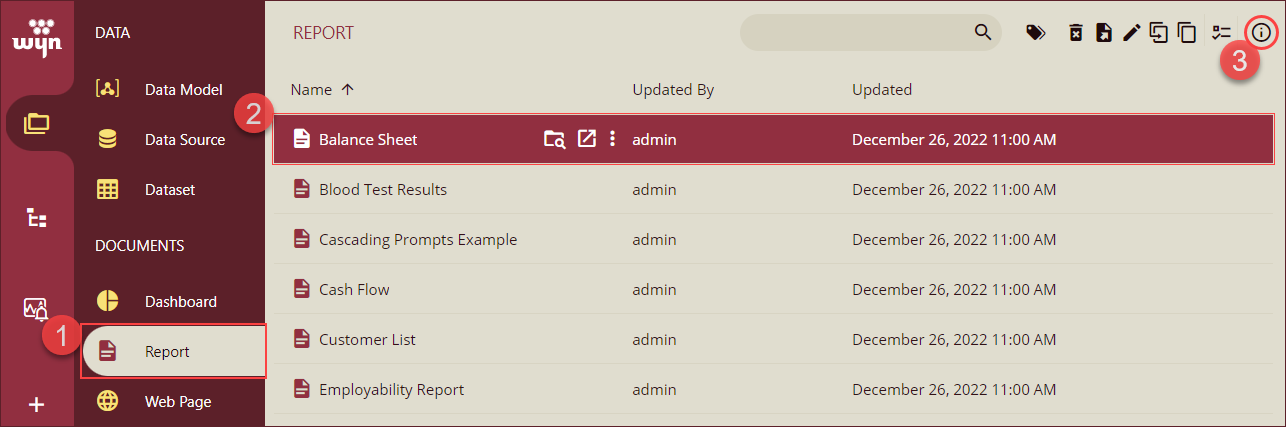
Info pane will appear on the right side, open the Tasks tab and click the + Add Task option to access the Add Task pop-up.
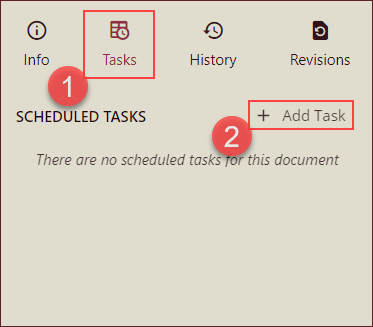
Add Basic Information: On the Add Task pop-up, add the basic information including Task Description, click the Use Report Bursting checkbox, select an Execution option, and add execution details. Click Next to continue.
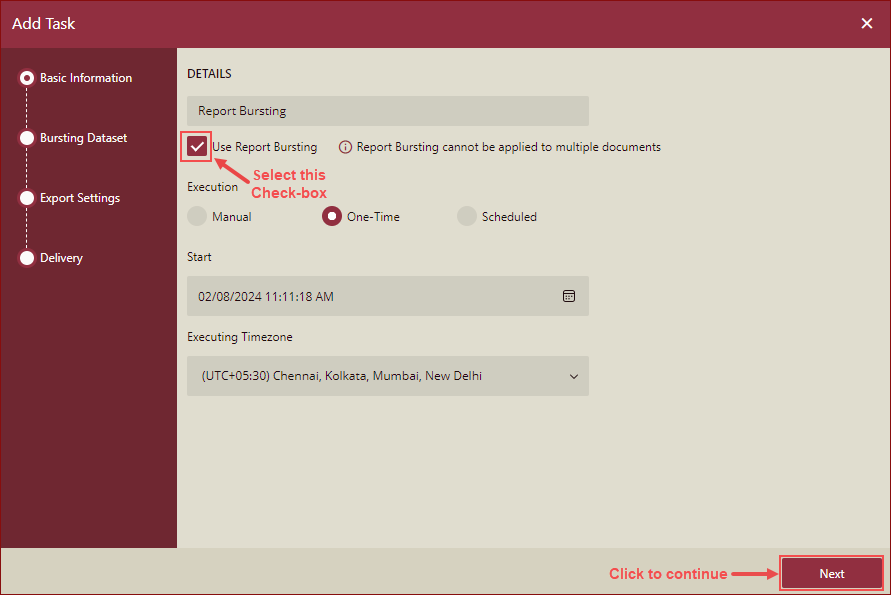
Bursting Dataset: There are two options to burst datasets,
Custom Dataset - Select the Custom Dataset option and, set embedded dataset fields, and fill in the records manually. Fields can be of various datatypes including String, Data, DateTime, etc. You can also add multiple records for a single field and remove the records using the Add Field and Add Record buttons.
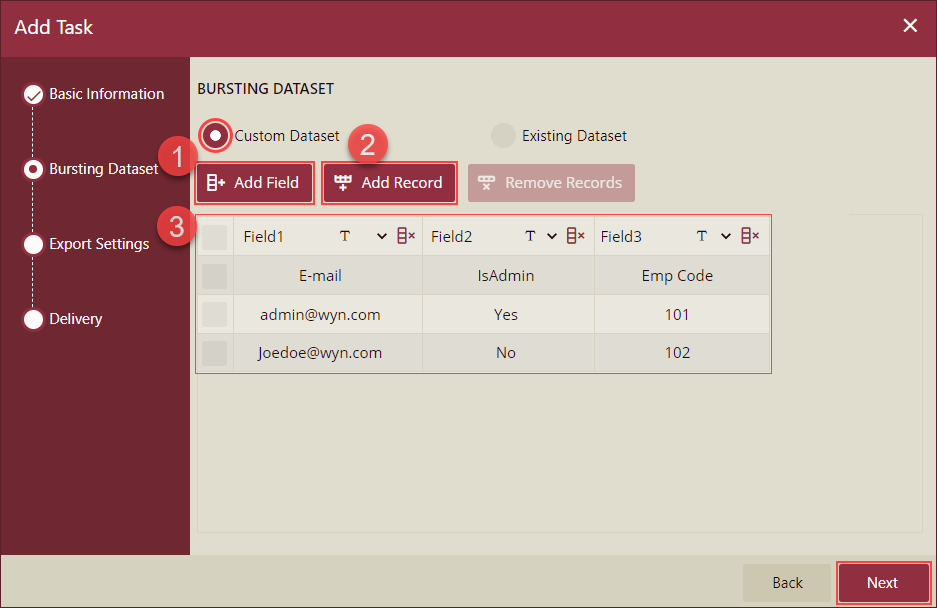
Existing Dataset - Select the Existing Dataset option and then, select an existing Wyn dataset from the Select Existing Dataset dropdown. Click Next to continue.
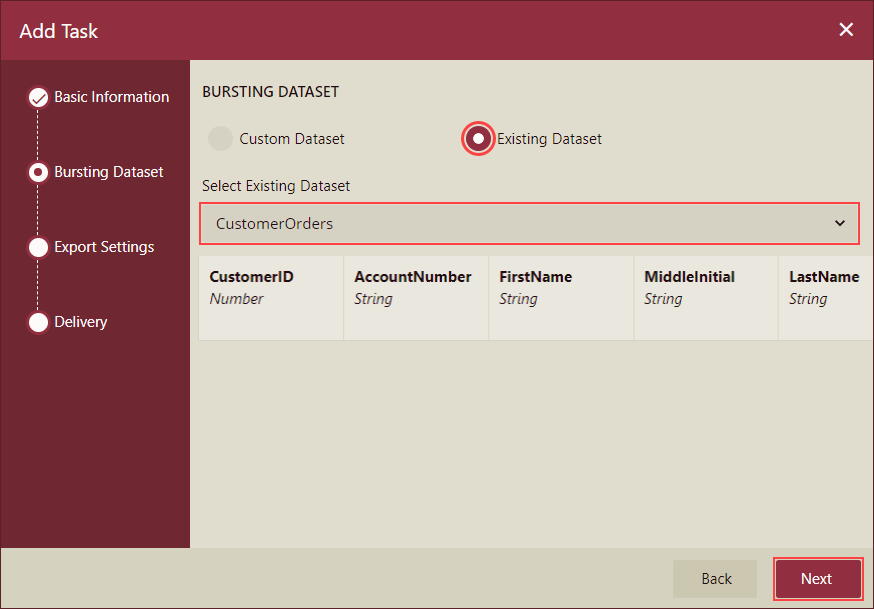
Caution: The number of records in the bursting dataset should not exceed 100. Using more than 100 records will impact the system performance.
Export Settings: You can choose the file format option and parameters to export the reports,
Export tab - Choose a format to export the report from the Export Format dropdown. To manage the advanced settings of the selected export option, select the Advanced Settings checkbox. Following are the available export format options in Wyn Enterprise -
PDF, Excel, Word, CSV, HTML, Image, JSON, TXT, XML, and Excel Data. Export Templates from the WynReports Settings are also available as export options.
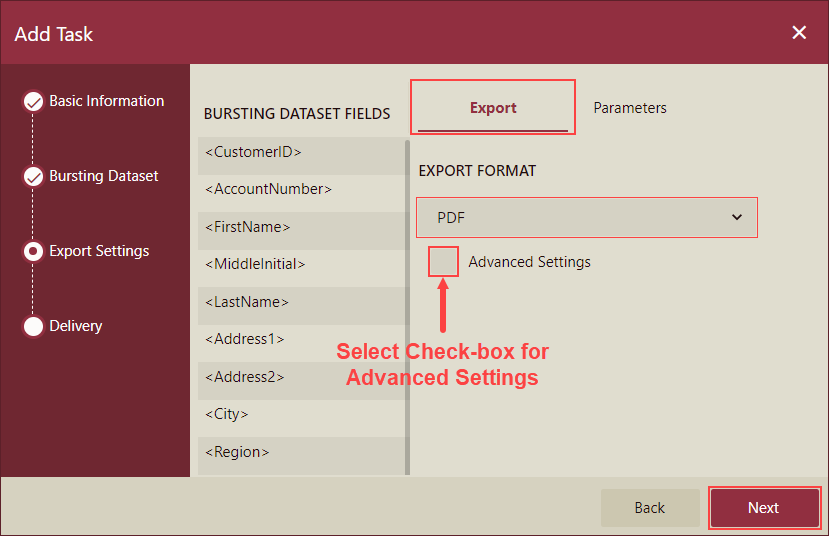
Parameters tab - Select or enter valid parameters and click Next to set delivery options. You can also use the dataset fields under the Bursting Dataset Fields section as parameters.
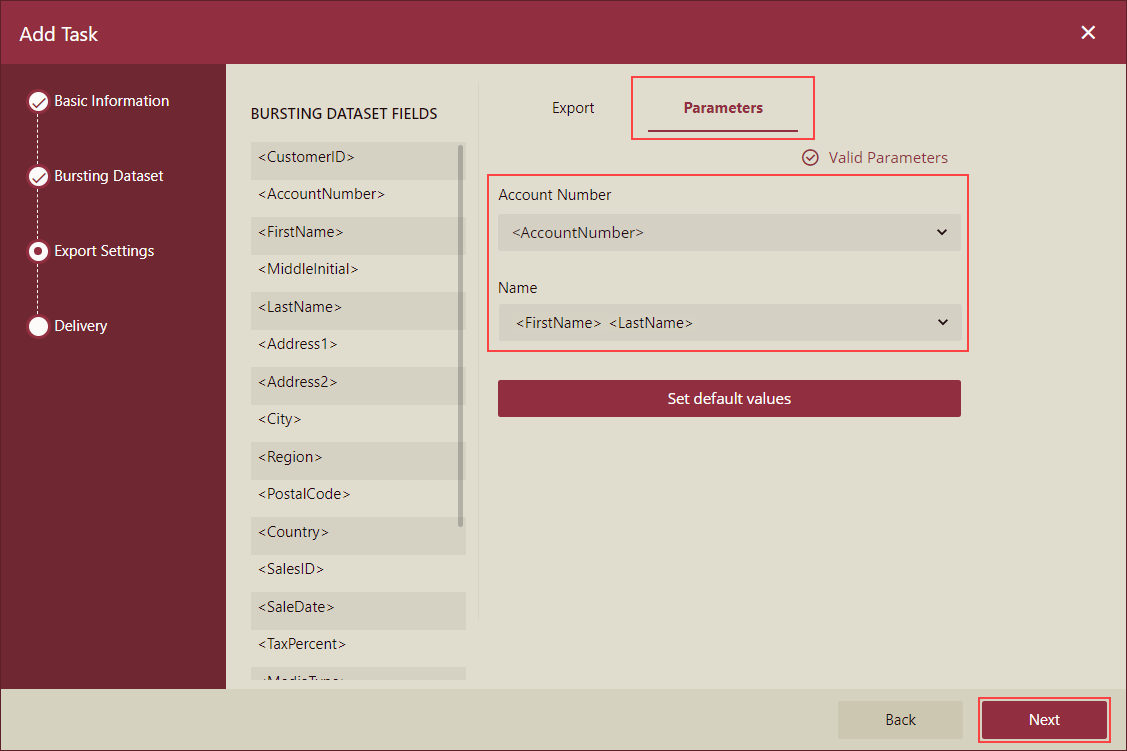
Delivery: Set the delivery options by adding recipient email address in the Email To, and the sender's email address in the Reply-To, Subject, and Body of the email. And, select Attachment Type from the dropdown and select a storage duration. To allow anonymous emails, select the Allow Anonymous checkbox. Click OK to finish.
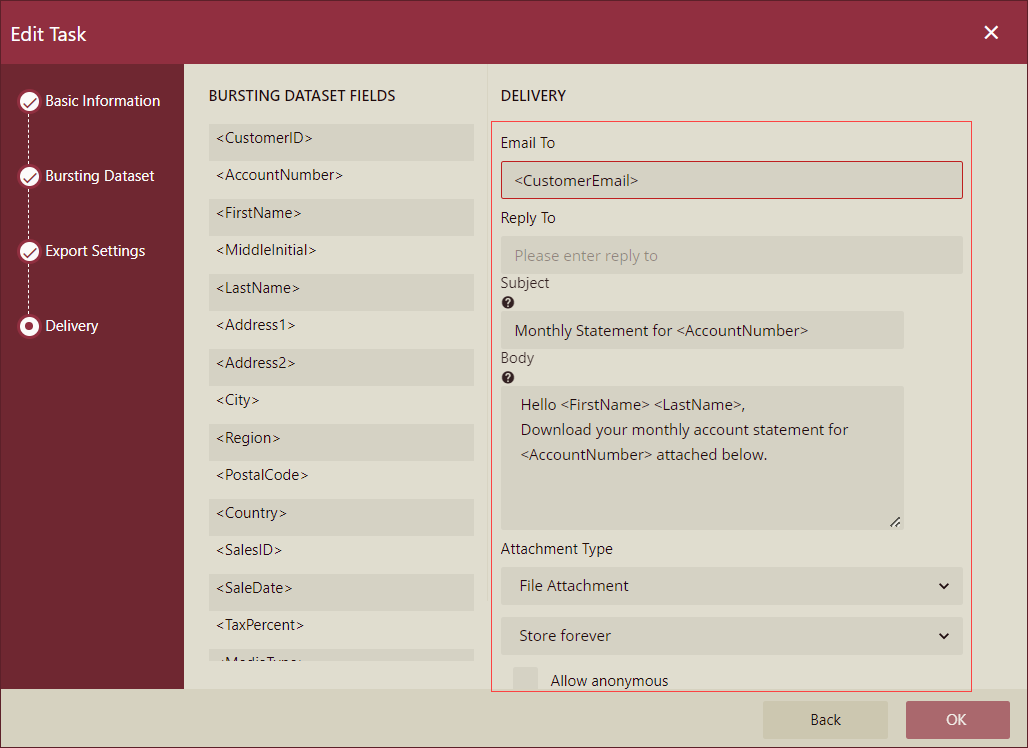
The scheduled task appears on the Tasks tab under Scheduled Tasks section. Use the play icon to run the task in real time or use the ellipses button to access Disable, Edit, Duplicate, and Delete options.
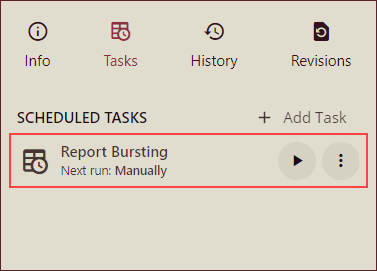
Note the following for Report Bursting,
Report Bursting cannot be applied to multiple reports.
Schedule Template feature to schedule a task on documents cannot be used when Use Report Bursting option is selected.
Report Bursting supports Email Delivery option only.
If the Administrator has made a setting to hide the Use Report Bursting option, then you will not be able to see it while scheduling a task.
If the Administrator has made a setting to hide the Use Report Bursting and you re-edit a task that was created by using report bursting then:
The Report Bursting option will be still visible, and it can be checked off.
If you check off this option, it cannot be checked again.
When this option is checked, you can change the bursting dataset: custom dataset, existing dataset.
The bursting field can be added/deleted/modified when using a custom dataset.