- Getting Started
- Administration Guide
-
User Guide
- An Introduction to Wyn Enterprise
- Document Portal for End Users
- Data Governance and Modeling
- Working with Resources
- Working with Reports
- Working with Dashboards
- View and Manage Documents
- Understanding Wyn Analytical Expressions
- Section 508 Compliance
- Subscribe to RSS Feed for Wyn Builds Site
- Developer Guide
Create a Scheduled Task to Run a Datasource
Create scheduled tasks on Datasource using the Resource portal.
To Schedule a Task
Navigate to Resource portal >> Document Types >> Data >> Datasource and follow the below steps,
Select the Datasource to schedule a task. With the Datasource selected, click the Info button on the top-right corner of the page.
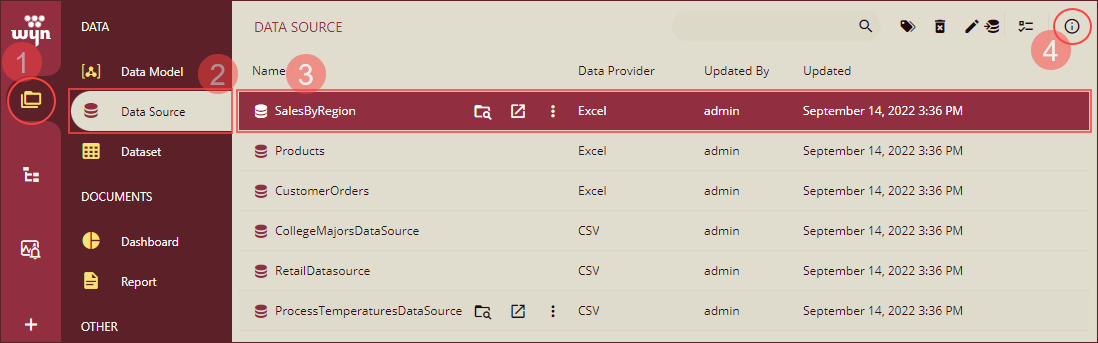
Navigate to the Tasks tab in the Info panel that appears and click the + Add Task button to create a new scheduled task.
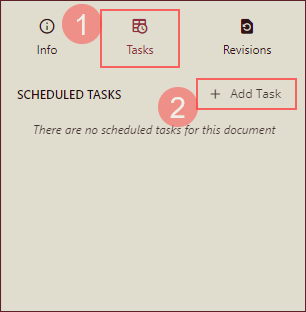
Under the Details section, add a task description, select the Entities (if any), and choose the Scheduled option for execution. Enter the email address to share the task document and click Create Task button to schedule the task.
You can either use an existing schedule template or add a schedule manually as described below,
(i) To schedule the task using an existing schedule template check the Use Template option and select a template from Choose Template drop-down. Or,
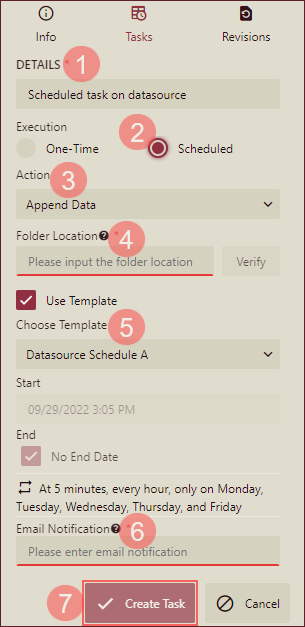
(ii) To schedule a task without using a schedule template, manually enter the schedule details - Select a Daily or Monthly frequency, select one of the options from At or Every (Hours or Minutes) to set the frequency, and set the start and end date and time.
Note: With the latest Wyn Enterprise release 6.1, the minimum frequency of Every [minute(s)] option is set to 5 minutes by default.
You can specify the Start/End time for a scheduled task by using the Add Execution Time Range option. To select the time range:
Select Daily for REPEAT and select Every hour(s) or Every minute(s) for the execution time.
The Add Execution Time Range check box will appear.
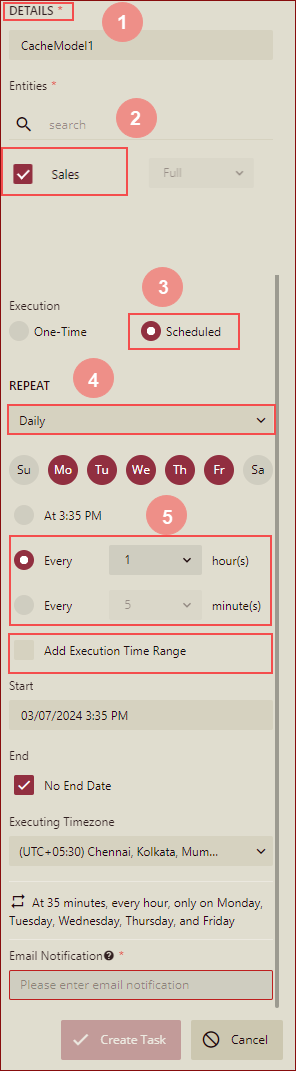
Select Add Execution Time Range, the Start Time and End Time selectors will appear to select the time range during which the task is executed in a day.
The default value of Start Time is "12:00 AM".
The default value of End Time is "11:59 PM"
After adding the execution time range, the description of the execution time range will be displayed in the task description.
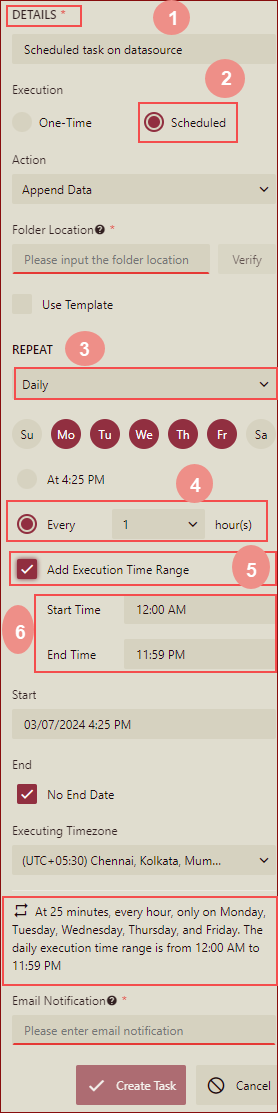
There are two ways to modify the Start Time and End Time:
Selection box
Input text
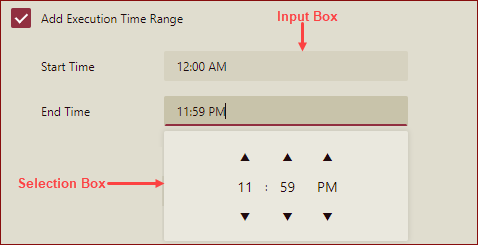
The Start Time and End Time must have a value.
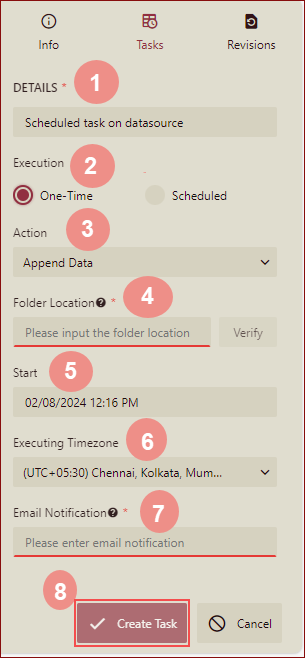
Note: For successful task execution, make sure that the worker service is running in the background, else the scheduled task will fail to execute. To get the status of the worker service, navigate to the Node Management page on the Admin Portal.
To Manage a Scheduled Task
To manage a scheduled task, click the Ellipses button  in the Tasks tab. Use this button to disable, edit, or delete a scheduled task.
in the Tasks tab. Use this button to disable, edit, or delete a scheduled task.
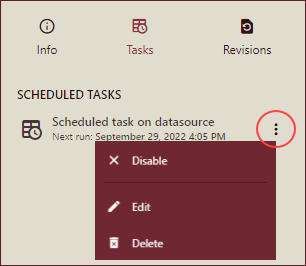
Disable - Deactivates all future scheduled executions for that task. You can resume the task execution once you enable the scheduled task by clicking the Ellipses button.
Edit - Enables you to modify the existing information for that task such as the name, execution type, append or overwrite data action and so on.
Delete - Discards the scheduled task. Note that once you delete a scheduled task, it cannot be retrieved.