Generate Token
Generate Token lets you generate the integration token at the click of a button instead of using the command line. When you generate a token on the Admin Portal, you get a Token which you can copy and use for integration, or you can generate integration URLs for Admin, Resource, and Document Portals. You can use these URLs to access the respective portals.
Generate Token
Navigate to Security > Generate Token.
Provide the compulsory details in the corresponding fields:
- Title* - title for the token,
- Description - description for the token,
- Expiry Time* - time by which token should expire,
- User* - valid user name,
- Password* - password for the user login, and
- Organization Path - organization path for the user.
Click the Generate Token button.
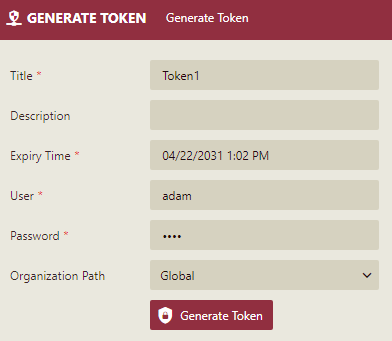
The tokens generated are listed on the right.
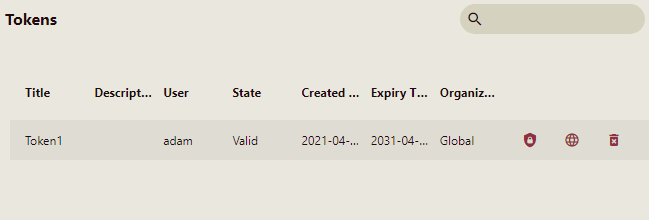
Click Get token to copy the integration token.
Click Generate integration url to generate the integration urls for Admin, Resource, and Document Portals. You also have option to hide avatar menu and welcome screen.
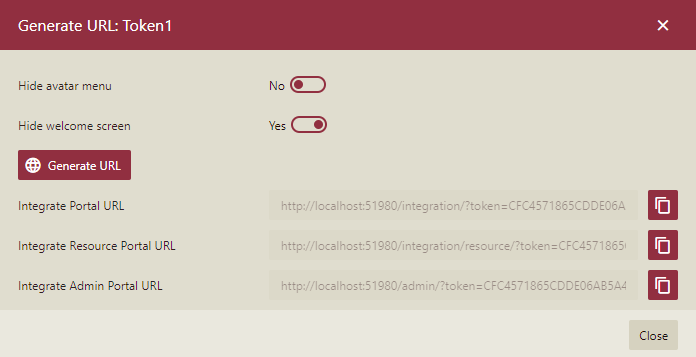
Click Revoke token to delete the generated token.
Note: The Portal URI should be provided in Configuration > UI Settings.