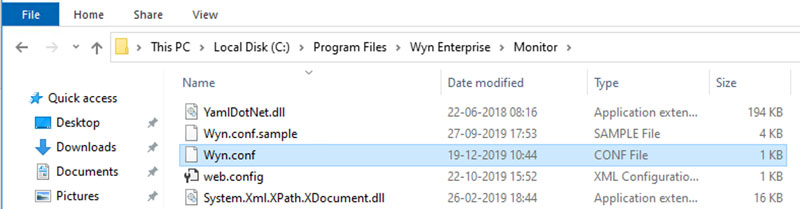ActiveReports Server has progressed to Wyn Enterprise, a fully-secured enterprise business intelligence (BI) software that delivers collaborative self-service reporting and analytics. Wyn Enterprise offers an OS agnostic deployment, enterprise-level data store environment, interactive dashboards and much more. The new platform architecture uses .NET Core and GraphQL. Due to these changes, a simple upgrade from ActiveReports Server to Wyn Enterprise will not suffice. In order to take advantage of the enhanced BI toolset, we encourage ActiveReports Server customers to migrate existing resources to Wyn Enterprise. To make this transition easier, we've created a migration tool. Our migration tool allows you to:
- Quickly migrate resources such as reports, data sources, semantic models, themes, and more to Wyn Enterprise
- Avoid the time-intensive task of recreating resources in your new Wyn Enterprise instance
Let's walk through a successful migration.Configure Wyn Enterprise Migration Tool and Settings Requirements
The migration tool is an automated script. It is a .NET Core console application and can run on Windows, Linux, or macOS. Please contact support, wyn.experts@grapecity.com for the latest migration tool. Before running this tool, it must be configured to do the following: 1. Locate the hosted instances of ActiveReports Server and Wyn Enterprise for migration 2. Specify databases to store the migrated documents Configure the tool by locating the configuration file \"appsettings.Production.json\" in the migration tool's folder, and editing the settings below:ActiveReports Server
With this configuration, the migration script locates the hosted instance of the ActiveReports Server containing the resources to be migrated. For this configuration, provide the following: 1. URL of the hosted instance of ActiveReports Server starting with \"http://\" or \"https://\" 2. User & Password with administrator privileges on ActiveReports Server for uninterrupted execution of the export web API the tool uses 3. Wait time before ActiveReports Server request times out. It accepts a positive value in milliseconds. We recommend this option if you have large data models or embedded datasets and data sources in your reportsWyn Server
This configuration locates the instance of the Wyn server that is the destination for the resources. Provide a path setting that corresponds to the installation path of Wyn. For Windows, the default value for path is: \"C:\Program Files\Wyn Enterprise\Server\" and for Linux, it's fixed to \"/opt/Wyn/Server\"Wyn Identity
After locating the Wyn server, grants authorized access to the Wyn server and data store, and moves the migrated resources. The migration utility uses the settings in this section to locate the Wyn Identity server and gain access to the Wyn server. Similar to the ActiveReports Server section, you must provide the URL of the hosted instance of Wyn Identity server and user credentials with administrative access.Data Extraction and Storage
The migration tool uses these configuration settings to locate the Wyn database that will store the migrated resources. These settings must be the same as the data store settings of your Wyn installation. Change the settings with these steps: - Locate the Monitor directory of the Wyn installation. In the default path, it is located at: C:\Program Files\Wyn Enterprise\Monitor
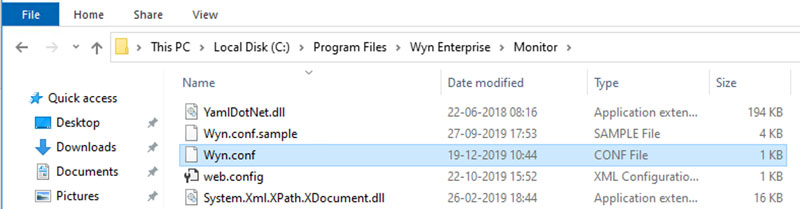
- Look for \"Wyn.conf\" configuration file in the located directory.
- Find the “DataExtraction” and “Storage” sections in the files.

- Copy each setting individually, and paste it in the corresponding section of the appsettings.Production.json file. When file data sources such as JSON, XML, CSV, are migrated, data is extracted from the file and stored in the cache database in DataExtraction settings. The resources are stored in the server database in storage settings. After completing these configuration updates, your \"appsettings.Production.json\" file should look something like this:
{
"ARS": {
"Url": "http://localhost:8080/",
"User": "admin",
"Password": "admin",
"Timeout": 200000
},
"WynServer": {
"Path": "C:\\Program Files\\Wyn Enterprise\\Server"
},
"WynIdentity": {
"Url": "http://localhost:51980/",
"UserName": "admin",
"Password": "admin"
},
"DataExtraction": {
"StorageType": "Postgres",
"ConnectionString": "Database=wyndatacache;User ID=<username>;Password=<password>;Host=<hostname>;Port=5432;"
},
"Storage": {
"Engine": "Postgres",
"ConnectionString": "Database=wynserverdata;User ID=<username>;Password=<password>;Host=<hostname>;Port=5432;"
}
}This tool can migrate most resources from ActiveReports Server to Wyn Enterprise. However, server configurations require a manual restoration due to architectural differences in the two products. We recommend moving essential configurations such as users, roles, and security providers ahead of migration.
This ensures permissions settings are not lost after migration.
Configurations like auditing, UI settings, SMTP settings, and others can be moved later. Refer to the Wyn Documentation for help with these configurations.
Once you have completed the required configurations and told the script about the ActiveReports Server and Wyn installations, begin the migration.
Run Wyn Enterprise Migration Script
Execute the command below in a command prompt or PowerShell window from the folder where the migration script resides.
Since it is a .NET Core assembly, you will need a .NET Core runtime on your machine.
Dotnet gces-ars-migration.dllThis tool can migrate most resources from ActiveReports Server to Wyn Enterprise. However, server configurations require a manual restoration due to architectural differences in the two products. We recommend moving essential configurations such as users, roles, and security providers ahead of migration.
This ensures permissions settings are not lost after migration.
Configurations like auditing, UI settings, SMTP settings, and others can be moved later. Refer to the Wyn Documentation for help with these configurations.
Once you have completed the required configurations and told the script about the ActiveReports Server and Wyn installations, begin the migration.
Run Wyn Enterprise Migration Script
Execute the command below in a command prompt or PowerShell window from the folder where the migration script resides.
Since it is a .NET Core assembly, you will need a .NET Core runtime on your machine.
Dotnet gces-ars-migration.dll Once the migration script finishes execution, login to your Wyn Portal and view the migrated resources. You can also find the migration results in a file located at:
./ars-migration/results.
Reference this file to identify resources that need a manual restoration or the cause of failure.
Tips to Avoid Known Failed Migrations
-
Failed migration of data sources or semantic models due to inaccessible data servers/stores.
Tip: Ensure the data servers/stores are accessible to the migration tool, ActiveReports Server, and Wyn Enterprise -
Failed migration of JSON data source because ActiveReports Server doesn't have \"JSON Path\" setting for this provider which is required in Wyn.
Tip: Add path-\"{$.[*]}\"; in the \"Description\" of the JSON data source on ActiveReports Server.
We understand your ActiveReports Server production environment is unique and contains business-critical reports. We recommend testing the migration script on your staging server to ensure the settings are correct.
We are here to help. If you have any questions, please contact support: wyn.experts@grapecity.com
Try Wyn Enterprise for Free
With our 15-day online evaluation, get started using Wyn's dashboard and reporting modules.